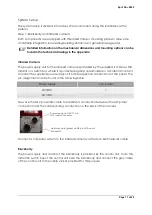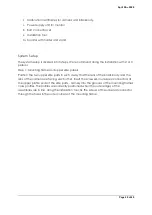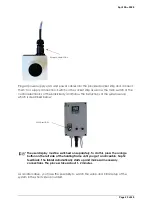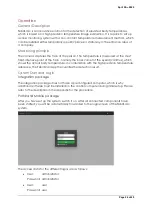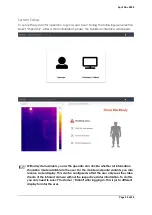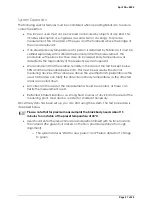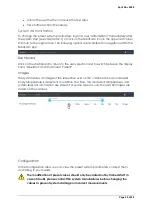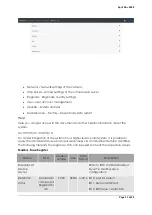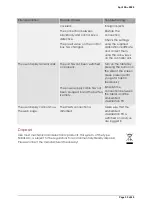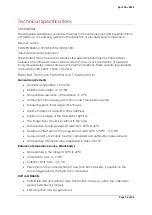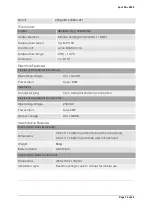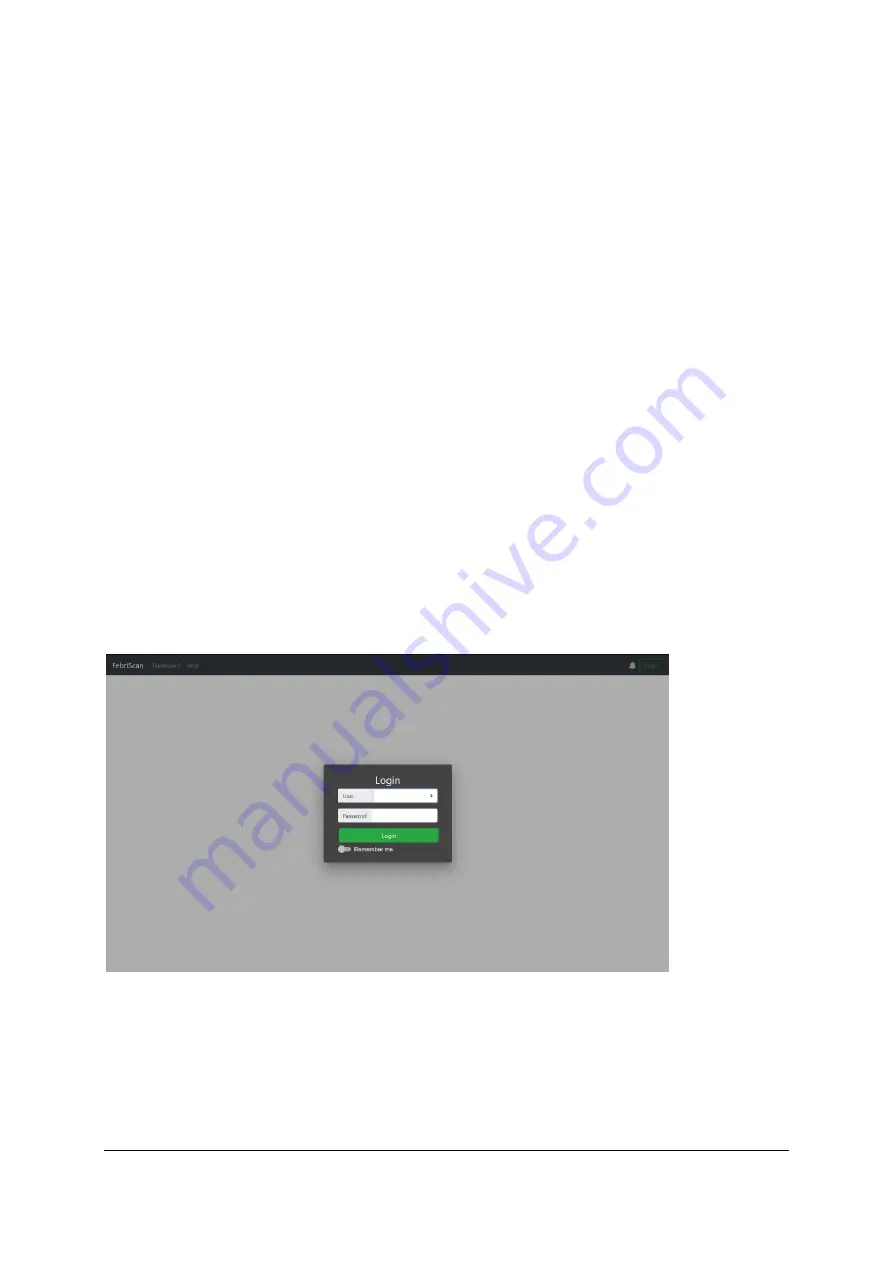
April 28
th
, 2020
Page 24 of 49
Operation
General Description
FebriScan is an innovative solution for the detection of elevated body temperatures,
which is based on a high-precision temperature image evaluation. It is a quick to set up
access monitoring system with a non-contact temperature measurement method, which
can be installed either temporarily in public places or stationary in the entrance area of
a company.
Measuring principle
The camera captures the face of the person. The temperature is measured at the most
heat-intensive point of the face - namely the inner corner of the eyelid (canthus), which
shows the actual body temperature. In combination with the high-precision temperature
reference, the FebriScan App then verifies the detection result.
System Start and Login
Integration package
The integration package does not have a preconfigured computer, which is why
additional software must be installed on the control computer during initial setup. Please
refer to the description in the appendix for the procedure.
Portal and Mobile package
After you have set up the system, switch it on. After all connected components have
been started; you will be automatically forwarded to the login screen of the FebriScan
system.
The access data for the different logins are as follows:
User:
administrator
Password: administrator
User:
user
Password: user
Содержание FebriScan
Страница 1: ...April 28th 2020 Page 1 of 49 AT Automation Technology GmbH FebriScan USER GUIDE...
Страница 10: ...April 28th 2020 Page 10 of 49 Wing screw Central fixing screw...
Страница 12: ...April 28th 2020 Page 12 of 49 320mm...
Страница 42: ...April 28th 2020 Page 42 of 49 Appendix Technichal Documentation Blackbody...
Страница 43: ...April 28th 2020 Page 43 of 49 Control electronics Blackbody...
Страница 44: ...April 28th 2020 Page 44 of 49 IRSX I...