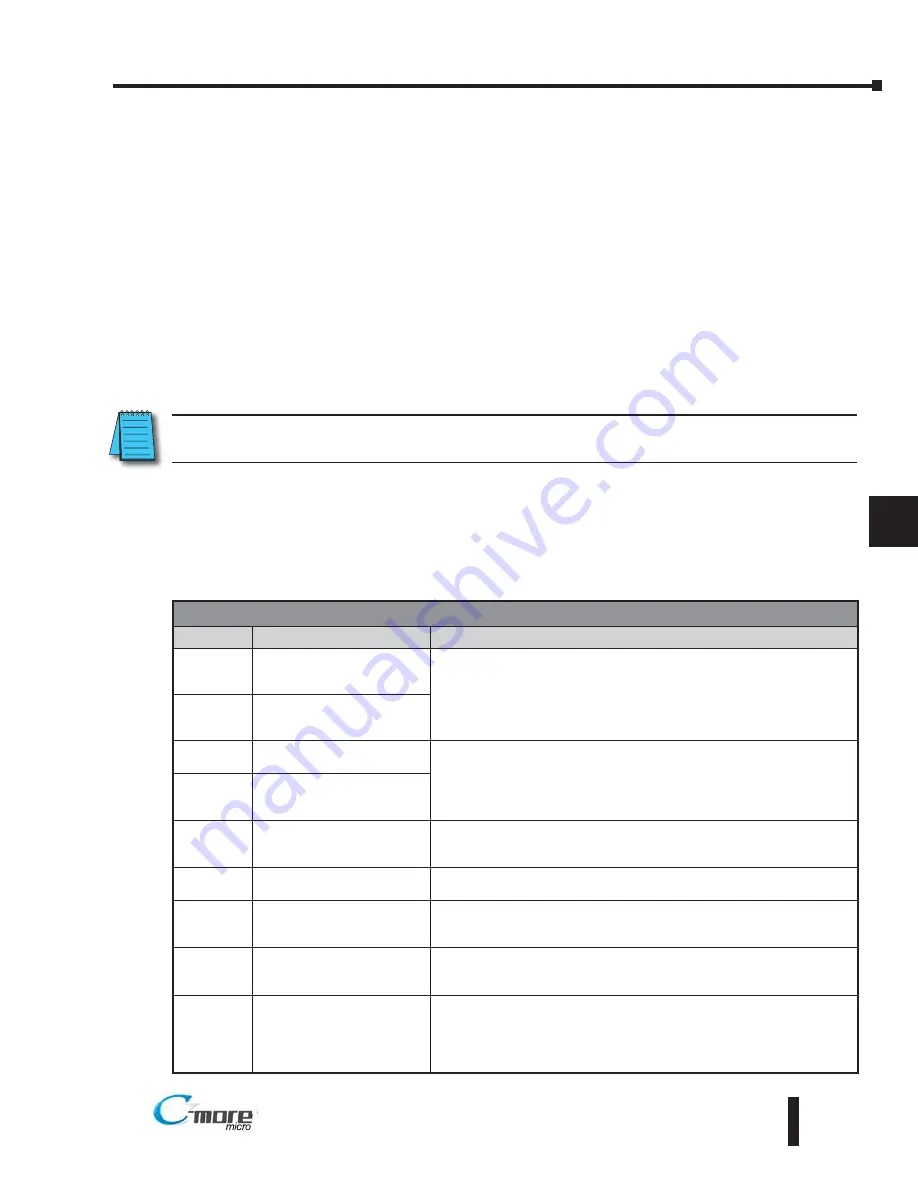
C-more
Micro-Graphic Panel Runtime Errors
The
C-more
Micro-Graphic panel includes built-in diagnostics that check for proper operation
of the panel when it is running a project that has been transferred to its memory. Faults detected
while the panel is running will produce a “Runtime” error. These errors are displayed in a
popup window in the center of the panel’s display.
Troubleshooting a Panel Runtime Error:
Follow these steps to troubleshoot a panel runtime error.
1. Check the panel cable connections.
2. Cycle power at the panel.
3. Resend the project.
4. If the error still occurs, reset the panel back to factory default. Refer to Chapter 5 for details.
NOTE:
User memory is cleared when factory defaults are reset. Use the
C-more
Micro-Graphic
programming software to read the program from the panel and save a backup copy.
Panel Errors
If more than one panel error occurs, each error message will display sequentially for three
seconds with a two second delay between each message.
When only one panel error is active, that message will display continuously until it is no longer
active.
8–9
Chapter 8: Troubleshooting
8
EA1-TCL-M Hardware User Manual, 2nd Ed., 10/10
®
Micro-Graphic Panel Errors
Error Code Error Message
Possible Solutions
R001
PC software tool Timeout
Check cables and connections.
Cycle power at the panel.
See Chapter 8 for Electrical Noise Problems.
Check the area for sources of noise: electrical motors, transformers, etc.
Check for proper grounding.
Resend the project.
R002
CRC Error occurred during
project transfer from PC.
R003
Project Check Sum Error.
Resend Project file to Panel.
Cycle power.
Resend the project.
R004
Protocol Module Check Sum
Error. Resend Project File to
Panel
R005
Panel Check Sum Error. Panel
Info (Not Project) will be
initialized.
From the Setup Menu screen, reset panel options.
R006
SW Ver. Mismatch. Use
software Ver.xx xx.
Update to current version programming software and panel firmware.
R100
Option module detected
without external power
EA-MG-SP1 or EA-MG-P1 optional power adapter module is installed on
a C-more 3” Micro-Graphic panel without a 12-24 VDC power source.
Provide 12-24 VDC power to the optional module.
R101
Unsupported module detected
EA-MG-SP1 or EA-MG-P1 optional power adapter module for a C-more
3” Micro-Graphic panel is installed on a C-more 6” Micro-Graphic panel.
Remove the EA-MG-SP1 or EA-MG-P1.
R102
External power fail. Reconnect
USB cable.
The panel was powered in High Power mode (24 VDC power supply).
The 24 VDC power has been lost and the panel is now running on USB
bus power. Either re-establish the 24 VDC power connection or remove
all power connections and then reconnect the USB cable for the panel to
run in Low-Power mode via the USB connection.






























