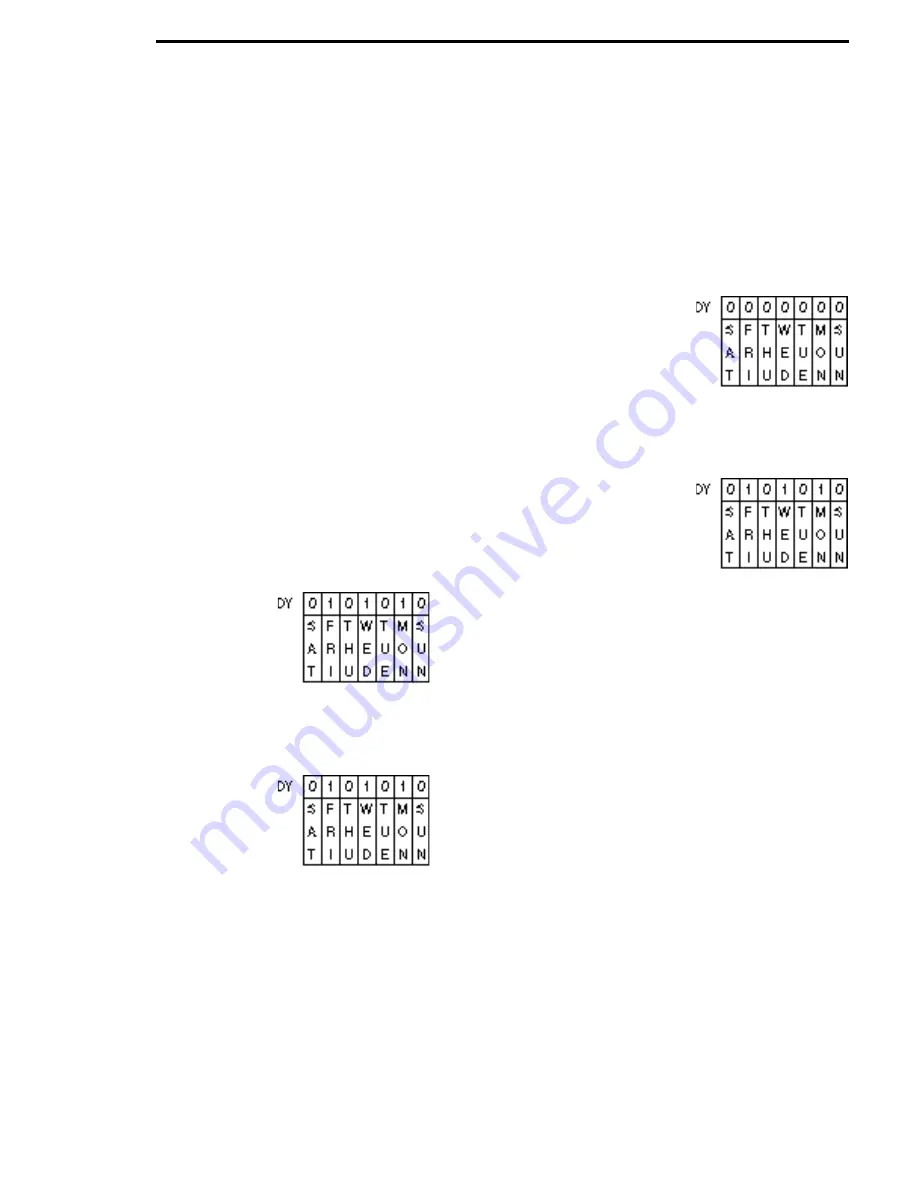
components
9
components
(Example: for U.S. Dollars, the value is 100.) Note that the credit
is incremented by the entered value for each pulse coming from
the bill acceptor. When the XRAM is initialized, the bill value is set
to 100.When a TRC mech is connected to the controller, the con-
troller ignores the bill value entered and uses 100 (note that it
ignores, not alters, the entered value).
800 MODE - Whole Machine Discount: This function allows you
to discount the selling of merchandise for the entire machine at a
percent and up to three time periods per day (A, B. C,) and up to
seven days of the week. (NOTE: The time must be programmed
in the 200 mode for this feature.)
Step #1 – From the Service Mode, press #10 (blank display).
Press #8-#10-#10 which is the 800 mode (machine or selection
discount mode). The “STRT” will appear (this will automatically
put you in time period “A”).Enter the time when you want the dis-
count of the entire machine to start.The start time is set on a 24
hour (military) basis starting with 00:00 as midnight (Example:
1:00 p.m. as 1300 hours).
Step #2 – Press the “G” button once and “STOP” will appear.
Enter the stop time (NOTE: The “STOP” time is set for the
machine to go back to full price of the products).
Step #3 – Press the “H” button and “PRCT”will appear. Select the
(%) percent of discount desired using the number buttons to
enter the discount for the “Whole Machine”.(Setting at 100% the
products will sell for free.) (NOTE: Clearing or cancelling all of the
3 steps can be done by pressing the “J” button.)
Step #4 – If a discount is only desired on certain days of the
week, it can be programmed by pressing the “F” button. Pressing
“F”the display will show DY0000000.This represents each day of
the week “Sunday through Saturday” from right to left.
Display Shows:
“0” meaning “OFF”
“1” meaning “ON”
Pressing button “1” or button “10”-”0” will set each “day” on or off
for discounting.
Example: Shows Monday, Wednesday and Friday - machine will
be on discount for time period “A”.
Display Shows:
Step #5 – Press button “K” to return to the service mode and lock
in the “A” discount time period.Setting up for more than one dis-
count time period by using buttons B. C, and D. Example: After
setting the time period “A” with the four programming steps, press
the letter “B” to enter its time period and repeat the four steps in
programming the discount time period, the display will read “Buy
Now and Save X%” at the different times.
800 MODE - Discount by Selection: This function allows you to
discount the selling of merchandise by selection at a discount
price. Prices can be set up to four time periods per day (A, B. C
& D) and up to seven days of the week.
Step #1 – From the service mode, press #10 (blank display).
Press #8-#10-#10 which is the 800 mode (selection discount
mode).The “STRT” will appear (this will automatically put you in
time period “A”). Enter the time when you want the discounted
price per selection to occur. The start time is set on a 24 hour
(military) basis starting with 00:00 as midnight (Example: 1:00
p.m.as 1300 hours).
Step #2 – Press the “G” button once and “STOP” will appear.
Enter the stop time for the discounted prices. (NOTE: The stop
time is then set to put the machine back to the original prices.)
Step #3 – Press the “H”button and “PRCT”will appear. Enter but-
tons #1-#10-#1.(101)
Step #4 – If a discount is only desired on certain days of the
week, it can be programmed by pressing the “F” button. Pressing
“F”the display will show DY0000000.This represents each day of
the week “Sunday through Saturday” from right to left.
Display Shows:
“0” meaning “OFF”
“1” meaning “ON”
Pressing button “1” or button “10”-”0” will set each “day” on or off
for discounting.
Example: Shows Monday, Wednesday and Friday - machine will
be on discount for time period “A”.
Display Shows:
“0” meaning “OFF”
“1” meaning “ON”
Step #5 – Press mode switch once (control board) to access
price set mode. The display will show “PR”.
Step #6 – Press the “K” button which will access the product code
setting. Press #9-#9-#9 the display will show “PRD1 00.00”.This
is where all “Cash” discounts are set for time period “A”.
Step #7 – Enter the cash discount desired (Example: 00.05,
00.10, etc.) Using letter and number combinations, you can pro-
gram the discount per selections similar to set pricing.When the
discount is programmed in the selling price of a selection it will be
equal to the original price minus the cash discount. You can have
more than one cash discount amount in a single time period by
repeating step #7.
Step #8 – Setting extra time periods with discounts on selections
by using Steps #1 through #7.When in step #1 pressing #8-#10-
#10 which is the 800 mode use button “B” for PRD2, button “C”
for PRD3, and button “D” for PRD4.When the discount time peri-
ods occur, the display will show “Buy Selection A1 for 00.XX”,
“Buy Selection B7 for 00.XX” “Have A Nice Day”. All discounted
selections will be displayed followed by the normal user message
and then repeated.
Clearing Discount by Selection: IMPORTANT: Clearing dis-
counts on individual selections is a two step procedure. Both
steps, if not programmed, will leave previous discounted selec-
tions with any discounted selections being set in the program.
Step #1 – Press mode switch once (control board) to access the
service mode. Press #10-#8-#10-#10 (0800) the display will show
“START XX: XX” time period “A”. Clearing the time period “A” of
discounts by pressing the letter “J”, the display will be blank.
Clearing other time discounts by pressing “B” time period and
pressing the letter “J”, same on “C” and “D” time periods. After
Содержание SNACKSHOP 113
Страница 4: ...iii ...
Страница 5: ...capacities 1 ...
Страница 6: ...capacities 2 ...
Страница 17: ...door outside front 13 ...
Страница 19: ...door inside front 15 ...
Страница 21: ...cabinet 17 ...
Страница 23: ...cabinet 19 ...
Страница 25: ...swing out panel assembly 21 ...
Страница 27: ...snack shelf 23 ...
Страница 29: ...candy shelf 25 ...
Страница 31: ...convertible shelf 27 ...
Страница 33: ...gum mint shelf 29 ...
Страница 35: ...delivery bin 31 ...
Страница 37: ...main junction box 33 ...
Страница 39: ...chill machine supplement 35 ...
Страница 41: ...chill machine supplement 37 ...
Страница 54: ......
Страница 55: ......
Страница 56: ......
Страница 57: ......




























