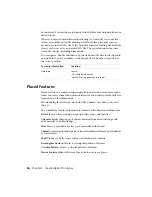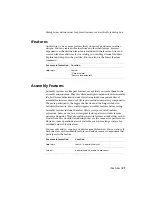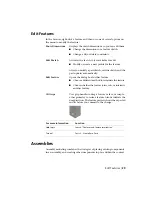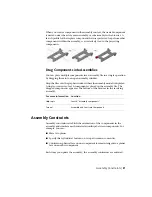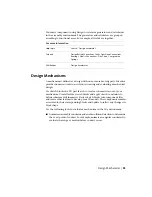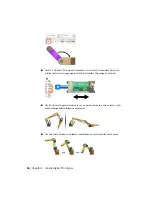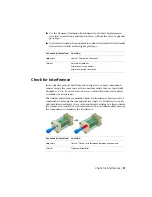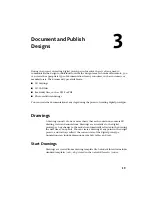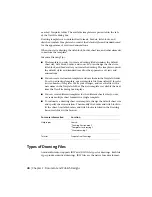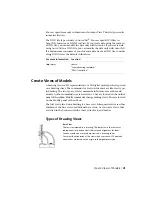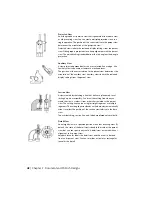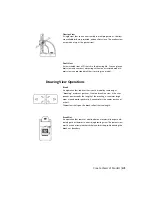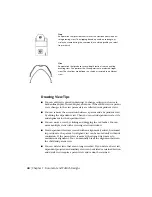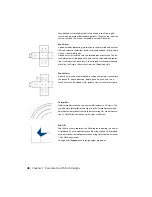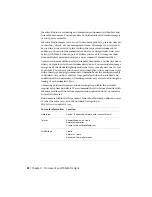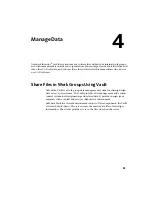number)\Templates folder. The available templates are presented in the tabs
of the New File dialog box.
Drawing templates can contain sheet formats, borders, title blocks, and
sketched symbols. Templates also control the default styles and standards used
for the appearance of views and annotations.
When you start a drawing, the title block, border, sheet size, and other elements
come from the template.
Inventor Drawing Tips:
■
The template you select to create a drawing file determines the default
sheet size, title block, border, and so on. You can change the sheet size,
title block, and border after you create the drawing. The template controls
the default styles and standards used for the appearance of views and
annotations.
■
You can create customized templates and save them in the Templates folder.
To set up a drawing template, open a template file from Autodesk\Inventor
(version number)\Templates. Make your changes, and save the file with a
new name in the Templates folder. The new template is available the next
time the New File dialog box displays.
■
You can create different templates for the different sheets sizes you use,
or create multiple sheet formats in a single template.
■
To customize a drawing sheet in a template, change the default sheet size
and specify sheet orientation. Then modify the border and title blocks to
fit the sheet. Available borders and title blocks are listed in the Drawing
Resources folder in the browser.
Location
For more information
Search:
“Drawing Environment”
Help topics
“Templates for drawings”
“Create drawings”
Prepare Final Drawings
Tutorial
Types of Drawing Files
Autodesk Inventor supports IDW and DWG file types for drawings. Both file
types produce identical drawings. IDW files are the native Inventor format.
40 | Chapter 3 Document and Publish Designs
Содержание 466B1-05A761-1304 - AutoCAD Inventor Simulation Suite 2010
Страница 1: ...Autodesk Inventor 2010 Getting Started January 2009 Part No 527B1 050000 PM01A ...
Страница 6: ...vi ...
Страница 60: ...54 ...
Страница 80: ...74 ...