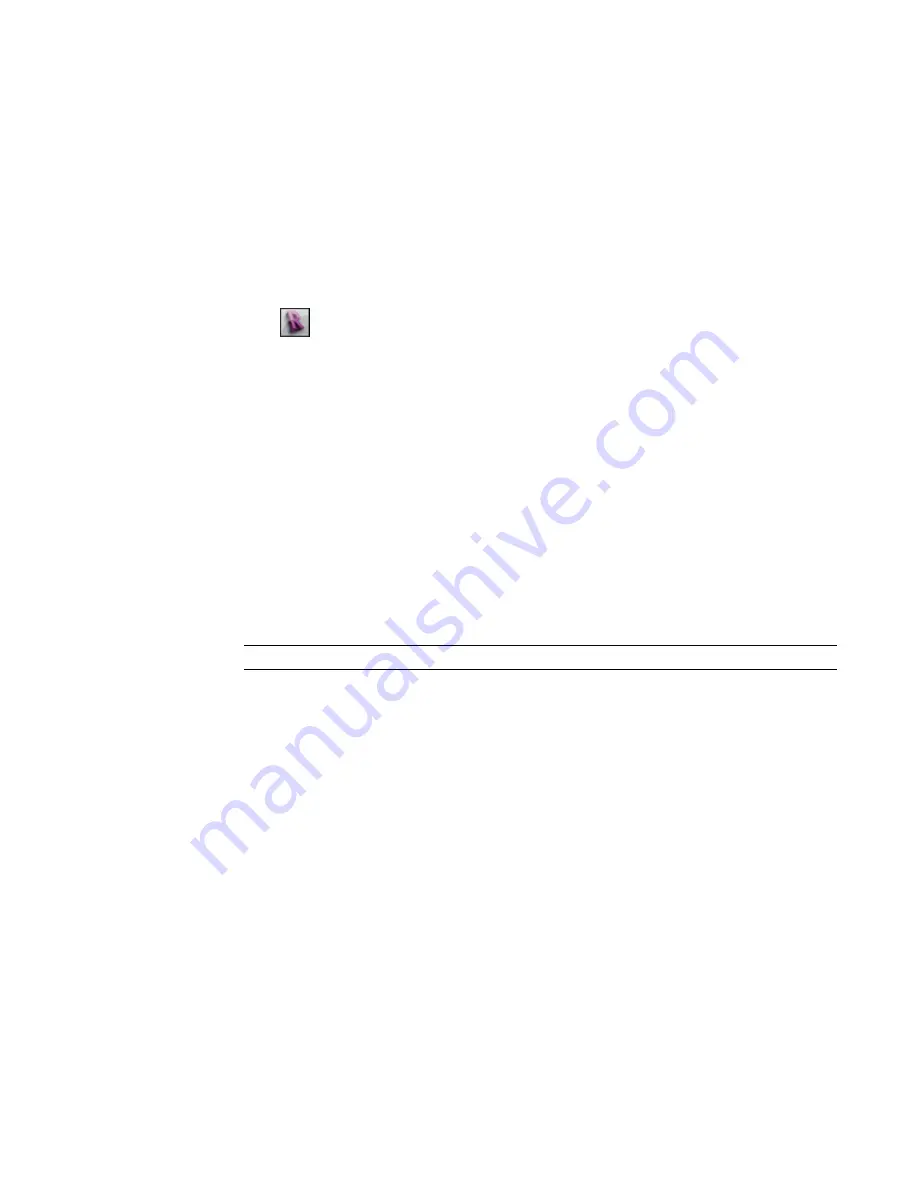
■
on page 1351
■
on page 1352
■
on page 1352
■
Export Rooms and Areas as Polylines
on page 1353
9
Click Publish.
Revit Architecture generates a DWG file and posts it on the specified Buzzsaw site.
Publish DWF to Buzzsaw
1
Click
➤
Publish
➤
DWF to Buzzsaw
2
Determine which views and sheets are to be published in the DWF file.
If you are publishing a single view, select Current View/Sheet Only from the Export list on the
View/Sheet Set tab of the dialog.
If you are publishing multiple views and sheets, do the following:
a
Select In session view/sheet set from the Export list on the View/Sheet Set tab of the dialog.
b
In the View/Sheet Set dialog, select the views and sheets to publish. See
on page 1346 and
on page 1084.
3
To specify publishing options, click the DWF Properties tab of the DWF Publish Settings dialog.
See
on page 1358.
4
To edit or add project-related metadata, click the Project Information tab of the DWF Publish
Settings dialog. If this information is changed, the data is saved to the published DWF files and
the project. See
Specifying Project Information
on page 447.
5
Click Publish.
TIP
To save the current publish settings and close the dialog without publishing, click OK.
6
In the Publish DWF to Buzzsaw dialog, under Buzzsaw Sites, select the site to which you want
to publish project files.
If you need to add a new Buzzsaw location, click Add. For instructions, see
on page 1385.
7
For Files of type, select DWF or DWFx.
8
For Naming, select Automatic - Long (Specify prefix) or Automatic - Short. See
on page 1353.
9
Click Publish.
Revit Architecture generates a DWF file and posts it on the specified Buzzsaw site.
Adding a New Buzzsaw Location
publishing project files to Buzzsaw
, you can add a Buzzsaw location. This process defines the location
to Revit Architecture and provides access to the site for uploading the project files. However, the location
that you specify (including the Buzzsaw site, project, and folders) must exist before you add it to Revit
Architecture. Consult your Buzzsaw administrator for details.
Publishing to Buzzsaw | 1385
Содержание 256B1-05A761-1301 - AutoCAD Revit Structure Suite 2010
Страница 1: ...Revit Architecture 2010 User s Guide March 2009 ...
Страница 4: ......
Страница 42: ...xlii ...
Страница 84: ...42 ...
Страница 126: ...84 ...
Страница 166: ...124 ...
Страница 229: ...Schedule Field Formatting Calculating Totals Specifying Schedule Properties 187 ...
Страница 230: ...Schedule with Grid Lines Schedule with Grid Lines and an Outline 188 Chapter 5 Project Views ...
Страница 304: ...262 ...
Страница 427: ...Defining the first scale vector Defining the second scale vector Resizing Graphically 385 ...
Страница 454: ...Before painting applying material to stairs 412 Chapter 8 Editing Elements ...
Страница 456: ...414 ...
Страница 486: ...444 ...
Страница 674: ...632 ...
Страница 802: ... Attachment Style Cut Column Attachment Justification Intersect Column Midline 760 Chapter 13 Architectural Design ...
Страница 809: ...Curtain wall Curtain Grid Curtain Walls Curtain Grids and Mullions 767 ...
Страница 994: ...952 ...
Страница 1016: ...974 ...
Страница 1204: ...1162 ...
Страница 1290: ...1248 ...
Страница 1318: ...1276 ...
Страница 1372: ...1330 ...
Страница 1382: ...1340 ...
Страница 1462: ...1420 ...
Страница 1492: ...1450 ...






























