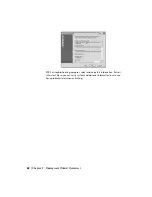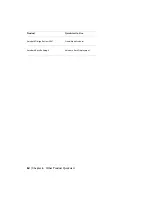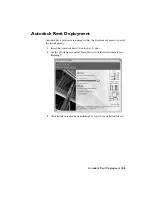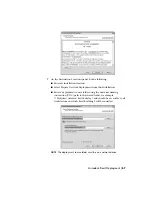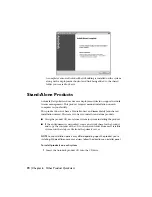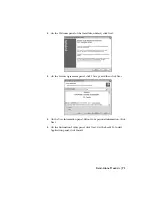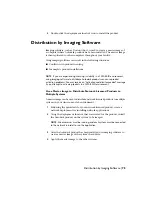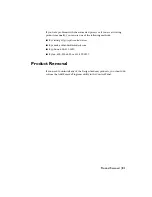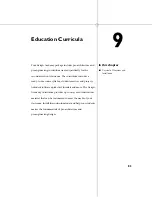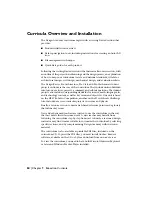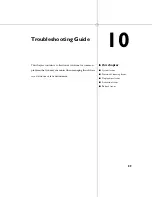Installation by Deployments
After you’ve created all the administrative images of the products you need
to install in your classroom or lab, you can begin the distribution process.
You use the deployment shortcuts that were created by the Deployment wizard.
TIP
You must have local administrative permissions on each system where you
want to distribute Autodesk products.
Install Network-Deployed Products to a System
1
Log on to one of the systems in the classroom or lab.
2
Browse to where the shared folder (Autodesk) resides.
3
Browse to the shared folder of the product you want to install.
4
Double-click the deployment shortcut icon to install the product.
5
Run the product before moving to the next system.
6
Move to the next system and repeat these steps.
Install Multi-Seat Stand-Alone Products to a System
1
Log on to one of the systems in the classroom or lab.
You must have local administrative permissions on each system where
you want to install Autodesk products.
2
Browse to where the shared folder (Autodesk) resides.
3
Browse to the shared folder of the product you plan to install.
4
Double-click the deployment shortcut icon to install the product.
5
Repeat this on each system in the classroom or lab.
Install Autodesk Revit-Based Products to a System
1
Log on to one of the systems in the classroom or lab.
You must have local administrative permissions on each system where
you want to install Autodesk products.
2
Browse to the network drive where the shared folder resides containing
the Revit-based product (\\MySystem\Autodesk\Revit Building 9).
74 | Chapter 7 Product Distribution
Содержание 18507-051452-9325 - UPG ARCH DESKTOP 2007
Страница 1: ...Autodesk Design Academy 2007 Installation Guide 20007 010000 2720A June 2006 ...
Страница 4: ......
Страница 22: ......
Страница 26: ......
Страница 50: ...8 Close lmtools exe 44 Chapter 4 Network Licensing Quickstart ...
Страница 84: ......
Страница 88: ......
Страница 94: ......
Страница 98: ......
Страница 104: ......