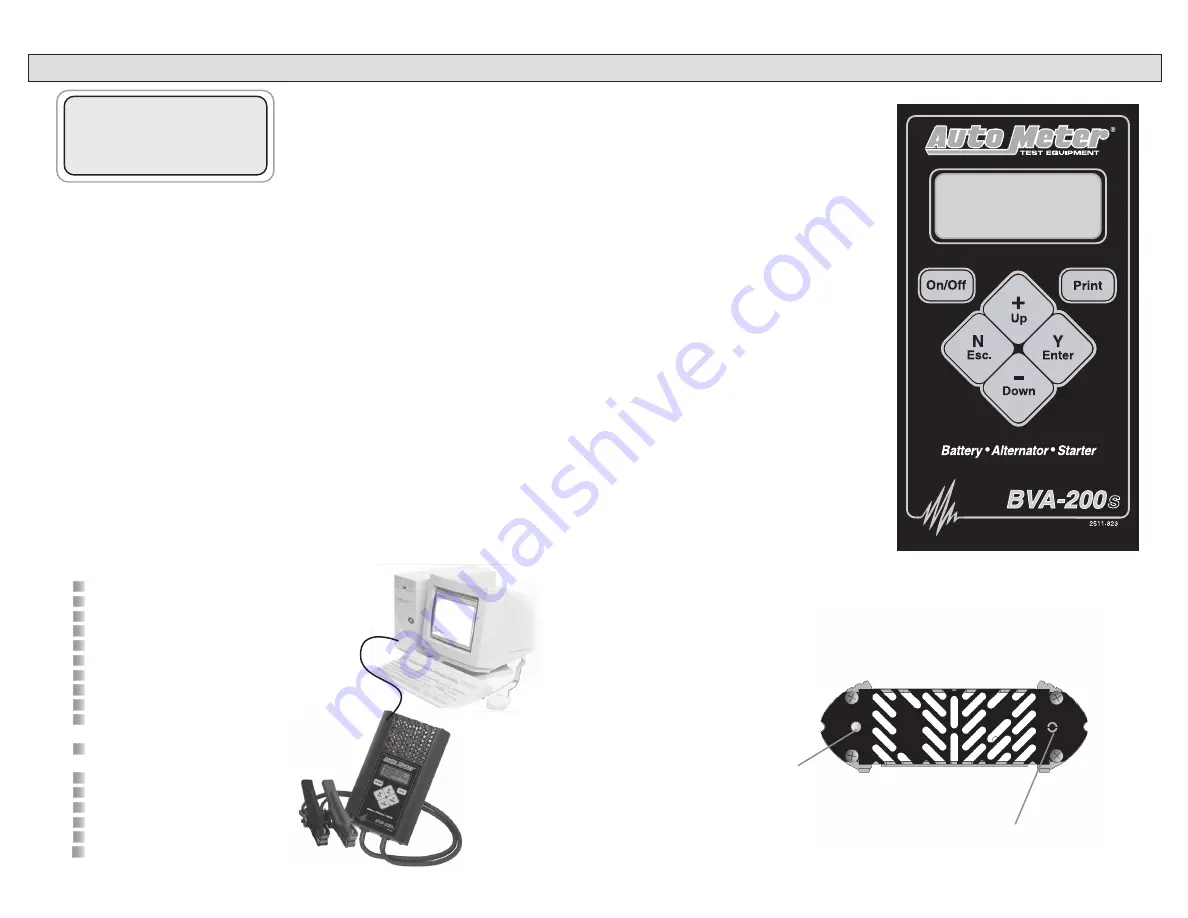
AUTO METER
BVA-200EX
SYSTEM ANALYZER
READY TO CONNECT
s
22
7
CONTROLS AND FUNCTIONS
LCD:
Displays menus and test results.
KEYS:
When each key is pressed, a beep
sounds to assure contact has been
made.
On/Off
Key:
This is the manual on/off key.
The display will show
“Ready to
Connect!”
when the unit is turned on.
Y Enter
Key:
This key selects the next menu, the
cursor line item and answers ‘
yes’
to
a test progression.
+Up
Key
:
This key moves the cursor up in
order to select a menu line item and
increments certain displayed values.
-Down
Arrow Key:
This key moves the cursor down
in order to select a menu line and
decrements certain displayed values.
N Esc
Key:
This key cancels a test or progression. It also returns to the previous menu.
Key
:
Point the BVA-200EX infrared print light towards the
Optional
infrared
printer receiver and press the print key. Test results will be printed.
PC Download Jack:
Adapter cord inserted here.
Infrared Print Light:
When the print button is pressed infrared data
will be transmitted to the printer if pointed in the
appropriate direction (up to 15 ft.)
Note:
Most computers are configured with
at least one serial port (identified as COM
1), and some have a second serial port,
usually identified as (COM 2). Check your
computer manual to locate and identify a
serial port connector. Even if you have a
physical COM port you need to make sure
it is working properly before you proceed.
Consult your computer manual. If your
computer serial port is configured for 25
pin you will need to obtain an adapter from
your computer store. If your computer
does not have an available serial port and
you’re planning on using
Windows HYPER
Terminal
as illustrated below, you will need
to buy and install an adapter card with a
serial port.
The BVA-200EX will interface with any
basic (ANSI) terminal emulation software.
Most operating systems contain a program
that will do this. For other operating
systems consult the Manual for that system.
Select Windows “Start”
Then “Programs”
Then “Accessories”
Then “Communications”
Then “Hyper Terminal”
Double Click Hypetrm.exe Application
Type in a name for your connection
Select an icon for future identification
Select OK
Select the COM port number you have previously
identified in step 1.
Select OK and select the following from the pull
down menus:
Bits per second 9600
Data bits 8
Parity None
Stop Bits 1
Flow Control None
Select OK
Using Auto Meter’s optional adapter cord AC-12 insert the stereo plug into the jack on the
BVA-200EX, then plug the serial adapter into a free serial port on the rear of your computer.
2.
Opening Windows HyperTerminal:
PC INTERFACE
Entry Hints
To change the text or number press the (+)
or (-) keys. If you press N at the beginning
of the screen, no changes will be made. To
make changes, use the (+) and (-) keys then
press Y to save the change. The cursor will
then go to the next character or number. If
you are done making changes but there is
more text keep pressing Y until the cursor
is on a blank space at the end of the lines
of text. Pressing N saves the text up to the
cursor position. Any text after is deleted.
SETUP CONT.
Note:
Address and city have a max of 23 characters.
>DO YOU WANT TO
ENTER CO. NAME
‘Y’ OR ‘N’
This allows you to enter & save the
following company information which
is included in printouts: Company
name, address, city, state, zip code
and phone number.














