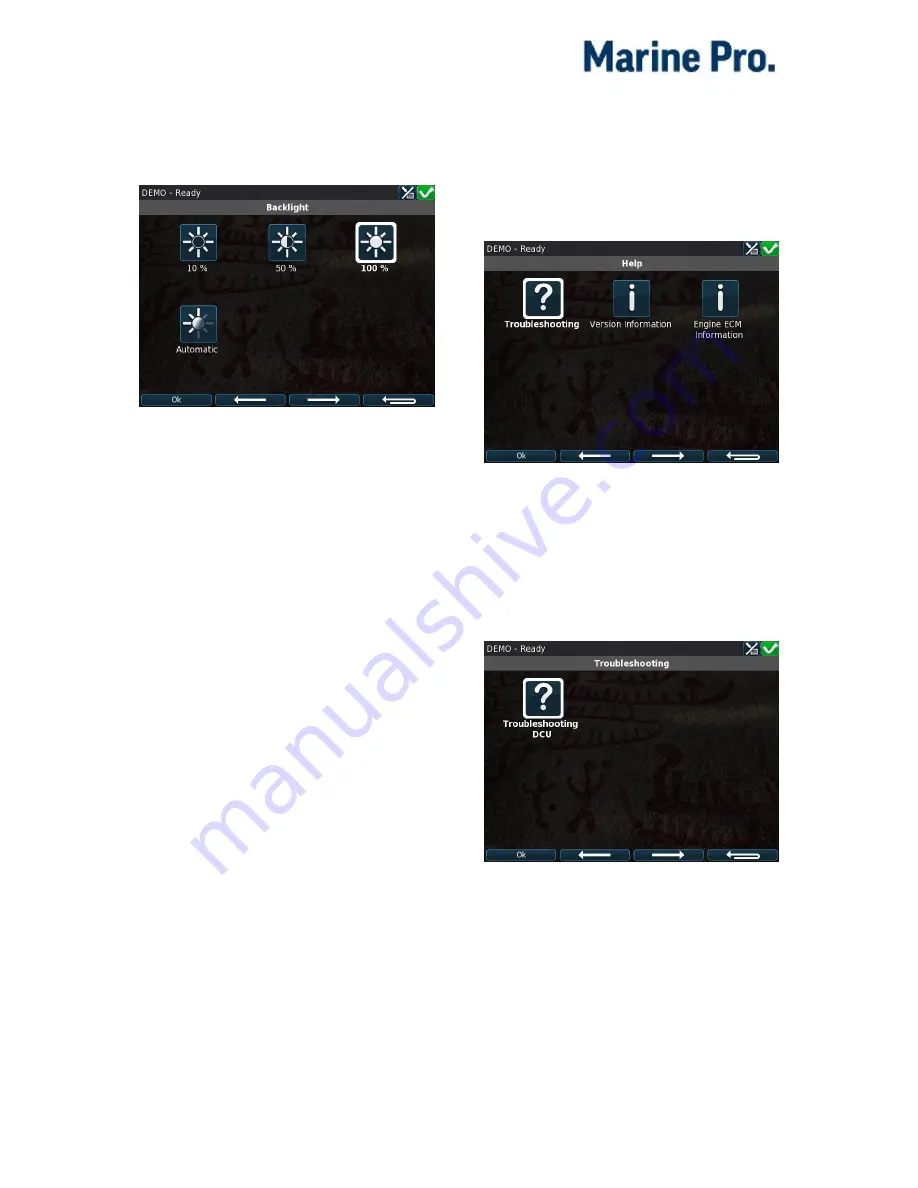
User’s Manual – 400E Series
Page 17
Screen Backlight
Select the desired backlight intensity.
Note that if 10% is selected, the DCU
will still switch to 50% backlight
intensity while in the menu.
Help
The help menu has information about
the panel and troubleshooting
information.
Troubleshooting
The DCU has a comprehensive
troubleshooting screen for the DCU,
and also for each of the optional
expansion units.






























