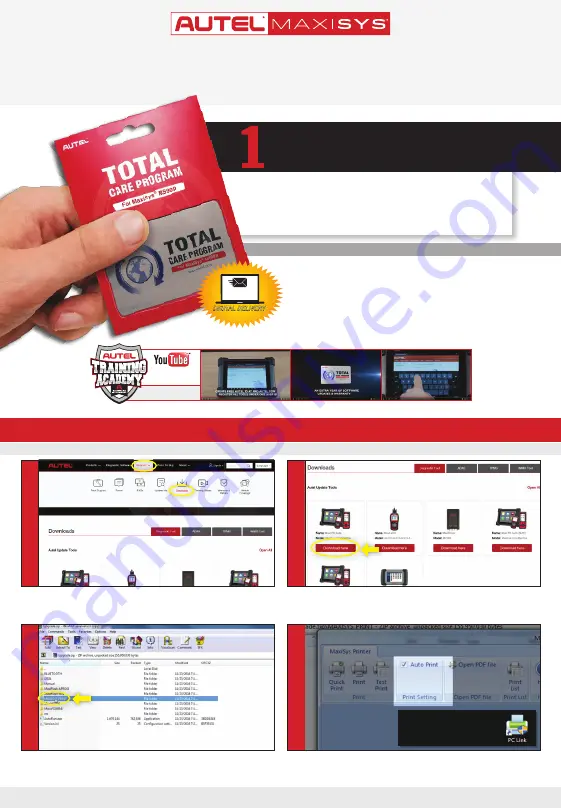
This quickstart guide applies to the MaxiSys
®
Ultra, MaxiSys
®
MS919 and MaxiSys
®
MS909.
QUICKSTART GUIDE
DON’T WAIT FOR INITIAL YEAR EXPIRATION
DON’T WAIT FOR INITIAL YEAR EXPIRATION
PURCHASE TO
EXTEND
MAXISYS
WARRANTY
&
SOFTWARE
SUBSCRIPTION COVERAGE FOR
ONE YEAR
EXTEND INITIAL YEAR OF COVERAGE WITH
SAME DAY ORDER & ACTIVATION
SAME DAY ORDER & ACTIVATION
GET YOUR SUBSCRIPTION FASTER
RECEIVE ACTIVATION CODES VIA EMAIL
ASK YOUR LOCAL TOOL DEALER
ASK YOUR LOCAL TOOL DEALER
NEW
PURCHASE & ACTIVATE A NEW TCP SUBSCRIPTION
BEFORE UPDATES EXPIRE TO LIMIT DOWN TIME
AND ENSURE CONTINUED VEHICLE COVERAGE
@
AutelTools
TRAINING
TRAINING
V IDEOS
V IDEOS
View More Autel Videos at: https://www.youtube.com/auteltools
REGISTER YOUR MAXISYS AT
PRO.AUTEL.COM & PURCHASE TCP
USE ACTIVATION CODE ON CARD OR
DIGITAL CODE PROVIDED IN EMAIL
REDEEM CODE TO ACTIVATE
SUBSCRIPTION & WARRANTY
YEAR-TCP
YEAR-TCP
TOTAL CARE PROGRAM
DIGITAL DELIVERY
DIGITAL DELIVERY
NEW TCP
Activation Code
PRINTING INSTALLATION & SETUP
• Locate the
MaxiSYS PC Suite software and click on the Download Here
button
• Open the zip file
• Within the program dialogue box, check
Auto Print to automatically use the
default printer
• Select
Quick Print to use the default printer or select Print to choose a printer
• Make sure your Window PC and tablet are on the same Wi-Fi network
• On your computer, go to Autel.com, select
Support > Downloads > Autel
Update Tools
• Select
MaxiSYS Print, then click the setup.exe file to install the program
Works with any printer with a Wi-Fi connection. No need for special software or driver on the tablet.
4
1
3
2
ONLY REGISTERED AUTEL TOOLS CAN DOWNLOAD SOFTWARE UPDATES
You will need to reclick or open
each time you restart windows












