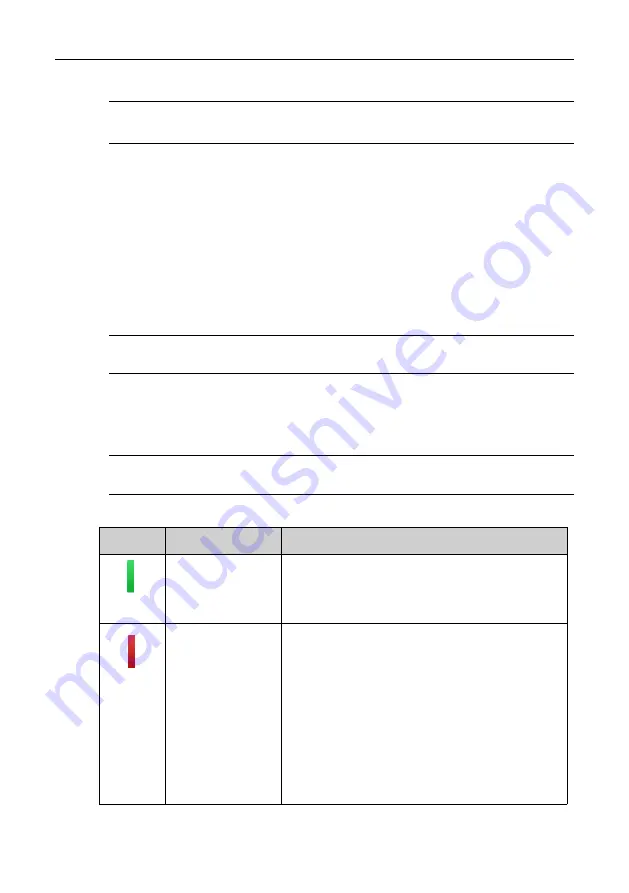
TPMS Service Operations
Check Operations
58
Column 6 – displays the sensor battery condition
NOTE
: You can choose a unit on the table header according to your
preference.
To check TPMS sensor
1.
Tap
Check
Tab.
2.
Tap the desired wheel position on the vehicle thumbnail. Hold the
Display Tablet with its top right corner (with the TPMS service
symbol) close to the tire sidewall near the valve stem, and then
press the
Trigger
button.
The Display Tablet will send low frequency signal to trigger the
sensor.
NOTE
: The Display Tablet will perform TPMS check in a sequence of FL (front
left), FR (front right), RR (rear right), RL (rear left) and SP (spare, if any).
3.
The sensor data of the selected wheel will display on the table of
the screen once the sensor is successfully activated and decoded.
4.
Tap
Back
to exit.
NOTE
: Wheel with a feedback icon, red or green vertical rectangle, indicates
sensor trigger has been finished. Refer to Table 5- 1 for details.
Table 5- 1
Possible results for triggering
Icon
Results
Description
(Green)
Successful
Sensor Read
TPMS sensor is successfully activated and
decoded. The table on the right side of the
screen displays the sensor information.
(Red)
Failed Sensor
Read
If the search period expires and no sensor is
activated or decoded, the sensor may be
mounted incorrectly or cannot function. The
table on the right side of the screen displays
“Failed”.
If a sensor with a duplicate ID has been
read, the screen displays a message
“Sensor ID duplicated”.
In this case, repeat the test procedure.






























