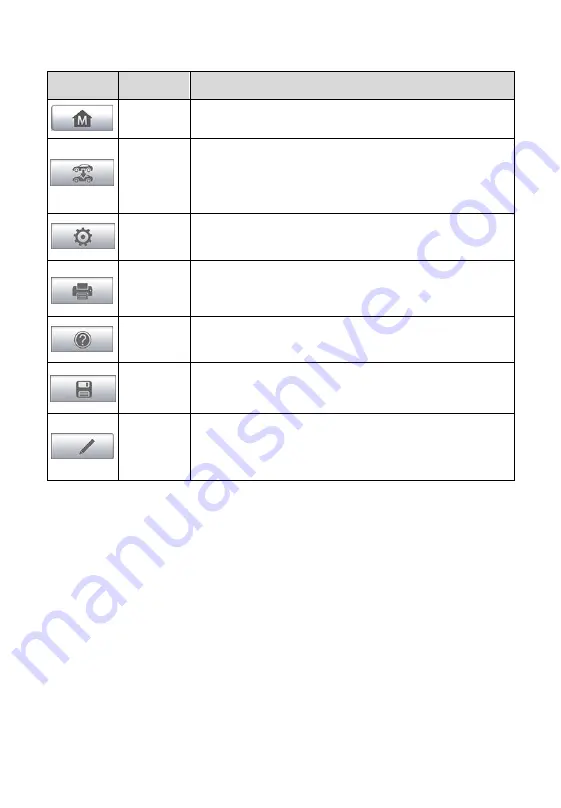
24
Table 4-2
Diagnostics Toolbar Buttons
Button
Name
Description
Home
Returns to the MaxiPRO Job Menu.
Vehicle
Swap
Exits the diagnostic session of the currently
identified test vehicle and returns to the vehicle
menu screen.
Settings
Opens the settings screen. See
123 for details.
Prints a copy of the displayed data. See
on page 125 for details.
Help
Provides instructions or tips for operations of various
diagnostic functions.
Save
Saves the page. See
on page 118 for
details.
Data
Logging
Records the communication data and ECU
information of the test vehicle. See
on
page 122 for details.
To print data in Diagnostics
1. Tap the
Diagnostics
application button from the MaxiPRO Job
Menu. The
button on the diagnostic toolbar is available
throughout the whole Diagnostics operations.
2. Tap
whenever you want to make a printing. A drop-down menu
appears. Tap
Print This Page
to print a screenshot copy of the
current screen.
3. A temporary file will be created and sent to the computer for printing.
4. When the file is transferred successfully, a confirmation message
displays.
To submit Data Logging reports in Diagnostics
1. Tap the
Diagnostics
application button from the MaxiPRO Job
Menu. The
Data Logging
button on the diagnostic toolbar is
available throughout the whole Diagnostics operations.
Содержание MaxiPRO MP808TS
Страница 83: ...76 Figure 5 35 Sample Support Screen ...
Страница 108: ...101 Figure 6 31 Sample Program Key FOB Screen ...
Страница 165: ...158 R TTE Directive 1999 5 EC Low Voltage Directive 2014 35 EU ...






























