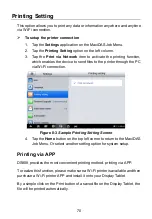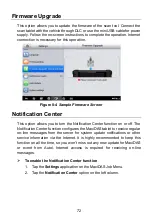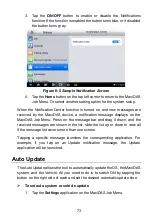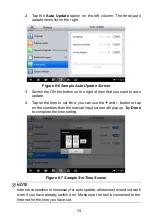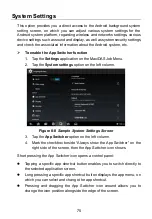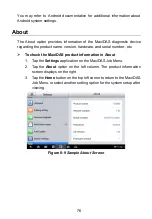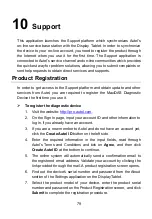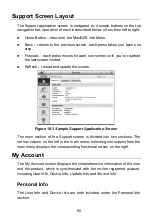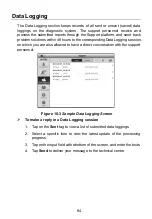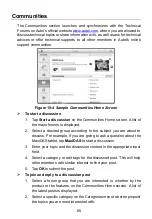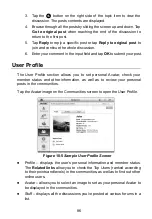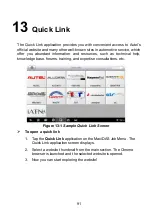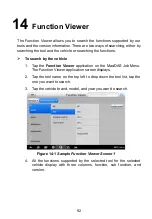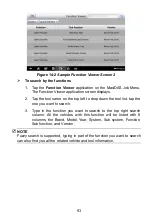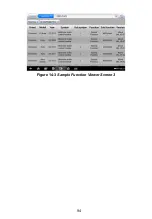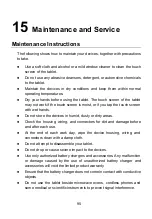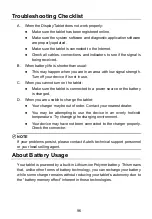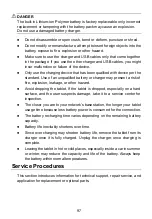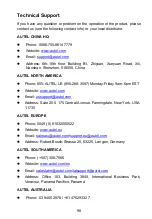83
image or PDF files with the form.
6. Enter in each input field the appropriate information, in order to
settle the complaint more efficiently, it is recommended to fill out
the complaint form as detailed as possible.
7. Select the required processing time on the last section
according to the urgency of the case.
8. Tap
Submit
to send the completed form to Aute
l’s online service
center, or tap
Reset
to refill it. The submitted complaints will be
carefully read and handled by the service personnel, and the
respond speed may depend on the processing time you
’ve
required.
To make a reply in a complaint session
1. Register the product online.
2. Tap the
Support
application on the MaxiDAS Job Menu. The
device information is automatically synchronized with the online
account.
3. Tap
Complaint
on the Main Menu.
4. Select an existing complaint case item on the record list by
tapping the
○
>
button on its right side. The screen displays the
complaint session details.
5. Tap the
Post Reply
button on the upper right side after viewing,
to make a reply. An edit screen displays.
6. Input the content in the input field, and if necessary, upload an
attaching file.
7. Tap
Submit
to post the reply.
8. Tap the
States
selection drop-down menu to reset a case state.
9. Tap the
Update
button to commit the newest update.
Содержание MaxiDASMaxiCheck DS808
Страница 102: ...94 Figure 14 3 Sample Function Viewer Screen 3 ...