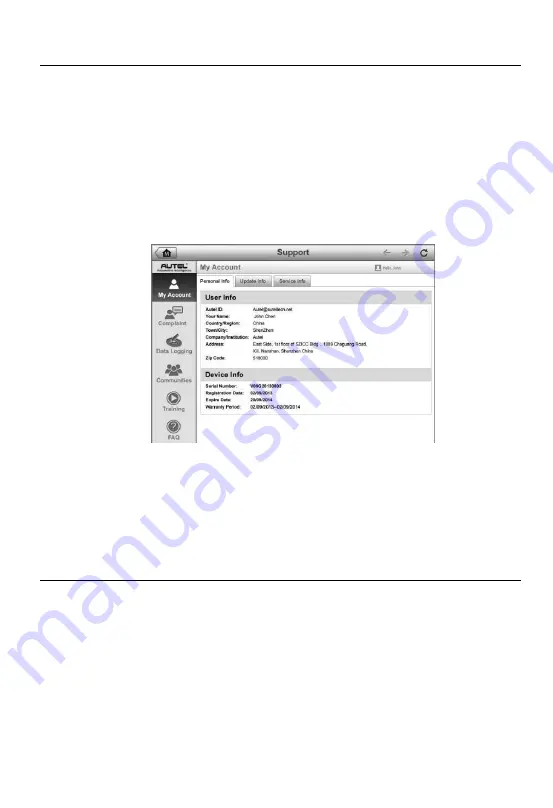
111
Support Screen Layout
The Support application interface is navigated via four simple buttons on the
top navigation bar, operation of each is described below in turn from left to
right:
Home Button
– returns to the MaxiDAS Job Menu.
Back
– returns to the previous screen, each press takes you back one step.
Forward
– each press moves forward one screen until you’ve reached the
last screen visited.
Refresh
– reloads and updates the screen.
Figure 14-1
Sample Support Application Screen
The main section of the Support screen is divided into two sections. The
narrow column on the left is the main menu; select one subject from the main
menu to display the corresponding functional interface on the right.
My Account
The My Account screen displays the comprehensive information of the user
and the product, which is synchronized with the on-line registered account,
including User Info, Device Info, Update Info and Service Info.
Personal Info
The User Info and Device Info are both included under the Personal Info
section.
Содержание MaxiCheck DS808BT
Страница 128: ...122 Figure 16 3 Sample Function Viewer Screen 3 ...






























