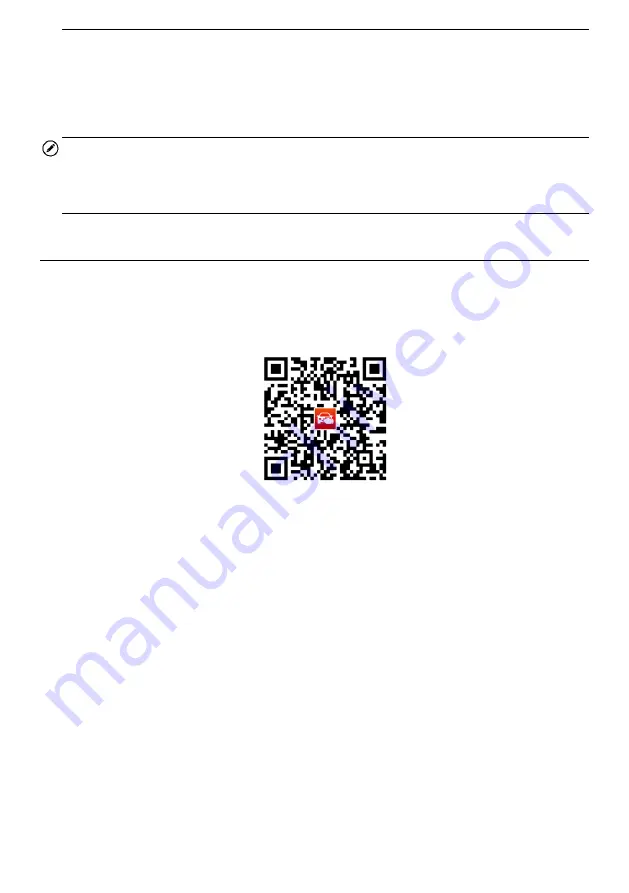
4
2
Getting Started
NOTE
The images and illustrations depicted in this manual may differ slightly from the actual
ones. The user interfaces for iOS & Android devices might be slightly different. This
manual uses UI for iOS devices as an example.
Powering Up
1. Download & install app
Scan the QR code or search for
MaxiAP200
in App Store or Google Play to
download and install the app to your device.
2. Register & log in
Open the MaxiAP200 app and tap
Register
near the top right of the screen.
Follow the on-screen instructions to complete the registration.
Log in with your registered email address and password.
3. Bind VCI with device
On the
Bind VCI
interface, scan the QR code imprinted on the Bluetooth dongle to
automatically retrieve the serial number. Ensure the email information is correct. Tap
Bind
to pair dongle with device.
4. Purchase & install software
Tap
Mall
below the list to purchase and install the software selected. Full OBDII
functions included at no charge. One vehicle-line is included free through
Mall
after
successfully pairing the dongle for the first time (For iOS devices, the purchased
software will display in the list, tap it to another application for diagnosis).
5. Plug the connector of the MaxiAP200H Bluetooth dongle into the vehicle's OBDII





















