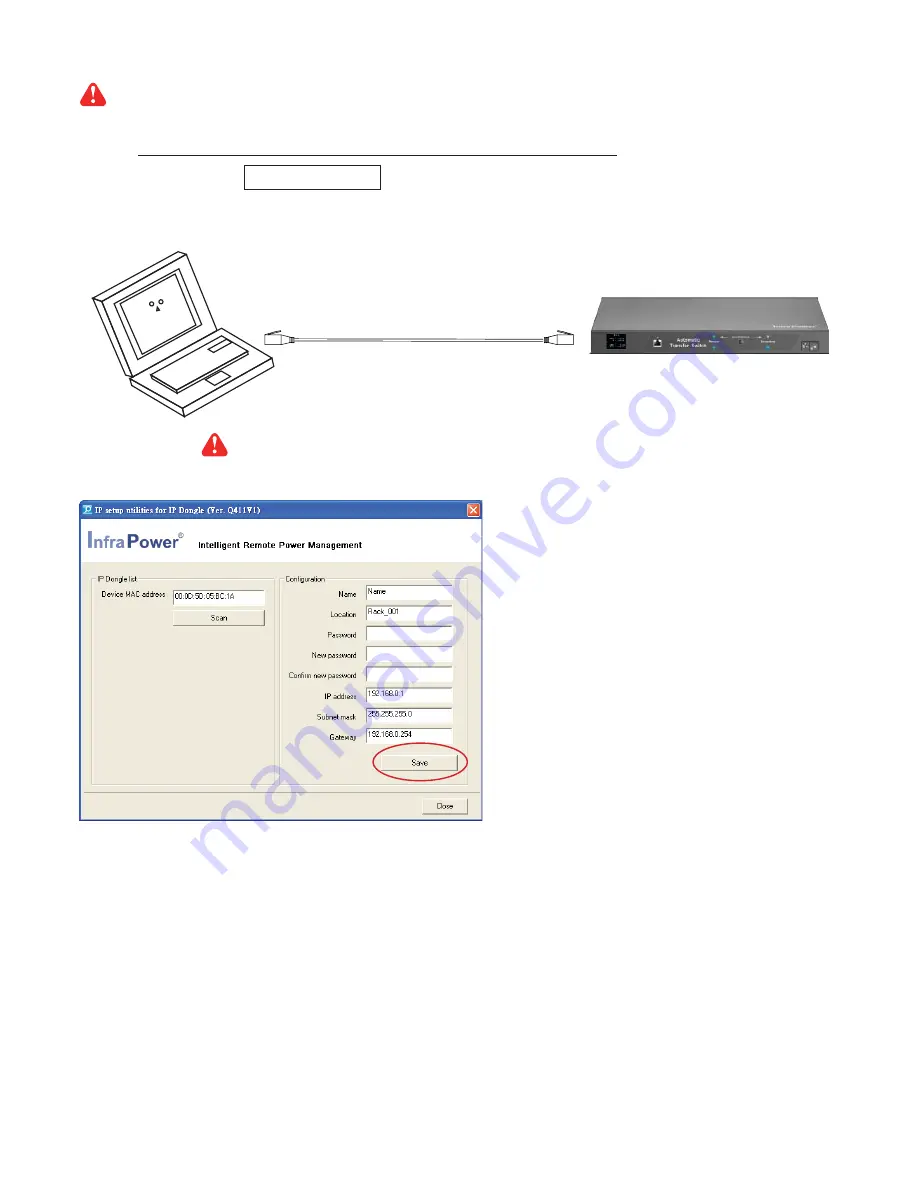
www.austin-hughes.com
UM-IP-ATS-Q318V1 P.7
< 1.5 > IP Confi guration
Step 1
. Prepare a notebook computer to download the IP setup utilities from the link :
http://www.austin-hughes.com/support/utilities/infrapower/IPdongleSetup.msi
Step 2
. Double Click the IPDongleSetup.msi and follow the instruction to complete the installation
Step 3
. Connect the ATS with the notebook computer using a piece of Cat. 5 / 6 cable to con
fi
gure the IP setting
by IP setup utilities as below. Please take the procedure for all ATS
ONE BY ONE
To IP port
To notebook computer
LAN port
CAT. 5 / 6 cable
Step 4
. Click
“
Scan ”
to search the connected ATS
Step 5
. Enter device name in “
Name
” ( min. 4 char. / max. 16 char. ). Default is
“
Name
”
Step 6
. Enter device location in “
Location
” ( min. 4 char. / max. 16 char. ). Default is
“
Rack_001
”
Step 7
. Enter password in “
Password
” for authentication ( min. 8 char. / max. 16 char. ) Default is
“ 00000000 ”
Step 8
. Enter new password in “
New password
” ( min. 8 char. / max. 16 char. )
Step 9
. Re-enter new password in “
Confi rm new password
”
Step 10
. Change the desired “
IP address
” / “
Subnet mask
” / “
Gateway
”, then Click
“
Save ”
to con
fi
rm the changes
The default IP setting is as below:
IP address :
192.168.0.1
Subnet mask :
255.255.255.0
Gateway :
192.168.0.254
Reconnect the ATS with the network device
( router or hub ), after
fi
nish IP con
fi
guration.
The following steps show the static IP setting only. For DHCP setting, please refer to <
1.8
> DHCP Setting
Содержание ATS-02-S
Страница 23: ...www austin hughes com UM IP ATS Q318V1 P 20 ...
























