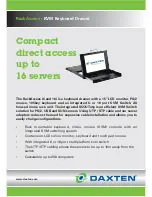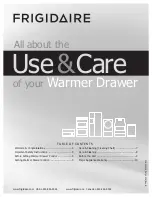User Manual
11.
LCD Troubleshooting
11.1
The LCD does not function, the PC input is operational
•
Ensure that the Power adaptor is securely plugged in at both ends and has power feed from
the supply source; check that the Green led light is on on the adaptor unit
•
Ensure the LCD is on by pressing the key
•
Ensure that the LCD is pulled out past the micro switch threshold
11.2
The message ‘Check Cable’ appears on the LCD
•
The VGA cable input cable is not connected properly
11.3
The message ‘No Sync’ appears on the LCD
•
The message indicates that there is no input signals from the PC, make sure the PC is
functioning and that the graphics card is installed correctly
.
11.4
The message ‘Signal out of Range’ appears on the LCD
•
This message indicates that the input signal is beyond the LCD capability – The maximum
resolution for the screen is 1024 x 768 at 75 Hz Check PC and Operating System output refer
to step
4.0
12.
KVM Troubleshooting
12.1
The Keyboard does not work after boot up
•
Ensure the PC output is OK by plugging a keyboard (101,102 or 104) directly into the PC
port and testing
12.2
The Mouse is not detected during PC boot routine
•
Ensure the PC output is OK by plugging a PS2 mouse directly into the PC port and testing
•
Avoid moving the mouse whilst switching between KVM ports
•
Avoid switching ports whilst shutting down the PC
•
It is not recommended to reduce the scan time setting of the KVM switch to below 5 seconds
– this may have an adverse effect on the switch recognizing the mouse connection
.
www.austin-hughes.co.uk
Page 18