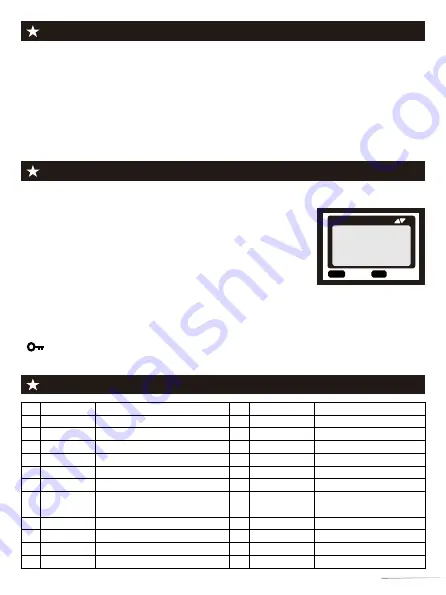
Configuración de la tarjeta TF
Menu Overview
(
Default parameters
)
Siga los pasos a continuación para obtener una vista previa de una foto o video de su
cámara:
Paso 1: Deslice el interruptor a la posición "TEST" (la pantalla está encendida).
Paso 2: Presione la tecla “REPLAY” para ingresar a la interfaz de imagen o video.
Paso 3: Presione la tecla ◄ y la tecla ► para seleccionar la foto o el video para
obtener una vista previa.
Paso 4: Al reproducir un video, presione el botón "OK" para reproducir o pausar,
presione el botón "MENU" para salir de la reproducción de video.
Paso 5: Presione la tecla “REPLAY” para salir.
Paso 1: Deslice el interruptor a la posición "TEST" (la
pantalla está encendida).
Paso 2: Presione "REPLAY" para ingresar a la exploración
de la tarjeta TF → Presione la tecla "MENÚ" → Presione
"OK" para ingresar a la opción de eliminación → Presione
"OK" para confirmar la configuración, presione "MENÚ" para
salir de la configuración.
【
Borrar
selección
】
para borrar el archivo actual
【
Borrar todas las imáge
】
para borrar todos los archivos
【
Activar presentación
d
】
Archivo de presentación de
diapositivas
【
Protección
contra
escri
】
para bloquear los archivos para
que no pueda eliminarlos. El archivo protegido tiene un icono
"
".
Paso 3: Presione la tecla “REPLAY” para salir.
Explorar fotos / video
MENU
Retroce
OK
Selección
Ajustes
Borrar
selección
Borrar todas las imáge
Activar presentación
d
Protección
contra
escri
Mode
Sensibilidad PIR
PIR Intervalo
Número de fotos
Video Longitud
MENU
Settings
Fotografía / Vídeo / Fotografía+Vídeo
Alto / Medio / Bajo
1 / 2 / 3 (Toma de fotografías continua
)
640x480P / 1280x720P / ...
Code
1
2
3
4
5
6
12
8
11
Grabaci n de audio
ó
Tamaño de Vídeo
Idioma
7
English, Deutsch, Francais,
Italiano,
日本語
...
MENU
Settings
Code
El intervalo de tiempo entre cada disparo del gatillo.
9
Tiempo Ajustes YY/MM/DD 00:00
10
Estampilla
Tamaño foto
13
Lapso de tiempo
14
Timer
Inico: 00:00 / Parada: 00:00
15
Registro de bucle
16
C mara nombre
á
17
18
Contraseña
WIFI Deapagado
autom
á
tico
19
WIFI SSID
20
Formato
21
TJ48K1W......
Sistema
Contraseña wifi 12345678
3 segundos - 10 minutos
Hora y fecha / Fecha / Desactiv
5M/8M/12M/16M/20M/24M/24M/...
1 Min/ 3 Min/ 5 Min
No / Ser
Número de versión de firmware
31
Desactiv / Activ
Desactiv / Activ
Desactiv / Activ
Desactiv / Activ
Desactiv / Activ
Por defecto
No / Ser






























