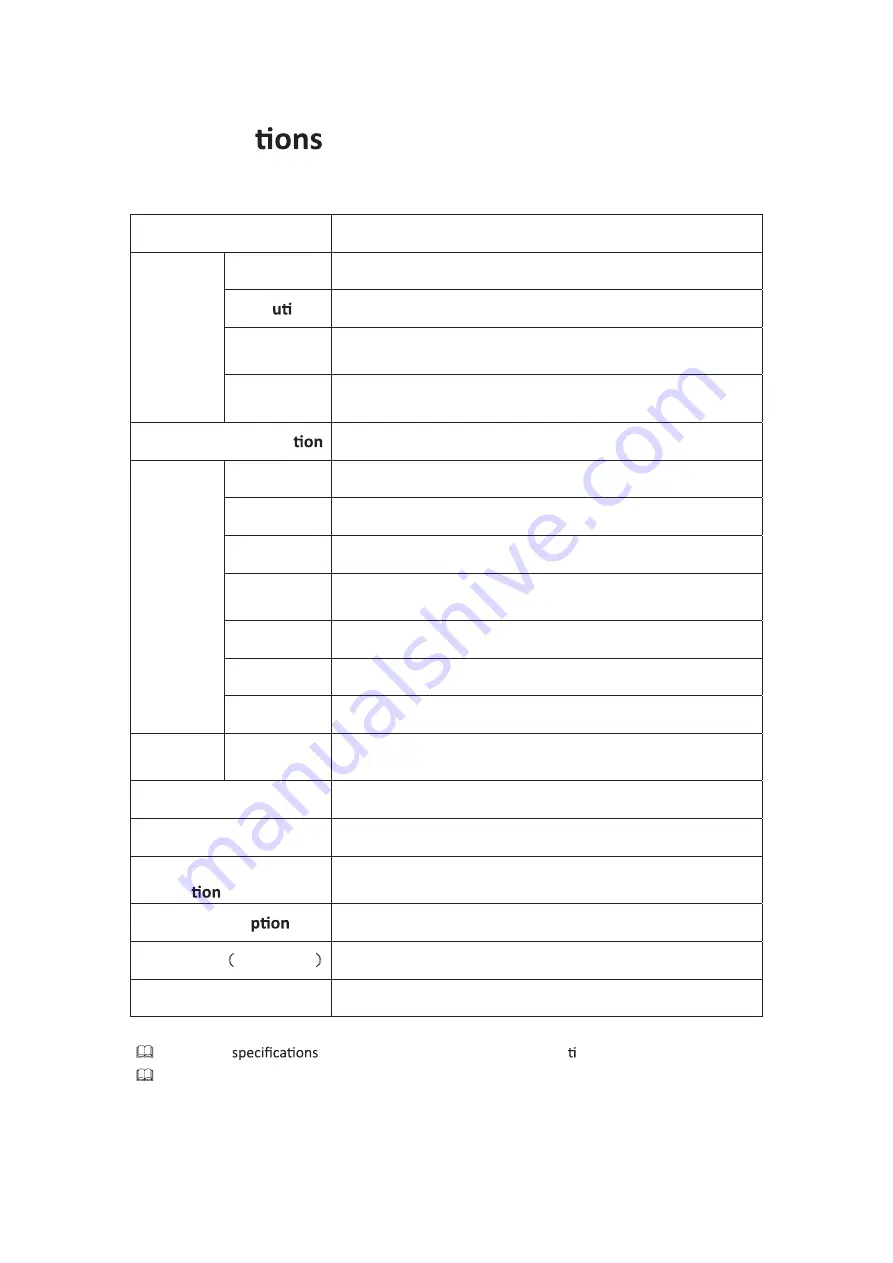
Speci
Į
ca
Model
EQ3266P
Panel Size
32" Widescreen TFT LCD
Resol
on
1366×768 Pixel
Number of
Colors
450 cd/m
2
LCD Panel
Viewing
Angle
176°/176°
Dynamic Contrast Ra
3500:1
AV
1
YPbPr
2
AUDIO (L/R)
3
PC/AUDIO
(L/R)
1
S-VIDEO
1
HDMI
2
Input
Connector
TV
1
Output
Connector
SPDIF
1
USB
1
Power Source
AC 100-240V, 50/60Hz
Standby Power
Dissipa
<1W
Power Consum
<135W
Dimension
˄
With Base
˅
W875mm*H620mm*D250mm
Weight (N.W.)
10.0kg
Design and
are subject to change without prior no ce.
Weight and dimensions are approximate.
28
Содержание EQ3266P
Страница 2: ......
Страница 8: ...Remote Control 5 ...
Страница 26: ...Clock Press Blue BLack Press All Reset Press EŽ ŝŐŶĂů WŽǁĞƌ Kī Press Press 23 Ż Ź Ż Ź Ż Ź Ż Ź Ż Ź ...
Страница 32: ......


































