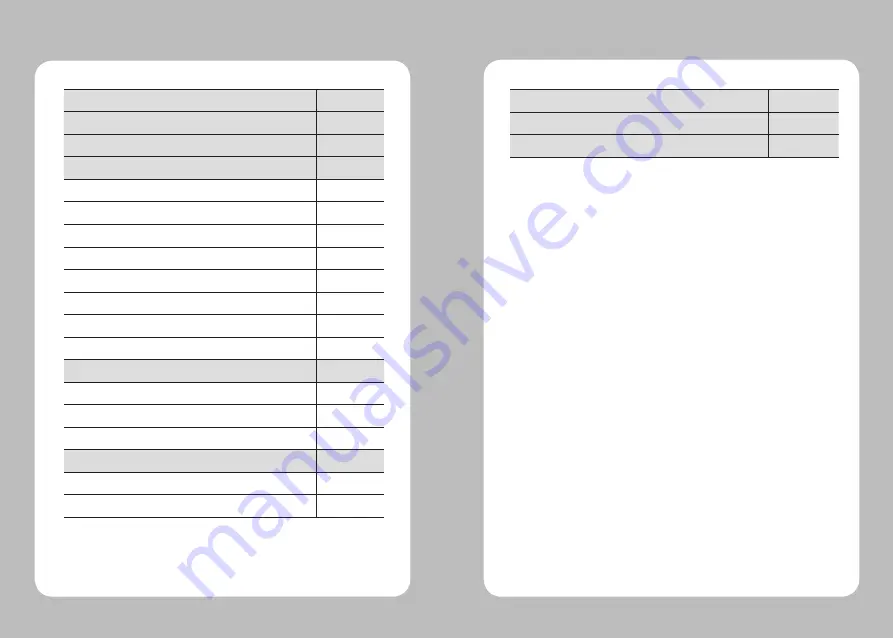
2
3
1. Safety Precautions
4
2. Unpacking
6
3. Product Overview
7
4. Setting Up the Product
8
4-1. Display
8
4-2. Installing the Battery
9
4-3. Removing the Battery
10
4-4. Charging the Battery
11
4-5. Installing Belt Clip
12
4-6. Paper Roll Installation
13
4-7. Peel Mode
14
4-8. Diagnostic Test
16
5. Peripheral Connection
18
5-1. Bluetooth Connection (Optional)
18
5-2. Wi-Fi Connection (Optional)
18
5-3. Interface Cable Connection
19
6. Cleaning the Printer
20
6-1. Printer Head Cleaning
20
6-2. Platen Roller Cleaning
21
7. Roll Media Specification
22
8. Label Specification
23
9. Printer Specification
24
Table of Contents
































