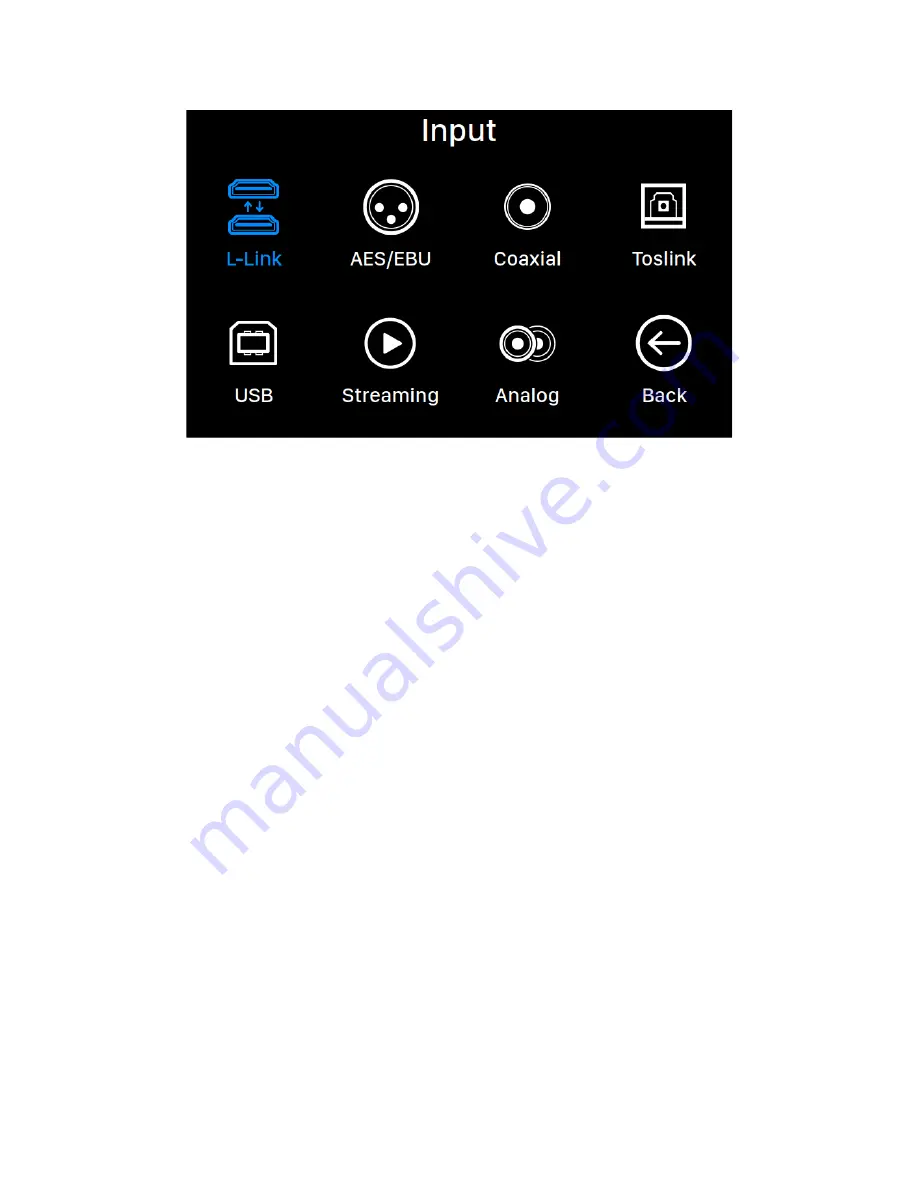
19
Input
The Input menu allows you to select the physical input channel of the VEGA G2. Rotate
the rotary knob clockwise or counter-clockwise to highlight a destination, and press the
rotary knob to select it.
The L-Link (Lightning Link) input channel will only be available to select when VEGA G2
is connecting to a music source, such as AREIS G2 using a Lightning Link cable. The
Streaming input channel will only be available to select when VEGA G2 is connected to
your home network by an Ethernet cable.
Lightning Web Control Interface
The Lightning web control interface is an easy way to access hardware settings for
AURALiC devices including the VEGA G2 using any laptop, smartphone, or desktop
computer. Put the device’s IP address into the address bar of a compatible web browser
(Google Chrome & Safari are recommended) to access the Lightning Web Interface. Your
VEGA G2 IP address is visible on the Welcome Screen (see “Using your VEGA G2.”)


























