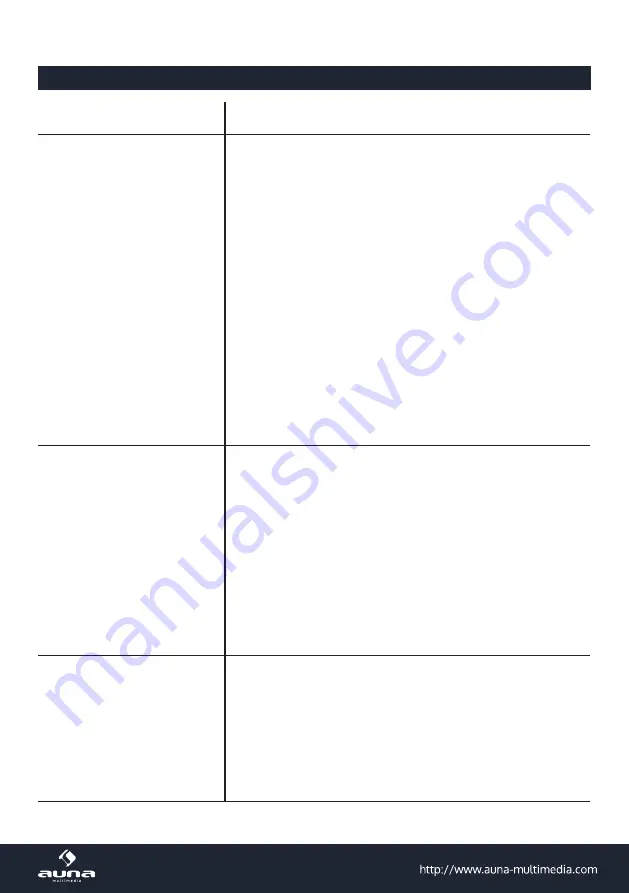
24
Troubleshooting
Problem Possible Reasons / Proceeding
If you have trouble connecting the
radio to your wireless network,
these steps may help to resolve the
problem:
•
Confirm that a Wi-Fi or Ethernet Wired connected PC can access the in
-
ternet (i.e. can browse the web) using the same network.
•
Check that a DHCP server is available, or that you have configured a
static IP address on the radio.
•
Check that you firewall is not blocking any outgoing ports.
• Some access points may be set so that only equipment with registered
MAC addresses can connect to them. This is one possible cause of the
Internet Radio being unable to connect to the Wi-Fi network, and the
Internet Radio display will show Bad ESSID or key. To overcome this
problem you will need to add the Internet Radio’s MAC address to the
list of allowed equipment in your access point. The Internet Radio’s MAC
address can be found using the menu <Information Center ->System In-
formation -> Wireless Info MAC address>. You will need to refer to the
guide for you Access Point in order to enter the Internet Radio as an al-
lowed piece of equipment.
• If you have an encrypted network, check that you have entered the cor-
rect key or passphrase into the radio. Remember that text-format keys
are case sensitive.
• If your wireless network name(ESSID) is ‘Hidden’(a setting on the wire-
less access point), then you can either turn on the name, or you can man-
ually enter the name into the internet radio and media player, ENTER
<Configure -> Network -> Manual Configuration-> Wireless -> Enter ES
-
SID>. Confirm if the Network is encrypted, e.g. requires a WEP or WPA
key, then enter the network name.
If your radio can connect to the
network successfully, but is unable to
play particular stations, it may be due
to one of the following reasons:.
• The station is not broadcasting at this time of the day (remember it may
be located in a different time zone).
• The station has too many people trying to attach to the radio station
server and the server capacity is not large enough.
• The station has reached the maximum allowed number of simultaneous
listeners.
• The station is not broadcasting anymore.
• The link on the radio is out of date. This is updated automatically every
day, so the next time you turn on the link will be recognised.
•
The internet connection between the server (often located in a different
country) and yours is slow. Some internet service providers may fail to
stream in certain geographical areas. Try using a PC to play back the
stream via the broadcaster’s web site. If you can play back the station
with a PC, please report to the customer service where you bought this
radio. If you have a laptop, try connecting it if your Internet Radio cannot
find the station.
When you scan for PCs under UPnP
function, none can be found, or the
PC you are looking for does not ap-
pear in the list:
•
You have not connected to the wireless Access point. On the internet
radio, ENTER ‘Configuration’, ‘Network ’, ‘Wireless network connection’
and then ENTER your Wireless network. (You may need to enter a secu
-
rity key to access the network wirelessly).
•
You have a firewall set on your PC which is stopping you accessing
shared files.
•
If you have a third party firewall (Like Norton, or Zone Alarm) that will
have its own control panel and you will need to consult the manual for
your firewall.
• If your PC is connected to a managed network, with a server sometimes
the PC being searched for needs to be server Workgroup.



































