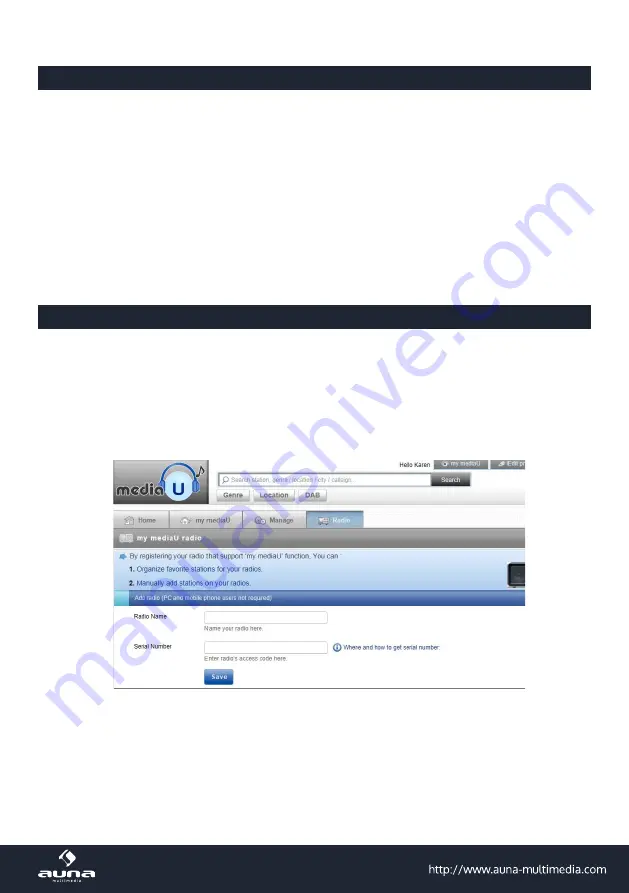
21
Information Center
Weather:
View world wide weather forecasts.
• Add to Standby Display
Press RIGHT to display the “add to standby display”, then press ENTER to confirm.
“Current Date & Time” and “Current Weather” will be on alternation display every 10 seconds under the standby
mode if the weather forecast display is started.
Remark: In standby mode, you can also press “Enter” button for switching manually between “Current Date &
Time” and “Current Weather”, and you can press the arrow (LEFT/RIGHT) buttons to display the previous/next day
weather forecast.
Remark: The weather is just for reference only. It may have deviation to the actual weather.
Financial Information:
View information of Stock Markets all over the world.
System Information:
View information of the radio such as the version of firmware / WLan Mac / IP address etc.
Configuration
Manage my mediaU
You can customize your own favourite station list using your computer. First, enable “Manage my MediaU” on your
radio. Go to Configuration -> Manage my MediaU -> Enable. Then you will see “My mediaU” appear on the main menu.
On your computer, go to
http://www.mediayou.net/web/index.php
, this is the radio portal playing on your radio.
Register as member by ENTERing “Join now”. After you have become the member, then you can login and register your
radio. ENTER “Radio” on the following screen and do the radio registration.
You can then organize your own favourite stations or add any new station which is currently not found on the station
list. Once the changes are done, your radio will synchronize the changes immediately and you will find your favourite
list under “My MediaU” on the radio menu.
It allows maximum 5 users to register with the same radio and you can switch to listen the favorite list under one user
at a time






































