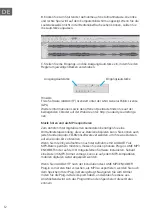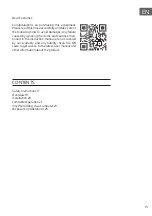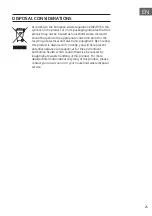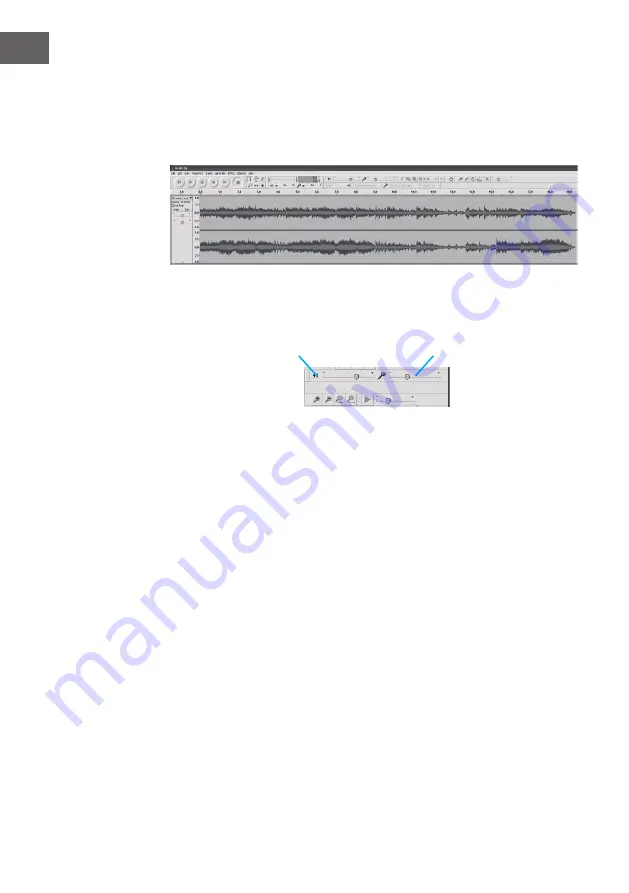
24
EN
B. Click the record button to start recording, left and right tracks will show
on your computer screen. If you cannot see the sound waves appear on the
Interface when recording, adjust the Input volume bar.
C. Adjust the input and output volume by sliding the Input and Output
Volume bars.
Output volume
Input volume
NOTE:
Free software (AUDACITY) licensed under the GNU general public license
(GPL).
More information as well as open source code can be found on the
provided CD or on the website at:http://audacity.sourceforge.net/
Listening and exporting to mp3
To listen to your digitized audio, you will need a third party application
that can play wav files. You can also use any standard audio CD burning
software to burn your wave files to an audio CD.
If you would like to save your vinyl recordings as MP3 files after recording
them using AUDACITY, you will need to install the optional "LAME MP3
ENCODER" plug-in to the software provided on the CD. Once a file is in MP3
format it can be played on any MP3 compatible mobile digital device.
In AUDACITY, when you attempt to EXPORT AS MP3… for the first time after
installing the lame MP3 encoder plug-in, you will be asked for the location
of the plug-in file. Browse to the LAME MP3 PLUGIN FOLDER you copied the
plug-in file to and select the file. Subsequently, audacity will remember the
location of this file.