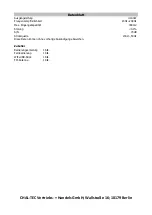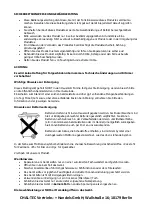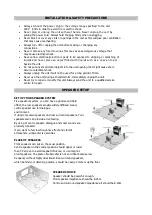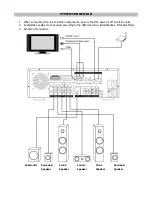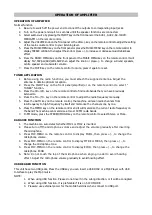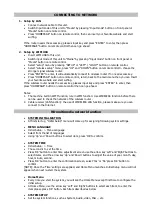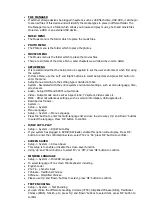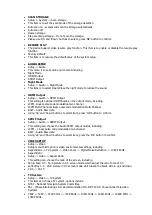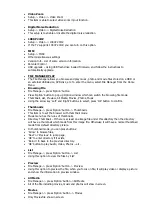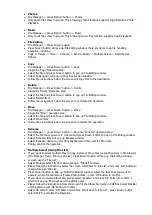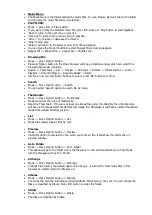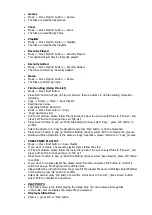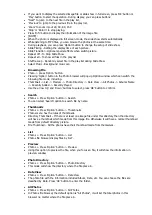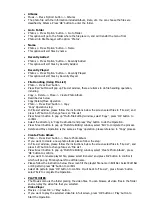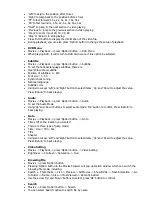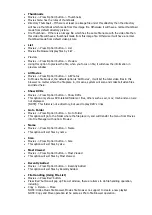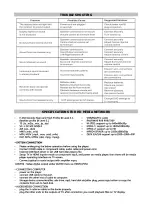If you want to display the selected image file or slide show in full screen, press 'OK' button or
'Play' button to start the operation. During display, you can press buttons:
"Next" to jump to the next file in the play list,
'Previous' to jump to the previous file in the play list,
'Zoom' to zoom in/out 2X, 4X, 8X, 16X
'Stop' or 'Return' to stop playing.
Press 'Info' button to display the information of the image file.
[NOTE] :
When the photo is displayed in full screen mode, the slide show starts automatically.
While listening to MP3 files, you can browse the photos at the same time.
During playback, you can press 'Option' button to change the setup of slide show.
Slide Timing - Setting the display time of each picture.
Slide Transition -Optional special effects when switch picture
Repeat off - To Stop Slide Show.
Repeat all - To show all files in the play list.
Shuffle Loop - Randomly select file in the play list during Slide Show
Select Music - Background music can
Browsing File
Photo -> press 'Option' button
Pressing 'Option' button in the Photo browser will pop up Option window which can switch the
browsing file mode, including.
Thumbnail -> List -> Preview -> Photo Directory -> Date View -> All Photos -> Albums Name
-> Recently Added -> Recently Played
Use the arrow 'Up' and 'Down' buttons to select, press 'OK' button to confirm.
Search
Photos -> Press 'Option' button -> Search
You can select 'Search' option to search file by name.
Thumbnails
Photos -> Press 'Option' button -> Thumbnails
Photos menu has the rules of thumbnails.
Directory Thumbnail – If there is at least one image file under this directory then the directory
will have a thumbnail which made from this image file. Otherwise it will have a normal thumbnail
made from default directory picture.
File Thumbnail – All the photos have their thumbnail made from themselves.
List
Photos -> Press 'Option' button -> List
Photos file browser display files by 'List' .
Preview
Photos -> Press 'Option' button -> Preview
Using this option to preview the file, when you focus an file, it will show the information in
preview window
Photo Directory
Photos -> Press 'Option' button -> Photo Directory
This mode will show the directory where the file place in.
Date View
Photos -> Press 'Option' button -> Date View
The photo file with the information included Album, Date, etc. You can choose the files are
classified by Date. Press 'OK' button to enter the folder.
All Photos
Photos -> Press 'Option' button -> All Photos
In Photos file browser, the default option is "All Photos", it will list the total photos in this
browser no matter where the file place in.
Содержание 10007061
Страница 1: ...Netzwerk Verstärker 10007061 ...
Страница 23: ...REMOTE CONTROL ...
Страница 36: ...TROUBLE SHOOTING SPECIFICATIONS FOR HD MEDIA NETWORK ...