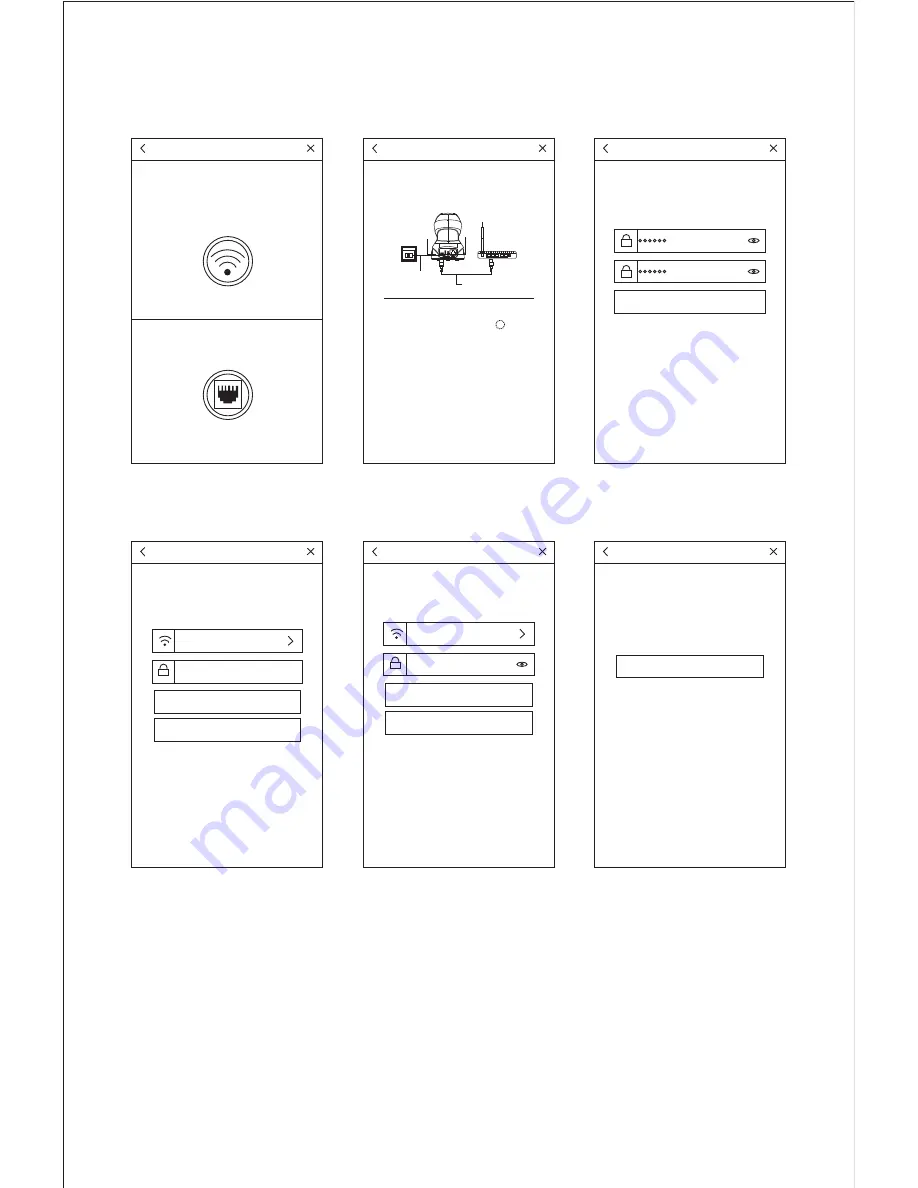
- 05 -
Wired Connection
Connect camera to your network with the included Ethernet cable.
*Wired Network Indicator will flash green 3 times every 3 seconds once successfully connected.
1. Click Ethernet icon
3. Change password
4. Select Wi-Fi network
2. Device connecting
5. Enter password
6. Click “Apply”
7. Click “Ok”
Config Wi-Fi
Finish
Device ID :1jfiegbp3fzxq
Your device is still not connected to your Wi-
Fi,please configure your Wi-Fi.
1
、
Add device
2
、
Modify password
3
、
Config Wi-Fi
Config Wi-Fi
Device ID :1jfiegbp3fzxq
Your device is still not connected to your Wi-
Fi,please configure your Wi-Fi.
Apply
Skip
Please input Wi-Fi name
input password
Apply
Skip
123456789
.......
Success
Success
Success
Device ID :1jfiegbp3fzxq
OK
Networking mode
Ethernet connection
Modify password
Your device is not online,please select the
networking mode
Smart Wi-Fi Setup
No Ethernet cable needed
Ethernet Setup
Ethernet cable needed for setup only
Device ID :1jfiegbp3fzxq
Your device in not online,please check the
device’s line connection.
1.Power adaptor 2.Power slot 3.Ethernet slot
4.Ethernet
Waiting for device to be online.
Step 1:Power on your device.
Step 2: Connect one end of a network
cable to connect to your router and the
other end of the access device network
port.
Device ID :1jfiegbp3fzxq
Your password of device is too simple,
please modify password. New password
shall not be less chan six characters.
Change
1 2 3 4
1
2
3
4
Содержание VT-CM1
Страница 1: ...User Manual Wireless IP Camera ...










