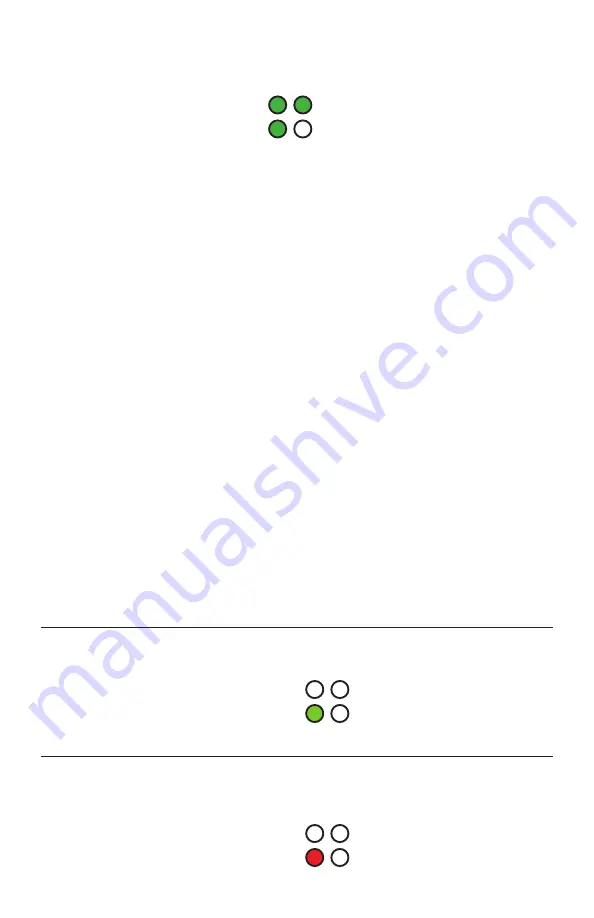
LED DESCRIPTIONS
There are four LED indicators on the front of the unit, as shown below.
The SYS, ERR, and SYNC LEDs show the status of the Dante chipset. The STAT LED
indicates the state of the hardware and 3rd party control software.
There are two LEDs on the Ethernet / PoE RJ45 port. The left LED is green and will
be on when a 100 Mbps Ethernet link is working. The right LED is amber/orange and
will flash to indicate data activity.
SYS
SYNC
STAT
ERR
RESET BUTTON OPERATION
The reset button performs two different operations. To select one of these operations,
use the end of a small paperclip or similar pointed item to hold down the reset button
for the number of seconds indicated below, then release.
The Dante chipset can be restarted by quickly pressing and releasing the RESET
button. The STAT LED will not change while the RESET button is being pressed. No
user settings are cleared during this operation. Note that audio streaming will stop,
the device will disappear from the network and reappear a few seconds later.
To reset the device to factory default settings, press and hold the RESET button
for longer than 3 seconds. The device settings will be erased and the Dante chipset
will enter factory mode (SYS, ERR, and SYNC LEDs are amber). The device may be
updated with Audinate’s Firmware Update Manager in this mode. To resume normal
run mode, reboot the Dante device by quickly pressing and releasing the RESET
button, as described before.
Operation
STAT LED State
Reboot Dante into
runtime mode
Press and release the reset button quickly,
while STAT LED is green.
Clear device configuration
Hold the reset button for longer than 3 sec-
onds. Release when STAT LED changes from
green to red.








