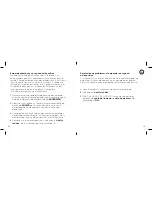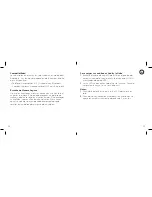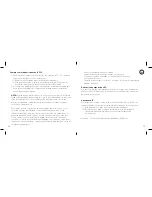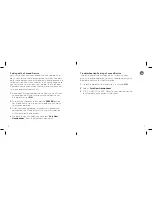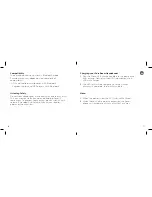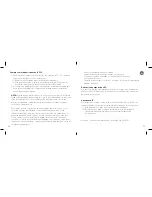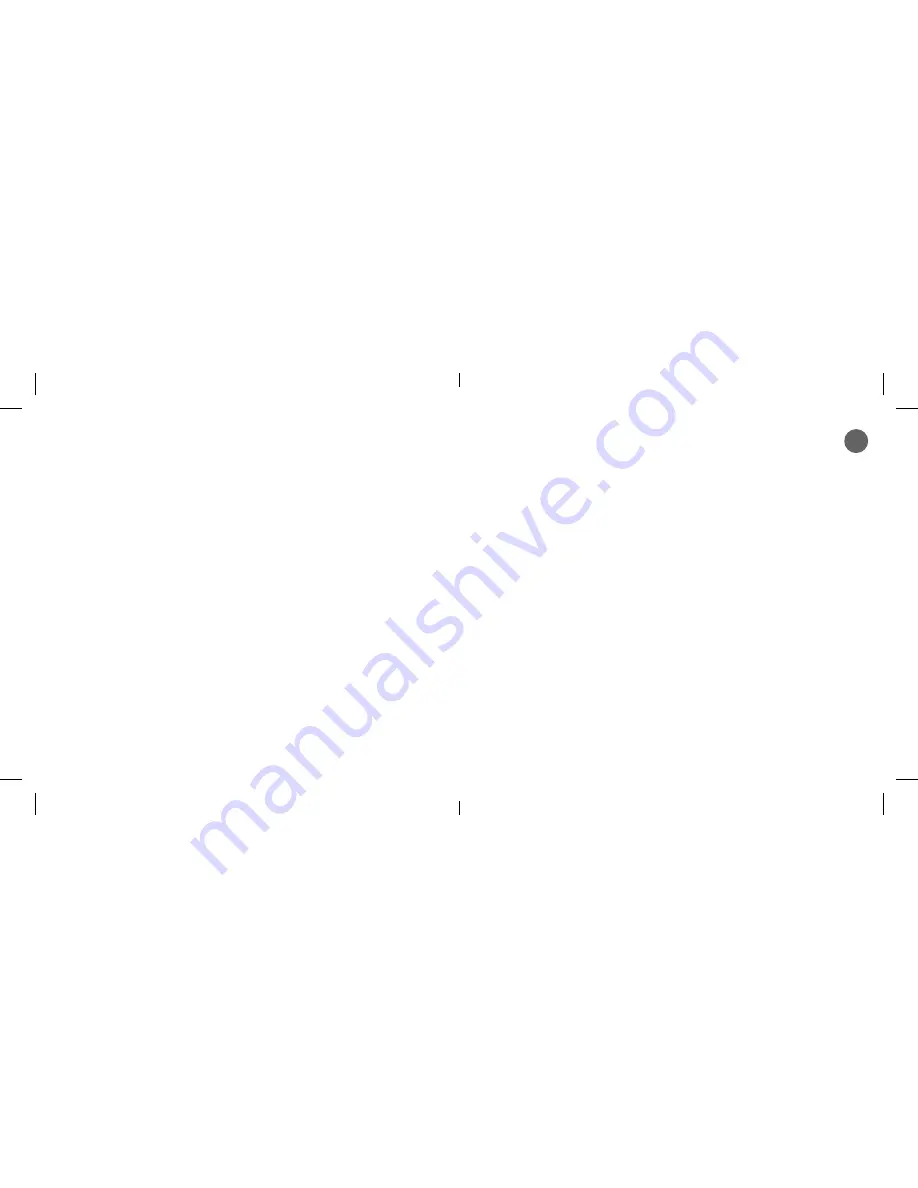
7
6
Pairing with a Second Device
Lets say you’re using your phone and your laptop and
don’t want to use the speaker for sound. When you pair
both those devices to your PureBoom, you experience the
following situation: If a call comes in on your phone while
you’re watching a movie on your laptop, the PureBoom
Bluetooth connection will pause the movie and connect
to the phone call automatically.
1.
Keep your first paired device on when you pair your
second device. Make sure your second device has
Bluetooth turned
ON
.
2.
Turn off your headset then hold the
POWER
button
for 6 seconds to go into pairing mode again and pair
your second device.
3.
After your second device is successfully paired and
connected, the Bluetooth status on your first device
will automatically disconnect.
4.
Go back to your first device and select “
PureGear
Headphones
” from the Bluetooth device list.
Troubleshooting Pairing a Second Device
If going back to the first device isn’t working after
pairing the second device, you may need to adjust your
Bluetooth settings for the first device.
1.
Open Bluetooth and make sure it is turned
ON
.
2.
Select “
PureGear Headphones
”.
3.
FOR ANDROID USERS: Refer to your device manual
for Bluetooth connection instructions.
En
Содержание Infinite
Страница 1: ...Wireless Headphones User Manual ...
Страница 25: ...audityaudio com 2018 F00002AU ...
Страница 26: ...Wireless Headphones User Manual ...
Страница 27: ......
Страница 50: ...pure gear com 2018 F00112PG DESIGNED IN CALIFORNIA ...
Страница 51: ...Wireless Headphones User Manual ...
Страница 63: ... 2018 F00017SM ...