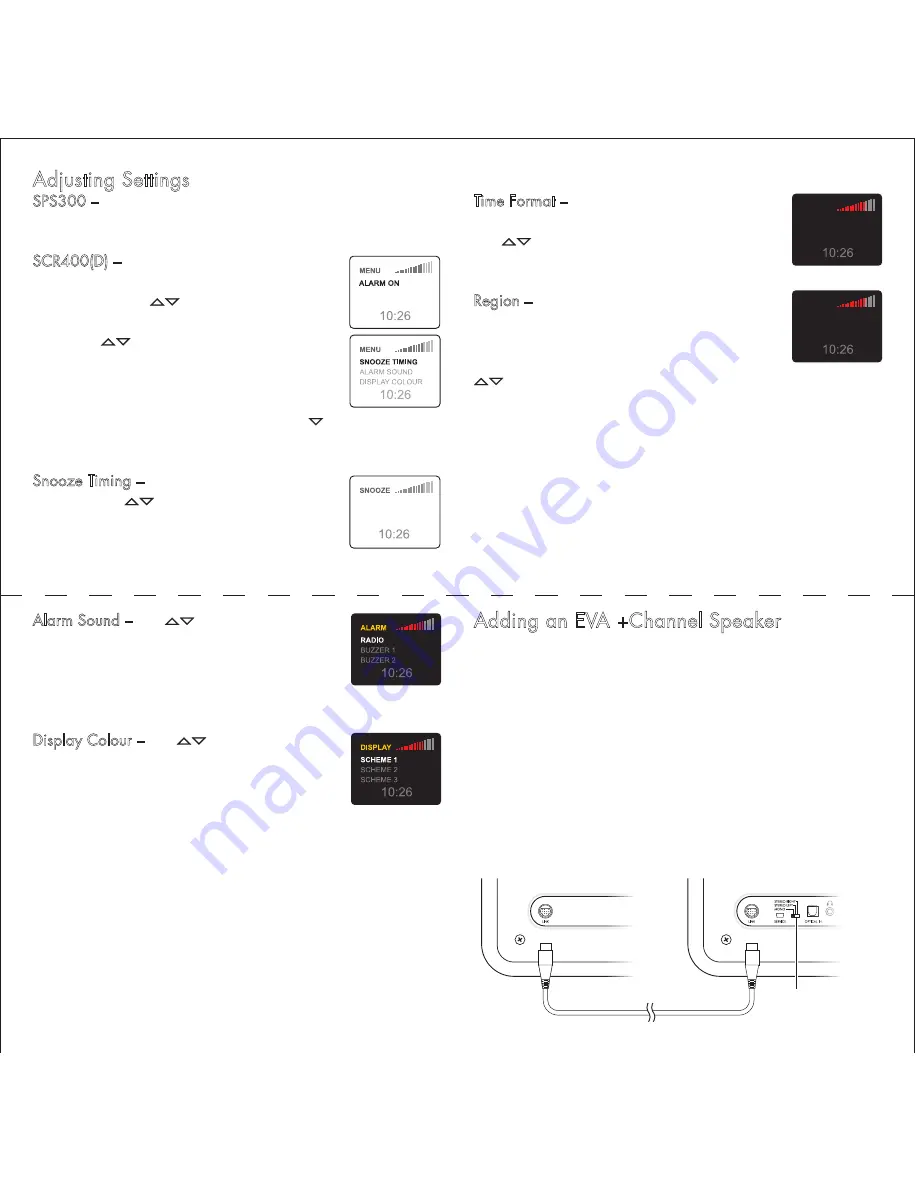
Adding an EVA +Channel Speaker
You can connect an EVA +Channel Accessory Speaker to your
SPS300 or SCR400(D) to provide true left/right channel stereo
sound, or to be a mono extension speaker.
The AC250 features an independent full-featured dual alarm
clock with a touch sensitive snooze bar. The PS200 simply adds
a second speaker. Both units have the same full range speaker
and powerful amplifier found in the SPS300 and SCR400(D).
Connect the two units with the multi-pin cable supplied with the
+Channel speaker and set the mode switch as appropriate.
set mode
switch
SPS300 or SCR400
PS200 or AC250
Adjusting Settings
SPS300 –
Press
menu
on the EVA remote to show the Display
Color selection screen.
SCR400(D) –
Press
menu
on the SCR400(D)
front panel or the EVA remote to display the
Menu screen. Use
to highlight Settings,
then press
menu
to display the Settings menu.
Again use
to highlight the option you
want, then press
menu
to select it. The options
are Snooze Timing, Alarm Sound, Display
Colour, Time Format and Region. Note: The last
two options won’t appear in the menu. Use
to scroll down to these options.
Snooze Timing –
The default snooze time is 5
minutes. Press
to adjust the time setting,
then press
menu
to set the time. If the snooze
time is set to 0 minutes, the snooze function is
turned off.
ALARM ON
TIME DATE
SETTINGS
5 MINUTES
Time Format –
Time can be displayed in 24 or
12 hour format with AM and PM indications.
Use
to highlight the time format you want,
then press
auto
to select it.
Region –
The Region setting adjusts the radio
frequency range and tuning increments for
various part of the world. The options are
Europe/Asia, North America and Japan. Use
to highlight the appropriate region, then
press
auto
the select it.
12HR
24HR
MENU
EU/ASIA
NA
JAPAN
MENU
Alarm Sound –
Use
to highlight the option
you want. After a few seconds the highlighted
option will be selected. Or press
auto
to select it.
If Radio is selected, the last selected station
preset plays for 5 seconds.
Display Colour –
Use
to highlight one of
the display colour options. As the options are
highlighted the display colour scheme appears
in the display. Press
auto
the select the display
colour scheme and return to the main screen.











