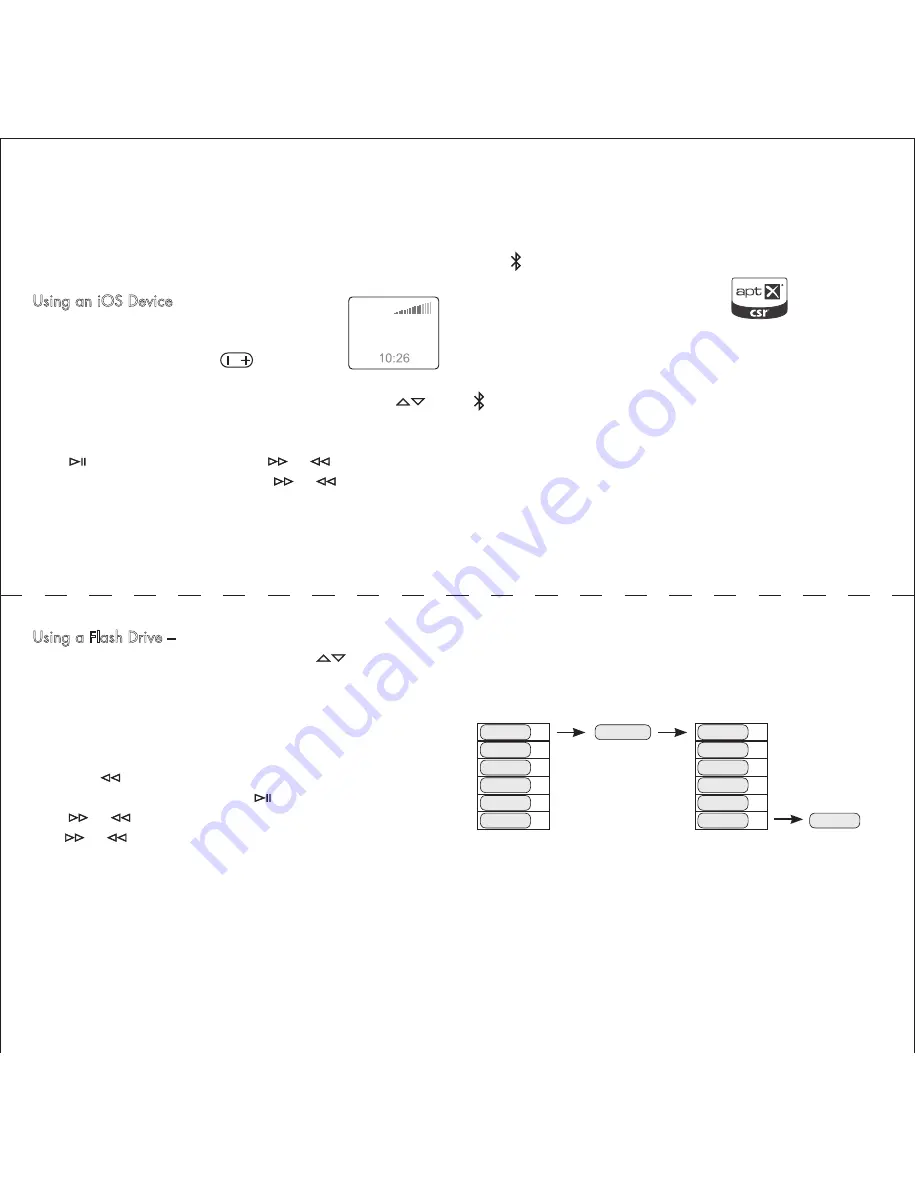
Typically the USB input is used to connect iOS devices, either via
the EVA Dock or directly via a cable. The device is charged
while it’s connected to the USB input. A USB flash drive with
music files on it can also be connected.
Using an iOS Device
– When an iOS device
is connected, its name appears in the display.
The volume control of the device is locked –
use the front panel or remote
button.
Make music selections using the device on-
screen controls, as usual. Scroll up or down playlists with
.
There is also a full set of music play controls on the EVA Remote.
Press
to start or pause play. Press
or
to skip to the
next or previous track. Press and hold
or
to fast forward
or rewind.
EVA works with:
iPod
> All
Playlists
Artists
Albums
iPod
touch (1st - 4th generation)
iPod nano (4th - 6th gener )
iPhone 4S, 4, 3GS, and 3G
) iPad (3rd generation)
iation) iPad, iPad 2
Device F
Device G
Device G
Device E
Device F
Device D
Device E
Device C
Device D
Device B
Device C
Device A
Device B
Device A
6
6
5
5
4
4
3
3
2
2
1
1
Add Device G
Device A deleted
Paired Device List
New Paired Device List
Using a Flash Drive –
When a flash drive is connected the
table of contents appears in the display. Use
to navigate
through the folders and tracks. When a track is highlighted it
will start playing automatically after 2 seconds, or when you
press
AUTO
.
To back up a folder level, mute the sound or pause playback,
then press
on the remote. The other music play controls on
the remote operate normally. Press
to start or pause play.
Press
or
to skip to the next or previous track. Press and
hold
or
to fast forward or rewind.
ct
When the Bluetooth input is selected, EVA looks for available
previously paired devices. When a device is found, its name
appears in the display. If more than one device is available,
press
again to select the next device. If no device is found a
warning message appears in the display.
Before EVA can make a Bluetooth connection to a device, it must
be “paired” with it. First be sure the device you want to pair to
EVA is on and its Bluetooth system is active. Then press and hold
for two seconds to initiate pairing.
When a device is found, its name appears in the display. If the
device supports SSP
, EVA auto -
matically pairs with it after two seconds. If the device does not
support SSP, then you may need to enter the code “1234” on
the device to complete the pairing process.
EVA can pair with six devices. If you have paired with six
devices, and then pair with another, the oldest paired device is
deleted from the pair device list.
Using the USB Input
Bluetooth Connections
Bluetooth Pairing











