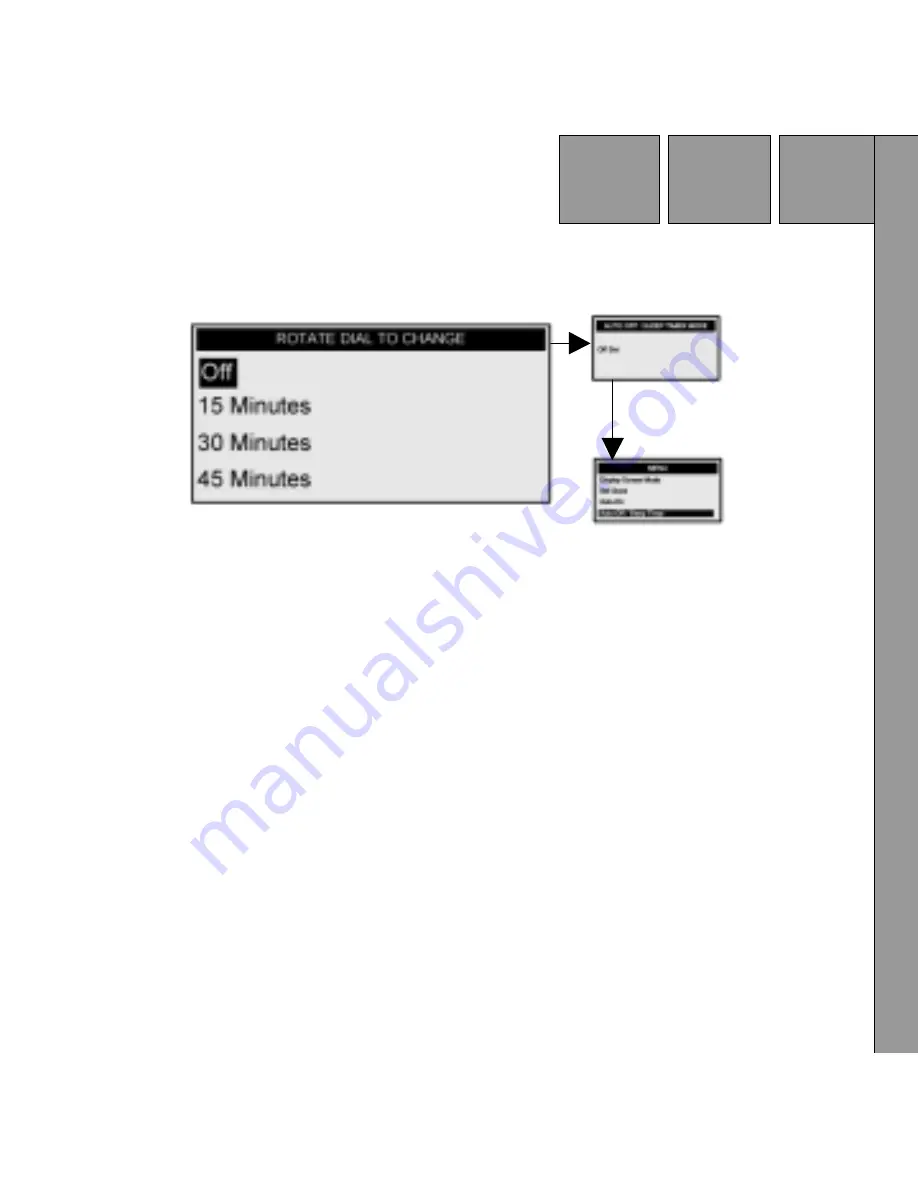
47
Figure 37. Auto-Off / Sleep Timer Screen
Set Factory Defaults
This feature allows the user to reset the Xpress XM® unit back to the
original factory settings. Upon entering the Factory Default mode, use
the Rotary/Select Knob or the UP and DOWN buttons on the remote
control to switch between the No or Yes function.
Содержание XMC-10A - XM Satellite Radio Receiver
Страница 1: ......
Страница 50: ...50 Figure 39 Category Search Screen Figure 40 Scanning Search Screen...
Страница 59: ...59 Troubleshooting...
Страница 63: ...63 User Notes...
Страница 64: ...2006 Audiovox Electronics Corporation 128 7454C...
















































