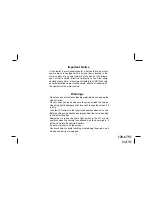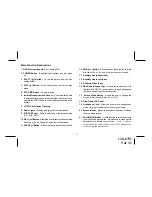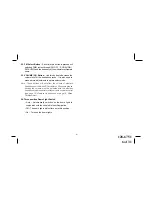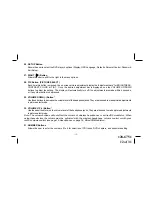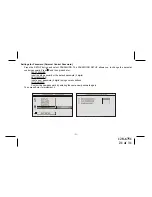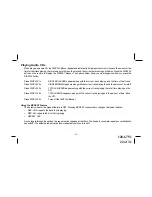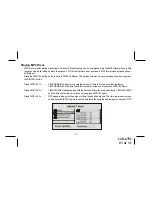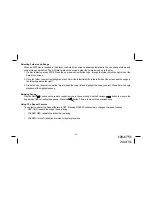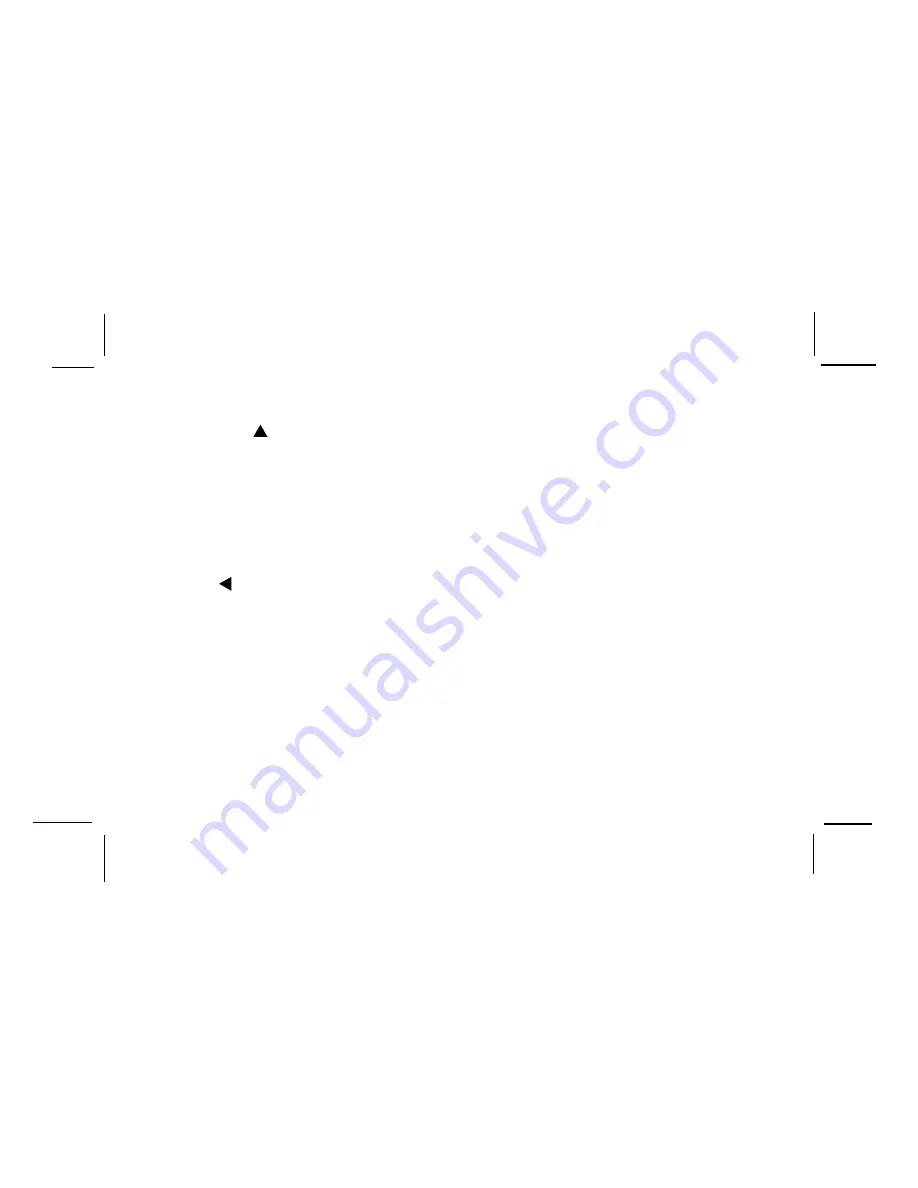
128-6751
9 of 31
-
9
-
6. Channel Up ( ) Button**
Use this button to increase the channel number to the desired channel and to scroll upward in menu options.
7. MUTE Button
Press this button to mute the audio.
Pressing the button again restores sound to the previously set level.
8. ENTER Button
Used to implement setting selected.
9. LEFT ( ) Button
Allows the user to shift left in the menu options.
10. MENU Button
Allows the user to access the main menu.
11. RETURN Button
Allows the user to return to the menu while PBC on.
Note: This function only present on VCD2.0.
12. TV Mode Select Button**
Switches certain function keys on the remote control for TV functions.
Содержание VOD715 - DVD Player With LCD Monitor
Страница 15: ...128 6751 15 of 31 ...