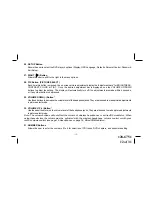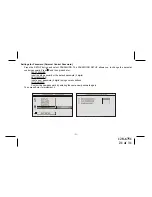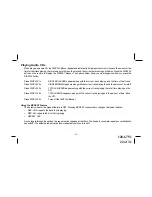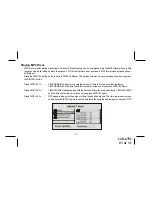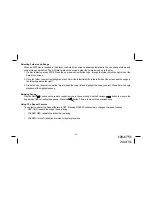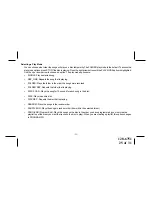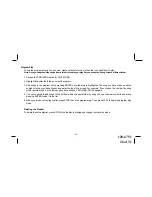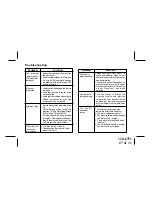128-6751
25 of 31
-
25
-
Selecting a Play Mode
You can choose what order the songs will play on a disc temporarily. The FOLDER play mode is the default. To access the
play mode options, press STOP if the disc is playing. Press the right arrow button until the PLAY MODE option is highlighted.
Use the up or down arrow to choose an option. The play mode options are:
•
SINGLE: Play a selected song.
•
REP_ONE: Repeats the song that is playing.
•
FOLDER: Plays the folder in the order the songs were recorded.
•
FOLDER REP: Repeats the folder that is playing.
•
DISC SCAN : Plays the song for 10 second for each song in the disc.
•
DISC: Plays the entire disc.
• DISC REP : Repeats the disc that is playing.
•
RANDOM: Plays the songs in the random order.
•
SHUFFLE ON: Plays the songs in random order (from within the selected folder)
•
PROG-END (Program End): Plays the songs on the disc in the order you have programmed (you must create a
playlist to set the order you want the tracks on the disc to play). When you are creating a playlist, this option changes
to PROGRAM PO.
Содержание VOD715 - DVD Player With LCD Monitor
Страница 15: ...128 6751 15 of 31 ...