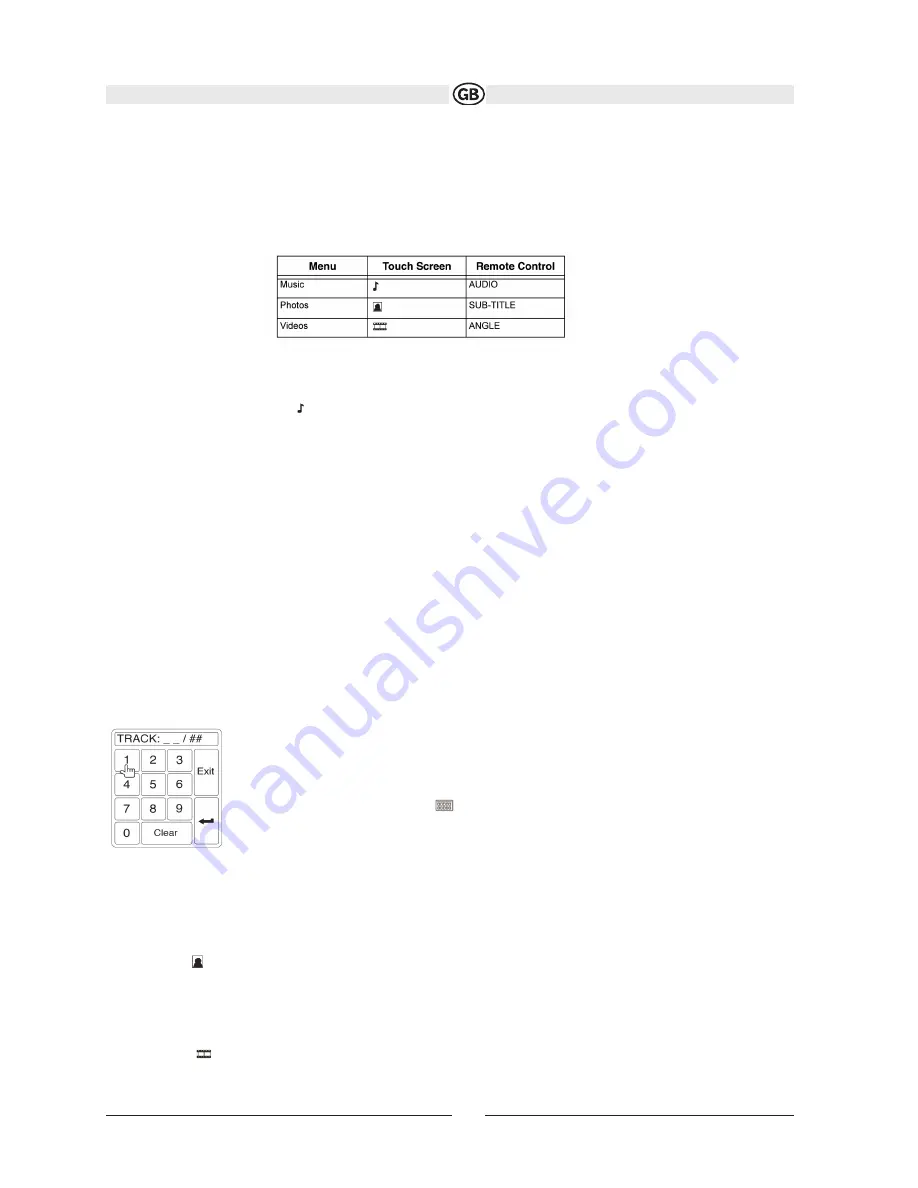
Controlling your iPod
Touch the MENU button to access the main iPod menu. The following touch screen icons and remote control buttons
are used to access the iPod menus: Use the touchscreen, the joystick, or the directional keys on the remote control
to navigate the iPod menus.
NOTE :
For the follwoing models the videooutfunction will be not supported:
Classic, Touch, Nano 3G, iPhone
Music Playback
To access music files, touch the button on screen or press the TITLE button (2) on the remote control.
• Touch the > || button on screen to play/pause.
• Touch >>| on screen, press the >>| button (19) on the remote control, or press the > button on the joystick (17)
to move to the next item on the menu.
• Touch |<< on screen, press the |<< button (17) on the remote control, or press the < button on the joystick (16)
to move to the previous item on the menu.
• Use the touch screen or press the >/|| button (18) on the remote control or the joystick ENTER button (20) on the
head unit to select the highlighted menu option.
• Press the >> button (14) on the remote control or the /\ button (18) on the joystick, or touch the MENU button on
screen, to return to the previous menu.
Fast Forward/Fast Reverse
Press and hold the |<< or >>| buttons on screen or on the remote control (17, 19) for 1 second and continue to hold
for fast forward or fast reverse. Release to resume normal play.
Search Playlist/Artist/Album/Song
To search through Playlists, Artists, Albums and Songs, press the 1 button (29) on the remote control keypad while in
one of the following directories: Playlist, Artist, Album or Song. The selected directory will be accessed with the num-
ber of pages and files in that directory displayed at the top of the page. To access the page or file, enter the page or
file number directly from the remote control keypad. Press the |<< or >>| button (17, 19) on the remote control or the
< or > button (16, 17) on the joystick to select the desired song or file.
Direct Track Entry
Direct Track Entry
To select a track directly, touch the button on screen control to display the direct entry menu.
Enter the desired track using the on-screen number pad. Press the enter button (arrow) to tune
to the selected track.To exit the screen without changing the track, touch Exit. To clear your entry
and start over, touch Clear.
Photo Playback
While iPod photos can be viewed on the VME 9314TS screen, you must use the iPod to control photo playback opti-
ons.Touch the icon on screen or press the MENU button (1) on the remote control to access the iPod PHOTO
mode. The VME 9314TS will release control back to the iPod so you can select video media to be displayed on the
TFT monitor. To exit PHOTO mode, touch the screen.
Video Playback
While iPod video can be viewed on the VME 9314TS screen, you must use the iPod to control video playback opti-
ons. Touch the button on screen or press the AUDIO button (5) on the remote control to access iPod VIDEO
mode. The VME 9314TS will release control back to the iPod so you can select video media to be displayed on the
84
Subject to technical changes
Содержание VME 9312 TS
Страница 1: ...VME 9314TS ...
Страница 8: ...8 Subject to technical changes Schaltbild ...
Страница 9: ...9 Subject to technical changes Medialink Schaltbild ...
Страница 20: ...General Sub Menu Features 20 Subjecttechnical changes ...
Страница 45: ...VME 9312 TS 45 ...
Страница 52: ...52 Subject to technical changes Wiring Diagram ...
Страница 53: ...53 Subject to technical changes Medialink ...
Страница 57: ...57 Subject to technical changes ...
Страница 58: ...58 Subject to technical changes ...
Страница 64: ...General Sub Menu Features 64 Subject to technical changes ...
Страница 90: ...VME 9314 TS 90 ...
Страница 97: ...97 Subject to technical changes Wiring Diagram ...
Страница 98: ...98 Subject to technical changes Medialink ...
Страница 102: ...102 Subject to technical changes ...
Страница 103: ...103 Subject to technical changes ...
Страница 108: ...General Sub Menu Features 108 Subject to technical changes ...
Страница 134: ...VME 9314 TS 135 Sujeto a cambios técnicos ...
Страница 141: ...142 Sujeto a cambios técnicos Diagrama de cableado ...
Страница 142: ...143 Sujeto a cambios técnicos Cableado Medialink ...






























