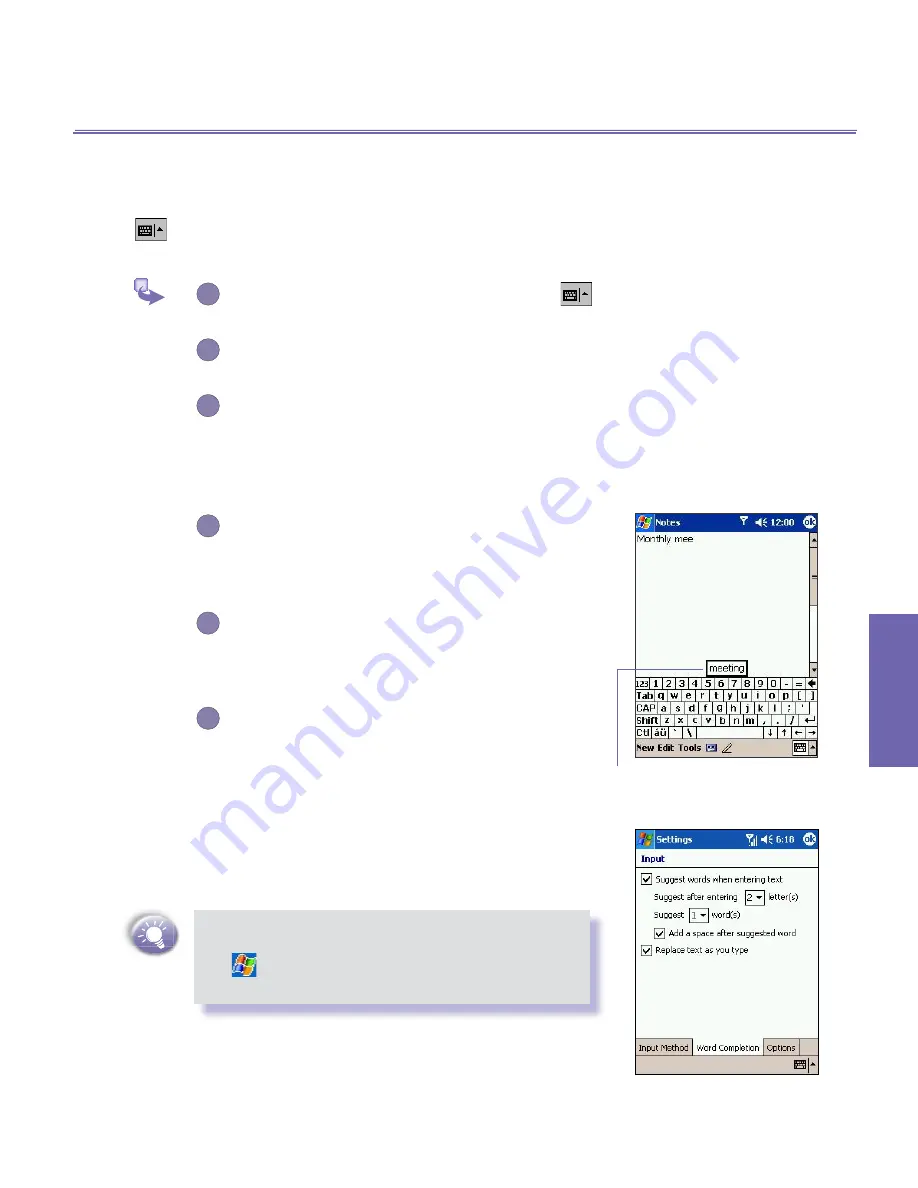
XV6600WOC User Manual
24
Knowing your XV6600WOC
XV6600WOC User Manual
25
Knowing your
XV6600WOC
To type with the soft keyboard
To show or hide the input panel, tap the Input Panel button
. To see your choices, tap the arrow next to the
Input
Panel
button.
1
Tap the arrow next to the
Input Panel
button
and then
Keyboard
.
2
To type lowercase letters, tap the keys with the
stylus.
3
To type a single uppercase letter or symbol, tap
the
Shift
key. To tap multiple uppercase letters
or symbols, tap the
CAP
key. You can also tap
and hold the stylus on the key and drag up to
type a single uppercase letter.
4
To add a space besides, tapping the space bar,
you can also tap and hold any key and then
drag the stylus to the right across at least two
others.
5
To backspace one character besides, tapping the
backspace key, you can also tap and hold any
key and then drag the stylus to the left across
at least two others.
6
To insert a carriage return, tap and hold the stylus
anywhere on the keyboard and drag down.
When you use the input panel, your device anticipates the
word you are typing or writing and displays it above the input
panel. When you tap the displayed word, it is automatically
inserted into your text at the insertion point. The more you use
your device, the more words it learns to anticipate.
To change word suggestion options, such as the
number of words suggested at one time,
tap
→
Settings
→
Personal
tab
→
Input
→
Word Completion
tab.
For more information about
Input
settings, please see
Chapter 5
.
Tap to add the word if this
is the right one for you.
Содержание Verizon Wireless BroadbandAccess XV6600WOC
Страница 1: ......
Страница 2: ...XV6600WOC User Manual 2...
Страница 9: ...Chapter 1 Getting Started 1 1 Knowing Your Device 1 2 Battery 1 3 Accessories...
Страница 16: ...Getting Started XV6600WOC User Manual 16...
Страница 48: ...XV6600WOC User Manual 48 Using Your Phone...
Страница 56: ...XV6600WOC User Manual 56 Synchronizing Information...
Страница 57: ...Chapter 5 Personalizing Your XV6600WOC 5 1 Device Settings 5 2 Phone Settings...
Страница 69: ...Chapter 6 Scheduling and Communicating Microsoft Pocket Outlook 6 1 Calendar 6 2 Contacts 6 3 Tasks 6 4 Notes...
Страница 109: ...Chapter 9 Companion Programs 9 1 Album 9 2 Pocket Word 9 3 Pocket Excel 9 4 Windows Media Player 9 5 Pictures...
Страница 128: ...XV6600WOC User Manual 128 Companion Programs...
















































