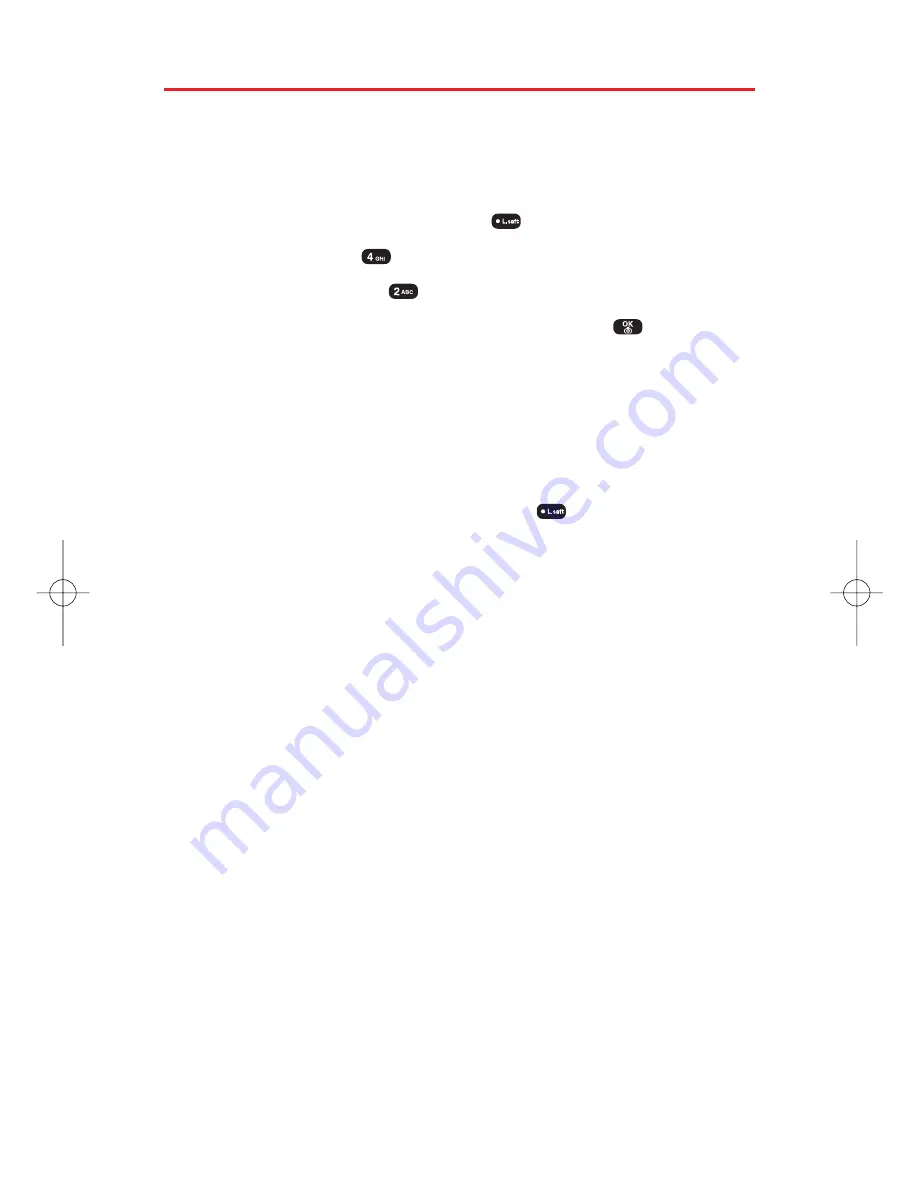
My Pictures
The My Pictures menu allows you to display pictures you have
stored in your phone.
To display your phone's stored pictures:
1.
To access the main menu, press
(
Menu
).
2.
Select
Pictures
(
).
3.
Select
My Pictures
(
).
4.
Select an option from the following then press
(
OK
):
In Camera
to select the folder that stores pictures you have
taken.
Saved to Phone
to select the folder that stores pictures you
have downloaded or assigned.
In Camera Options
With the In Camera folder displayed, press
(
Options
) to access the
in camera options:
Upload to Albums
to upload pictures saved in your phone to the
Sprint PCS Picture Mail Website. (Depending on your settings,
you may be prompted to accept a Sprint PCS Vision connection.)
Assign
to assign the selected picture to display for specific tasks:
Picture ID
to display the picture for incoming calls from a
specific Phone Book entry.
Screen Saver
to display the picture as an LCD screen saver.
Incoming Call
to display the selected picture for all incoming
calls.
Save to Phone
to save the selected picture to the "Saved to Phone"
folder.
Take New Picture
to return to camera mode to take another
picture.
Erase
to erase a selected picture.
Edit Caption
to enter or edit a caption for the picture.
Fun Tools
to select an option from the following:
Fun Frames
to select your favorite fun picture frame to
decorate your picture.
Color Tone
to select a color tone for the picture (
Normal
,
Sepia
,
Gray
,
Negative
,
Emboss
,
Sketch
).
Section 2J: Using Your Phone’s Built-in Camera
98
SPRINT_TX115C041021_A 2004.10.25 8:59 PM Page 98
Содержание Sprint PM-8912
Страница 2: ...SprintPCSVisionPicturePhone PM 8912byAudiovox...
Страница 11: ...Getting Started Section 1...
Страница 16: ...UnderstandingYour Sprint PCS Phone Section 2...
Страница 116: ...Using Sprint PCS Service Features Section 3...
Страница 156: ...Safety Guidelines and Warranty Information Section 4...






























