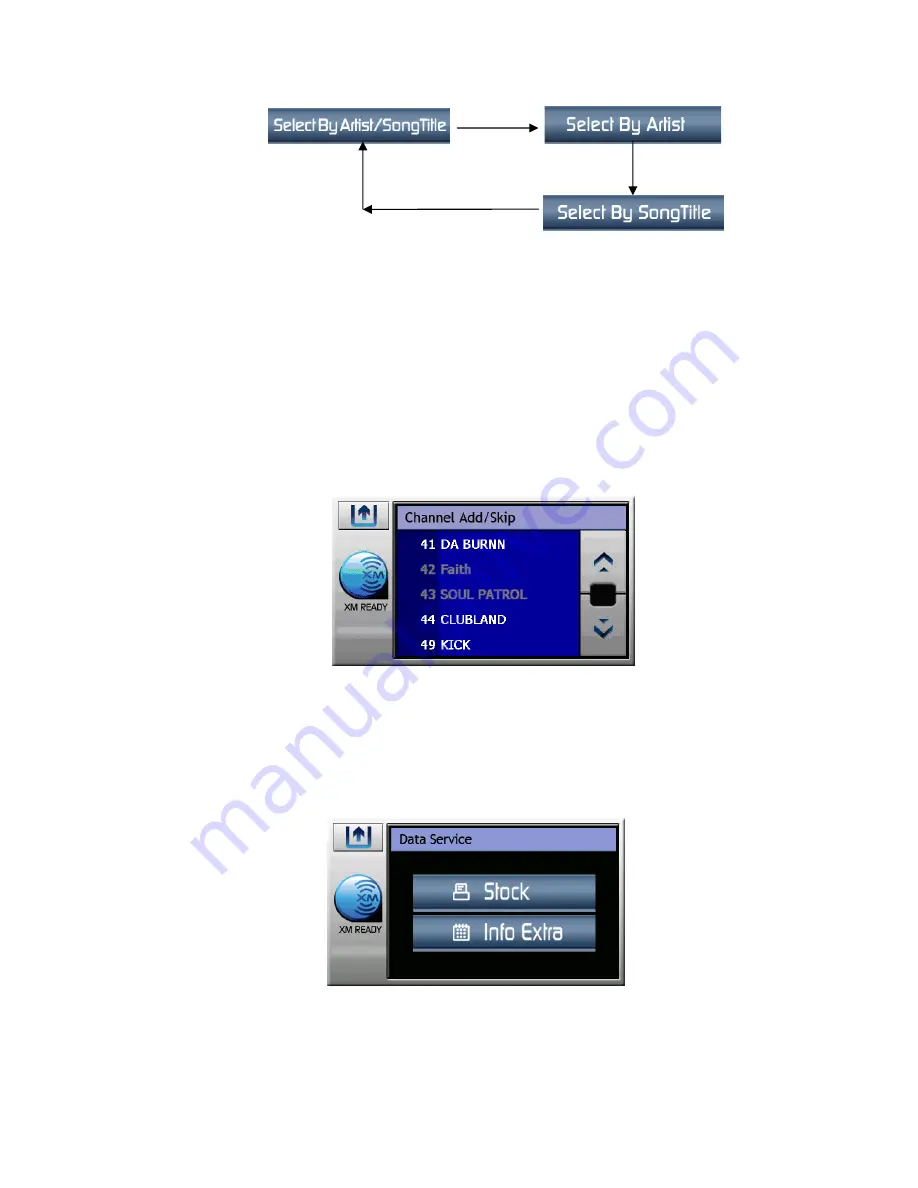
Figure 18. Selecting Clear by Artist, Song Title or Both
3.
Channel Add/Skip Display
When the Channel Add/Skip button is pressed on the setup display, a channel list is
displayed with the current channel highlighted. Use the channel up/down buttons to
navigate through the list. Once a channel has been selected, touch the item; when the item
is pressed, its color changes from white to gray on the display and thus prevents the
channel from being accessed during any of the tuning modes. Skipped channels can only
be accessed either through direct channel number entry or by returning to this menu and
repeating the same process to return the skipped channel to the list. Upon adding a
channel, the check mark is removed from alongside the channel number/name.
Figure 19. Channel List Add/Skip Display
4.
Data
Service
When the Data Service button is pressed on the XM Ready Setup display, the Data Service
screen appears and offers two information options for your use; namely, Stock and Info
Extra.
Figure 20. Data Service Display
19






























