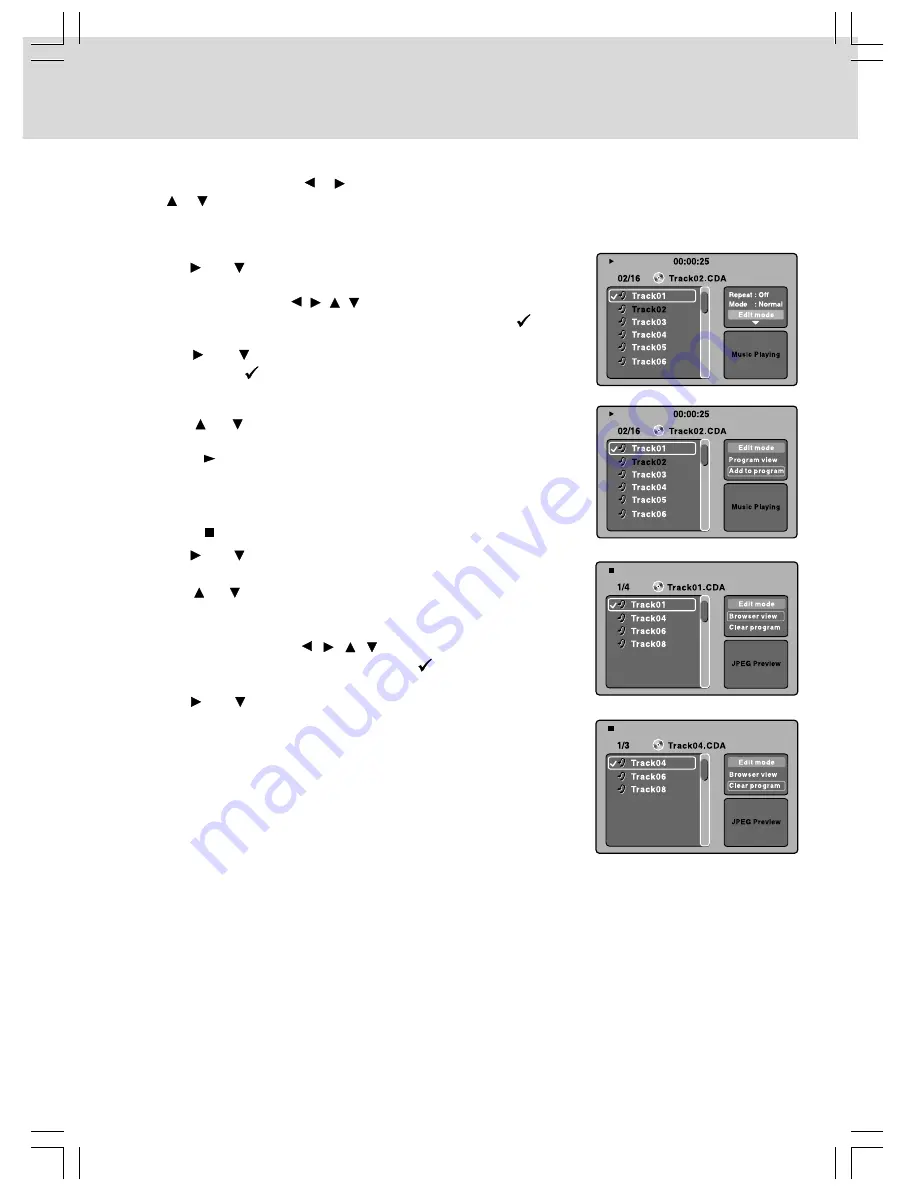
- 21 -
PLAY MODES FOR CD OR JPEG DISC
When playing CD/JPEG discs, you can modify the Play Modes through the Toolkit which appears on the
right in the window. Press the or button on the remote control to navigate between the left/right windows
and the or button on the remote control to select files/tracks or play mode items. Then press the ENTER
button.
CD Track/JPEG File Programmed Playback
1. Use the and buttons on the remote to select "Edit mode" then
press the ENTER button.
2. Use the cursor buttons ( , , , ) to select tracks/files shown on
the left side of the window, then press the ENTER button. "
" will
appear in front of the selected tracks/files.
3. Use the and buttons to select "Add to program", press the
ENTER button. "
" will disappear from the screen. It means that
the tracks/files you selected have been added into the "Program
view".
4. Use the or button to select "Program view" and press the
ENTER button to view programmed files.
5. Press the PLAY button to start the program playback.
Note: When programming the JPEG files, it should be in STOP mode.
Clear the Programmed Tracks/Files
•
Press the button twice to stop playback.
1. Use the and buttons on the remote to select "Edit mode" then
press the ENTER button.
2. Use the or button to select "Program view", then press the
ENTER button. The programmed tracks/files appear on the left
side of the window.
3. Use the cursor buttons ( ,
,
,
) to select the programmed
tracks/files, then press the ENTER button. "
" will appear in front
of the selected tracks/files.
4. Use the and buttons to select “Clear program” then press the
ENTER button.
Note: It is disabled if the "Edit mode" item is not selected.
The Toolkit has the following play mode items:
•
Repeat (Off/Single/All):
Off: Resumes normal playback.
Single: Repeats the current track/file.
All: Repeats all files on the current folder or all tracks on the disc.
•
Mode (Normal/Shuffle/Music Intro):
Normal: Resumes normal playback.
Shuffle: Playbacks track/file in random order.
Music Intro: Only playback the first 10 seconds of all tracks on the disc.
•
Edit mode: Program operation works only when "Edit mode" is selected.
•
Program view: To view tracks/files in the "Program view" list. It is disabled when the "Program view"
list is empty.
•
Add to program: Add files/tracks to the "Program view" list. It is disabled if the "Edit mode" item is not
selected.
•
Browser view: To view files/tracks in the original view list.
•
Clear program: Delete the files/tracks in the "Program view" list.
Note: The program will be deleted if disc tray is opened.

























