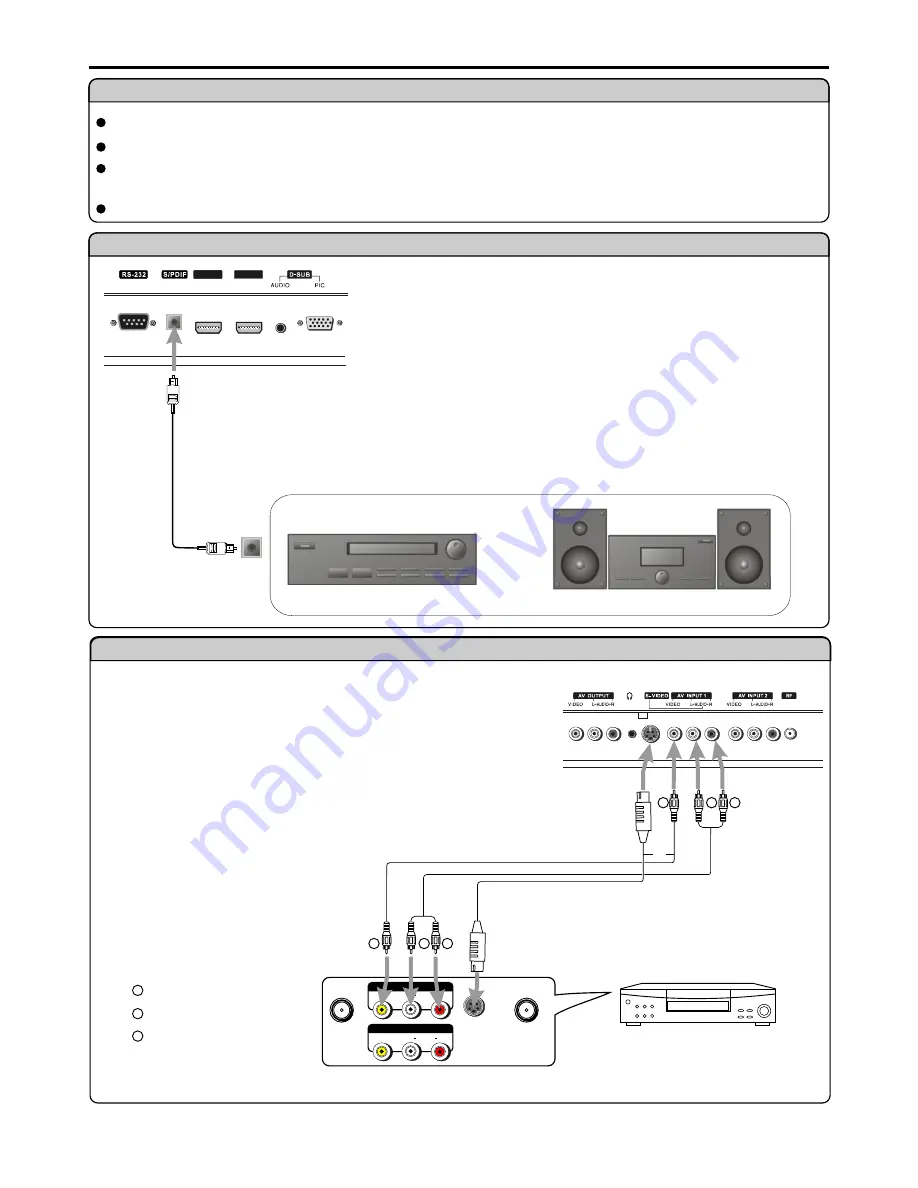
Connections
Cautions before connecting
Carefully check the terminals for position and type before making any connections.
The illustration of the external equipment may be different depending on your model.
Loose connectors can result in image or color problems. Make sure that all connectors are securely inserted into their terminals.
Refer to the user manual of the external device as well.
When connecting an external device, turn the power off on the panel to avoid any issues.
11
Connect a VCR
W
W
Y
Y
R
R
W
W
Y
Y
R
R
Yellow (VIDEO)
White (AUDIO L)
Red (AUDIO R )
W
W
Y
Y
R
R
AV OUT
R
L
VIDEO
AUDIO
-
S VIDEO
ANT IN
ANT OUT
AV IN
Rear of the VCR
S-video
cable
or
Connect the Audio/Video cables between the Audio (L/R)/Video jacks on the unit and
VCR.
Note:
For better video, you can use the S-video terminal if your source supports it.
How to connect:
1. Turn on your PDP TV, press
INPUT
button on the remote control to select
Composite1
(or
S-Video
if
using
S-VIDEO
terminal).
2. Turn on your VCR , insert a videotape and press the Play button.
To play VCR
Audio
cable
VCR
Video
cable
R
L
VIDEO
AUDIO
Connect
an
Audio
Processor
or
Hi-Fi
(Digital
Audio)
For
a
full
Home
Theater
sound
experience
,
you
must
connect
your
Hi-Fi
or
Audio
processor
to
the
S
/
PDIF
(
Optical
)
terminal
on
the
TV
rear
.
Audio
Processor
HIFi
System
OR
S
/
PDIF IN
(Optical)
Optical
cable
HDMI1
HDMI2














































