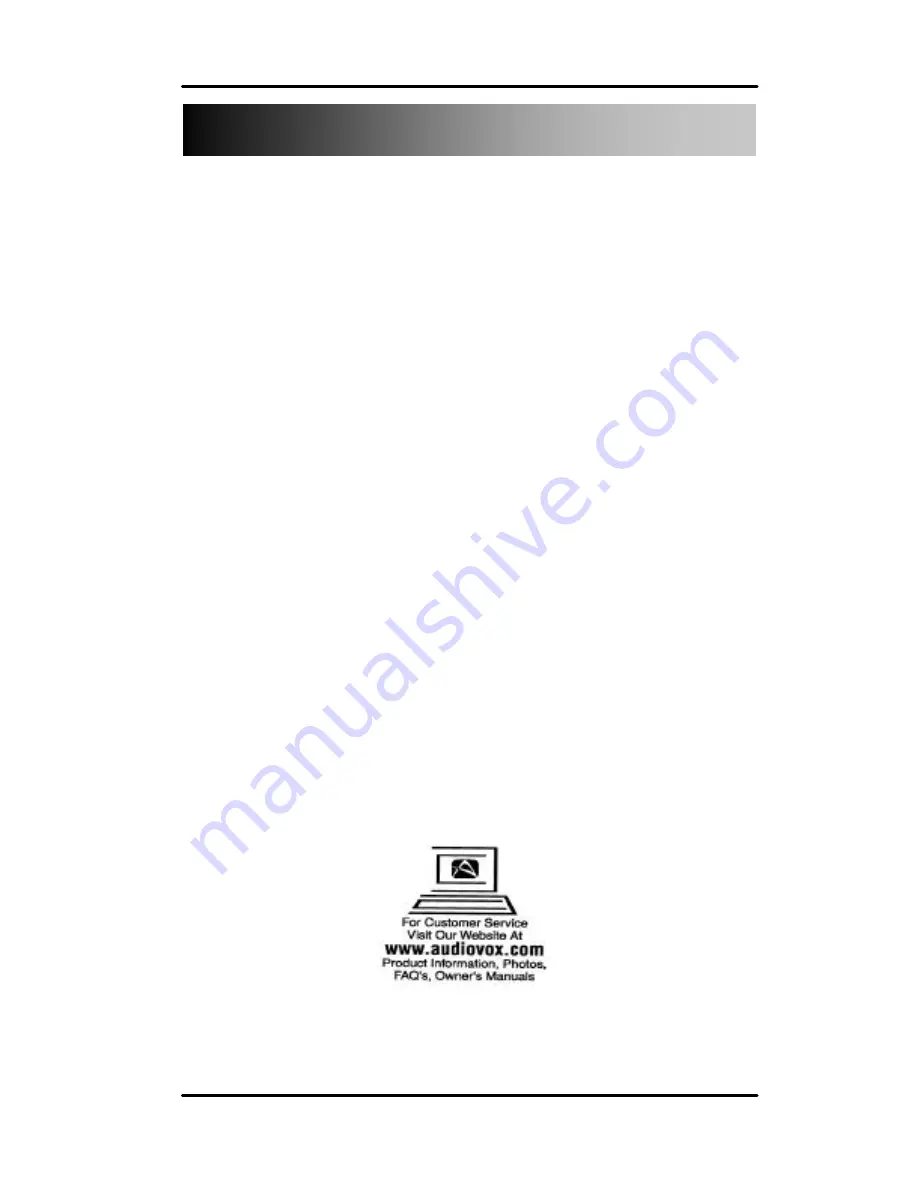
17
No power
n
Press power button ON.
n
Make sure A/C power cord is securely connected to back of
monitor and to a power outlet.
Power on but no screen image
n
Make sure video cable supplied with monitor is tightly secured to
video output port on back of AV peripheral.
n
Adjust the brightness and contrast.
Entire screen image scrolls (rolls) vertically
n
Make sure video input signals are within monitor’s specified
frequency range.
n
Try monitor with another power source, graphics card, or
computer system.
n
Connect video cable securely.
Contents are subject to change
without further notice
.
Troubleshooting
Содержание FP1210
Страница 1: ...1 FP1210 User Manual 1286475 ...















