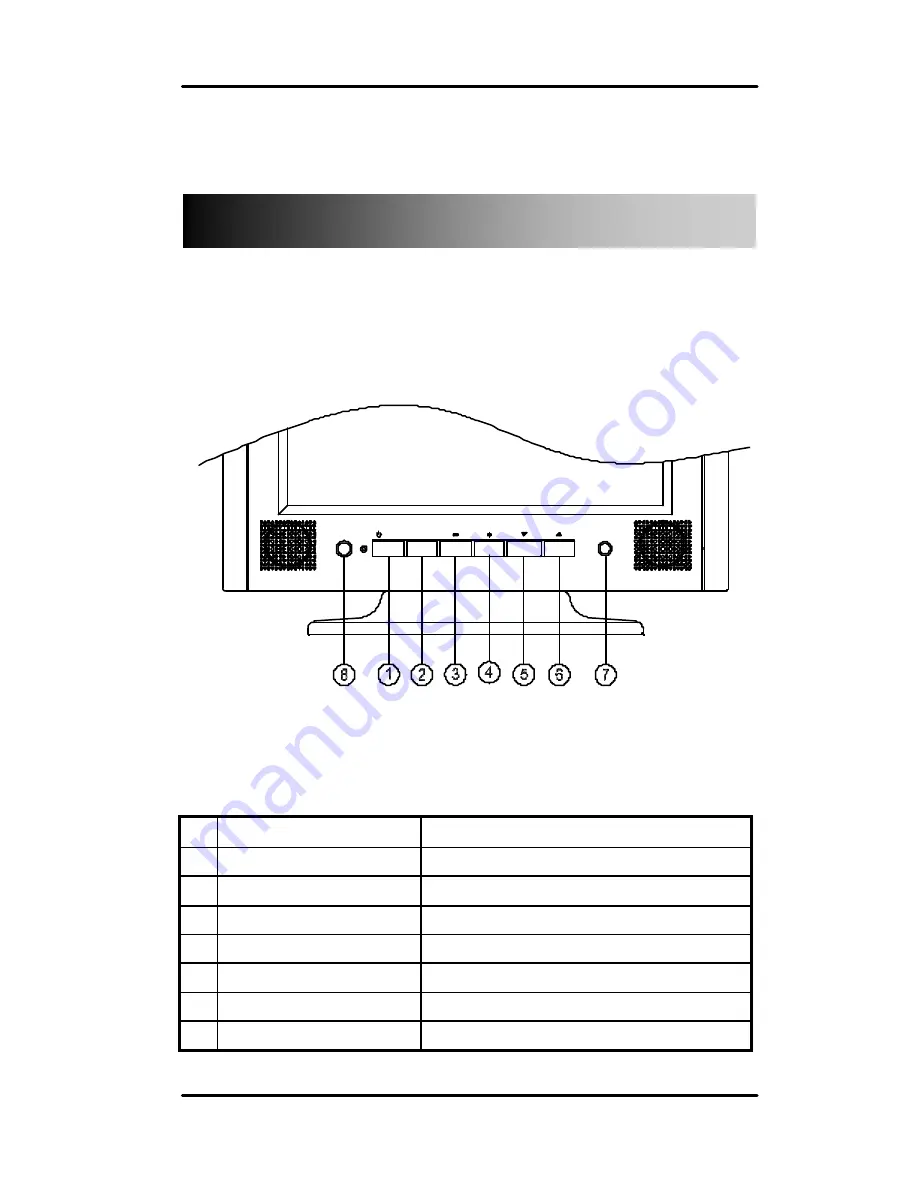
12
Operation
1
POWER
On/off
2
TV / AV
Select Video/Audio input source
3
VOLUME -
Push
-
to decrease volume.
4
Push
+
to increase volume.
5
CHANNEL Down
Push
?
to decrease channel
6
CHANNEL Up
Push
?
to Increase channel
7
SENSOR
For remote control
8
Hi-Fi HEADPHONE
Headphone jack
Front Control Panel
CHANNEL
HEADPHONE
POWER
HiFi
VOLUME
T V / A V
SENSOR
Содержание FP1210
Страница 1: ...1 FP1210 User Manual 1286475 ...



































