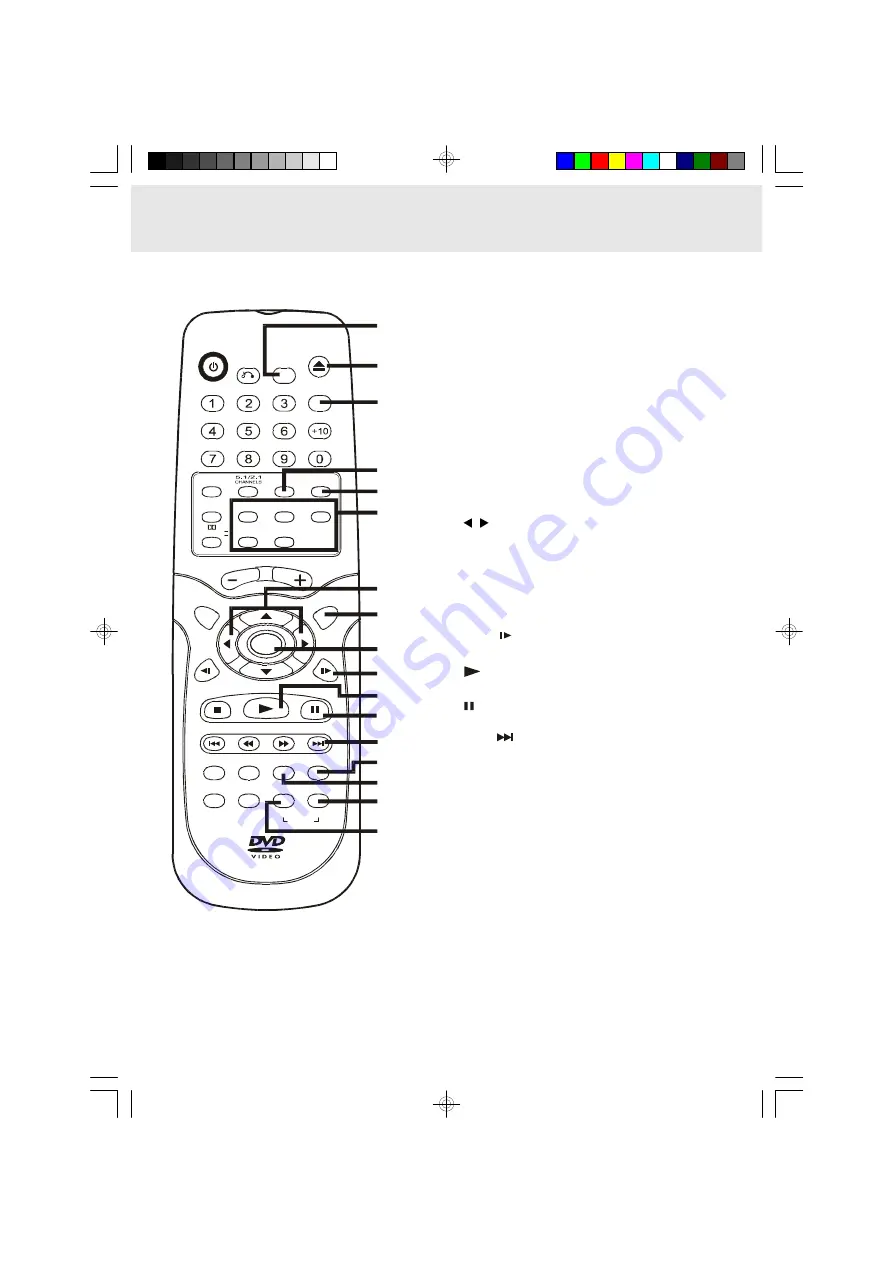
E - 9
19) FUNCTION button
Display the FUNCTION screen where you can check
or change various setting.
20) OPEN / CLOSE button
Use to open or close the disc tray.
21) GOTO button
Skip directly to a specific location on a DVD disc.
22) P. SCAN / CVBS button
Changing YUV output to Progressive Scan Video
mode.
23) SOUND button
Selects sound balance and tone controls for
adjustment with the cursor buttons.
24) DISC 1 - 5 select buttons
25) / CURSOR buttons
Use to highlight selections on a menu screen and
make adjust certain settings.
26) MENU button
Open and close DVD's menu.
27) ENTER button
Confirm selections on a menu screen.
28) SLOW
button
Perform slow forward playback of DVDs.
29)
PLAY button
Start playback.
30)
PAUSE button
Pause playback, frame advance.
31) NEXT
button
Move forward through titles, chapters or tracks on a
disc.
Tune to the presetted stations.
32) ZOOM button
Zoom into an image.
NTSC/PAL button
Select whether to output the video signal.
33) AUDIO button
Select one of the audio soundtracks programmed
on a DVD or selects the audio output mode on a
AUDIO CD.
34) BAND/REPEAT-DISC button
Switch between AM or FM.
Repeat chapter or title of a DVD.
Repeat single track or whole CD.
35) FM MODE / REPEAT A - B button
Set FM MODE to FM STEREO for FM stereo sound
or to FM MONO for mono sound.
Perform point-to-point repeat playback on a DVD or
CD.
Parts and Functions
Remote Control
VOLUME
SETUP
MENU
ENTER
SLOW
SLOW
STOP
PLAY
PAUSE
FM MODE
BAND
REPEAT
PREV
CLEAR
ANGLE
SUBTITLE
A-B
DISC
DISPLAY
AUDIO
ZOOM/
NTSC/PAL
TUNING
NEXT
STANDBY/ON
OPEN/
CLOSE
FUNCTION
GOTO
MEMORY
DIMMER
SOUND
RETURN
19
20
21
22
23
24
25
26
27
28
29
30
31
32
33
34
35
DISC 1
DISC 4
DISC 5
DISC 2
DISC 3
P. SCAN/
CVBS
PRO LOGIC II
151AUD5-10_E.pmd
4/24/2004, 11:53 AM
9

























