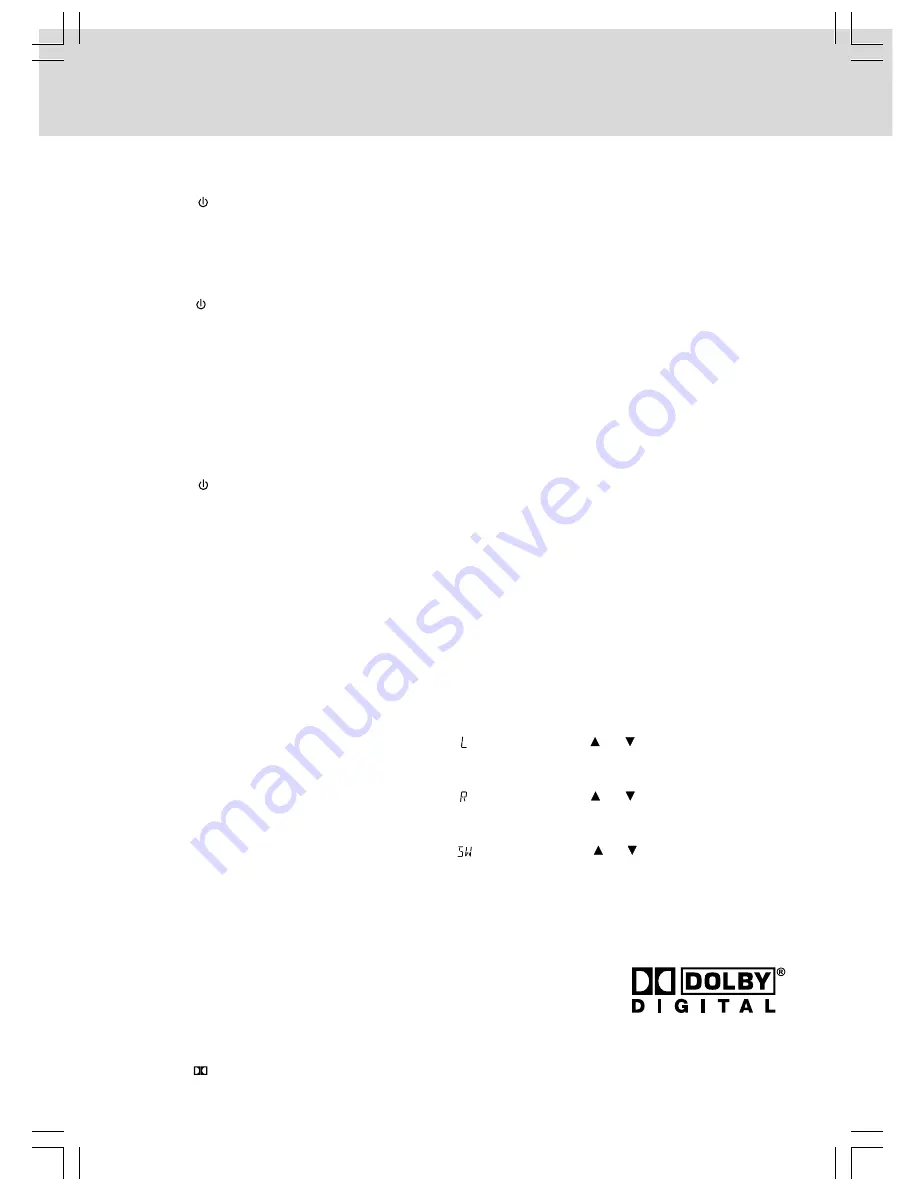
- 12 -
SETUP
Dolby Digital
Dolby Digital is a technology developed by Dolby Laboratories. Soundtracks encoded in Dolby Digital can
reproduce from one to 5.1 discrete channels of excellent quality audio.
Manufactured under license from Dolby Laboratories.
‘Dolby’ and
the double-D symbol are trademarks of Dolby Laboratories.
The unit automatically recognizes the Dolby Digital bitstream and provides
a downmix suitable for two-channel listening. An additional Dolby Digital
decoder is required for reproduction of the discrete multi-channel
soundtracks available on many DVDs.
To Adjust the Sound Balance
Use the remote control to make the following changes to speaker balance:
LEFT SPEAKER
• Press the SOUND button repeatedly to display " ", then press the or button on the remote to
adjust the sound level. It will show on the display of the unit.
RIGHT SPEAKER
• Press the SOUND button repeatedly to display " ", then press the or button on the remote to
adjust the sound level. It will show on the display of the unit.
SUBWOOFER
• Press the SOUND button repeatedly to display "
", then press the or button on the remote to
adjust the sound level. It will show on the display of the unit.
Note: If no button is pressed within a few seconds, the display will return to normal.
SOUND SYSTEM
Connecting External Equipment via the AUX IN jack
To listen to audio from external equipment, connect the plug to the AUX IN jack on the front panel.
LISTENING TO THE CONNECTED EQUIPMENT
1. Press the
FUNCTION
button repeatedly to select AUX.
2. Play the external source.
Turning on the Unit and TV
When the unit is plugged in, it is in standby mode and the standby indicator lights up.
1. Press the
STANDBY/ON
button to turn the unit on.
2. Turn on the TV by pressing its POWER button.
3. Select the channel on your TV corresponding to the VIDEO IN jack that the unit is connected to. See TV
User Guide for more information.
•
If you have connected the unit successfully, the DVD logo (start-up picture) will appear on your TV screen.
Notes :
•
Press the
STANDBY/ON
button to switch to STANDBY (OFF) mode and the standby indicator will light up.
•
Whenever there is no disc in the unit or the disc has stopped playing for 60 minutes, the system will switch
to STANDBY mode automatically.
Charging Other Equipment
1. Press the
STANDBY/ON
button to turn the unit on.
2. Use the USB cable (not included), connect the
USB (CHARGING ONLY)
port on the unit to the USB charging
port on the other equipment.
3. Follow the instructions come with your other equipment to charge it. Disconnect the USB cable when the other
equipment is fully charged.
Notes:
•
Make sure your other equipment can be charged by its USB port.
•
The
USB (CHARGING ONLY)
port is for charging other equipment only. Do not use it for other purpose.










































