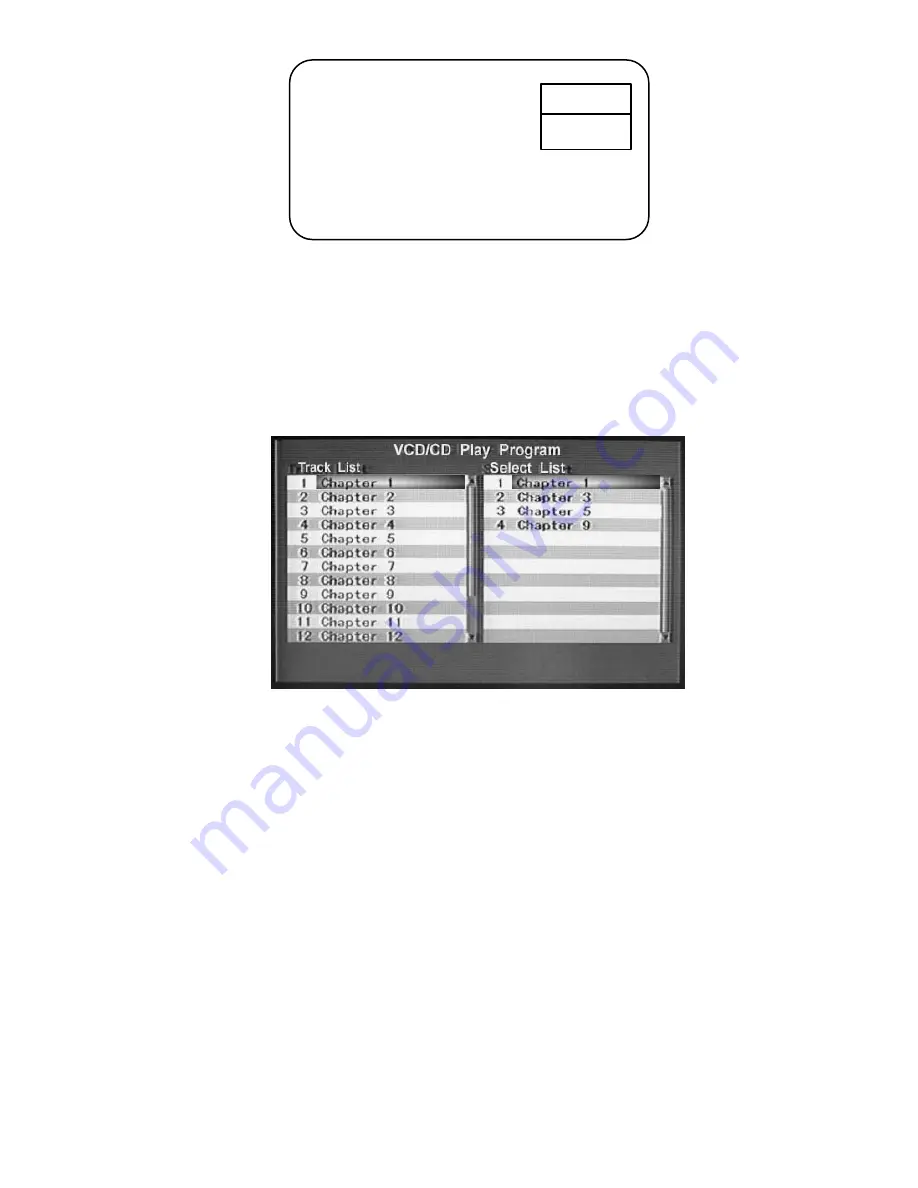
27
Figure 31. Slow 1/2 Screen Display
11. Program CD Play List
a).During CD playback, press Title/Prog. to enter the program list. Use the Up or
Down buttons to highlight the desired song, then press Enter to confirm the song in
the program list. Then press Title/Prog. To return to playback.
Figure 32. CD program list Screen Display
12. Rechargeable Battery Installation and Use
The player utilizes a set of long-life Li-ION batteries for portable power supply. The
Li-ION battery pack is specially designed for your player, Li-ION batteries feature
high storage capacity and low level of degradation. Li-ION batteries do not have a
“Memory Effect” and thus can be recharged safely regardless of whether the
battery is fully or only partially spent. Please fully charge the battery prior to first
use.
NOTE:
When the DVD player is used with the battery as a power source, ensure
that the battery has been charged for at least eight hours prior to connecting it to
the DVD player for first time use.
If you plan to not use the battery for an extended period of time (say, one week or
longer), we recommend that you first fully charge the battery and store it away
Slow 1/2
DVD
Содержание D1810 - DVD Player - 8
Страница 1: ...D1810 PORTABLE 8 LCD MONITOR AND DVD PLAYER 128 6925 ...
Страница 7: ...7 2 Remote Control View Refer to Figure 3 Figure 3 Prog ...
Страница 14: ...14 Figure 10 Rating Setting Screen ...
Страница 17: ...17 DOWN buttons then press ENTER to confirm the setting Figure 14 DOLBY DIGITAL Setting Screen Dolby Digital ...
Страница 29: ...29 Figure 33 Installing the DVD Player Battery ...
Страница 32: ...32 ...




















