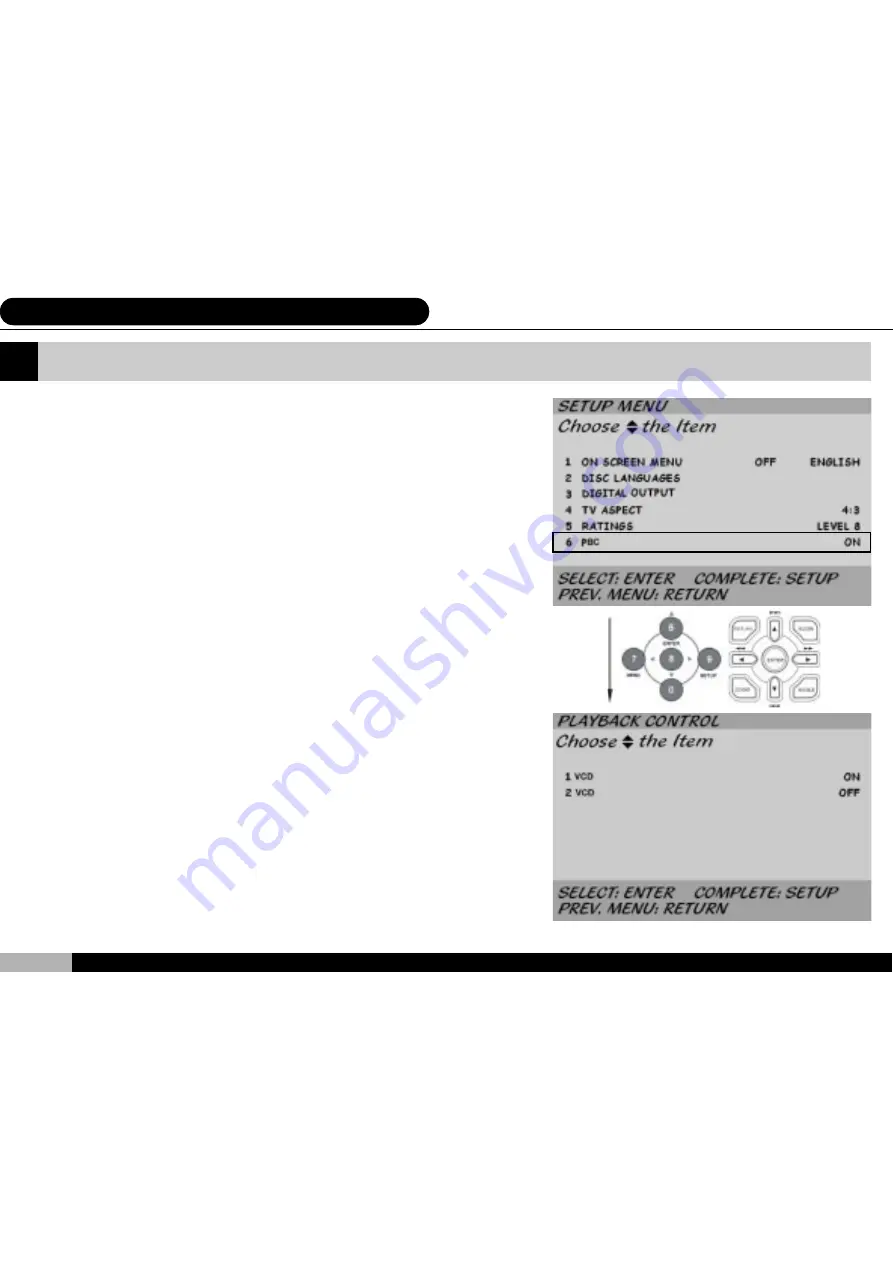
40
PBC / VCD PLAYBACK CONTROL
The sixth item on the system setting menu is entitled “
PBC
“(PBC,
VCD Playback Control). This option is only activated for VCD version
2.0 discs. The standard format for VCD is to return to the main menu
after each segment has finished playing. If you do not wish to cut off at
the end of each segment, you can turn the playback control “
OFF
“.
7. System Setting
Содержание D1700
Страница 61: ......
















































