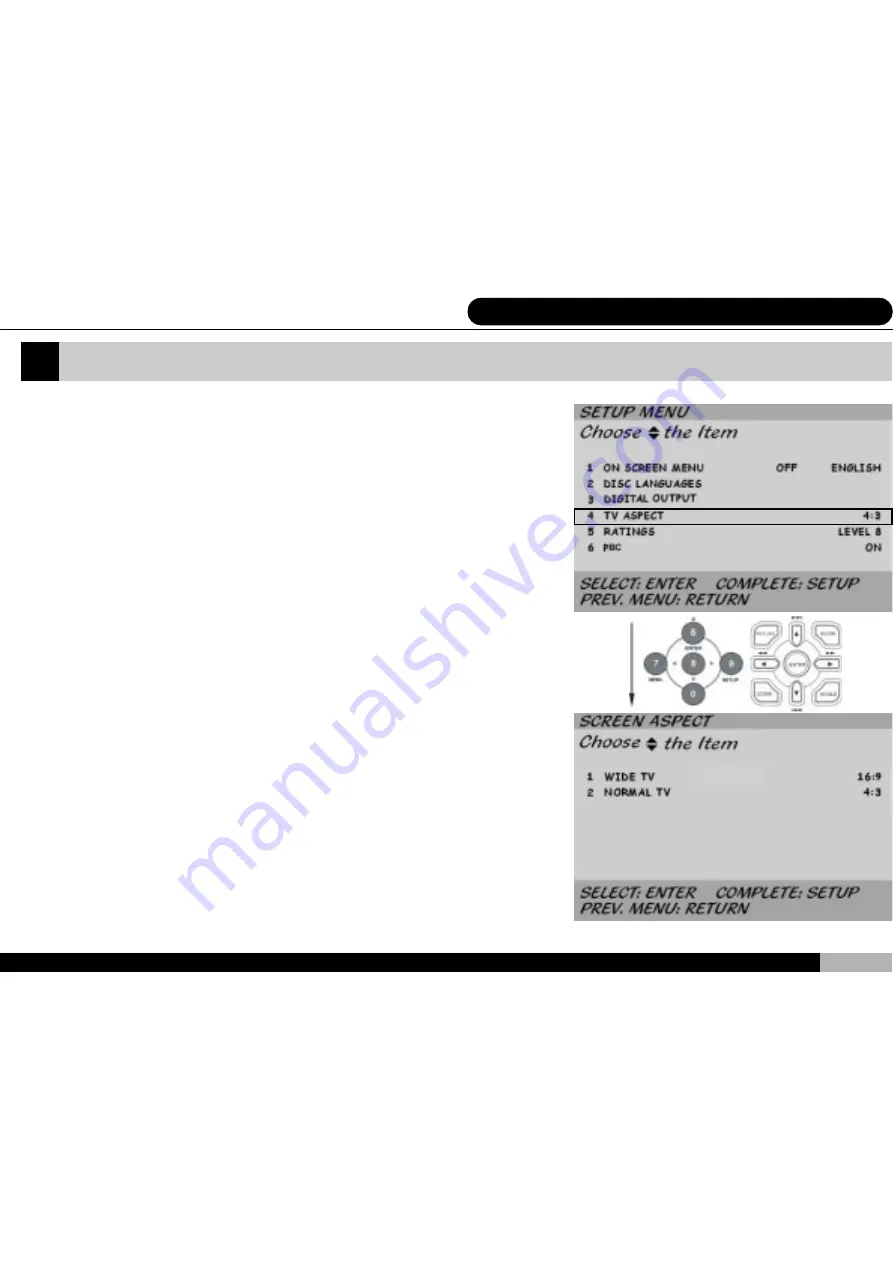
37
7. System Setting
TV ASPECT
The fourth item on the system setting menu is entitled “
TV Aspect
“
With this menu you have the option to select the 4:3 traditional screen
format, or the 16:9 wide-screen format. The player uses 16:9 as default.
Use the up and down keys to scroll to this section and press “
ENTER
“to
enter this setup screen.
Содержание D1700
Страница 61: ......
















































