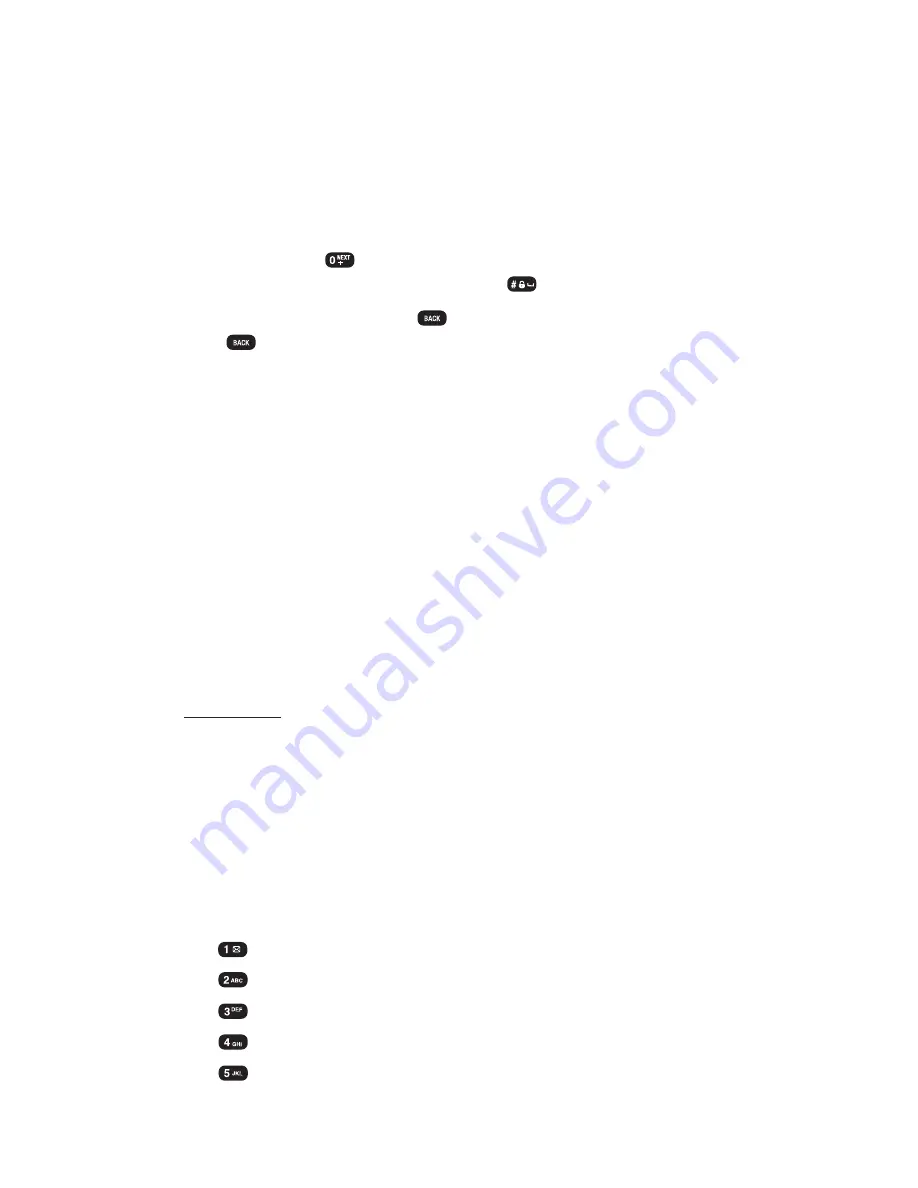
Entering Characters Using T9 Text Input
T9 Text Input lets you enter text in your phone by pressing keys just
once per letter. (To select the
T9Word
mode when entering text, see
“Selecting a Character Input Mode”on page 25.)
T9 Text Input analyzes the letters you enter using an intuitive word
database and creates a suitable word. (The word may change as you
type.) If the word you want does not display after you have entered all
the letters, press
to scroll through additional word selections. To
accept a word and insert a space, press
.
If you make a mistake, press
to erase a single character. Press and
hold
to delete an entire entry.
Adding a Word to the T9 Database
If a word you want to enter does not display as an option when you
are using T9 Text Input, you can add it to the database.
To add a word to the T9 Text Input database:
1.
Select the
Abc
character input mode. (See “Selecting a
Character Input Mode”on page 25.)
2.
Enter the word using multi-tap text entry. (See “Entering
Characters by Tapping the Keypad”on page 26.) The word will
appear as an option the next time you scroll through options
during T9 Text Input.
For more information about T9 Text Input, visit the Tegic Website at
www.T9.com
.
Entering Characters by Tapping the Keypad
To enter characters by tapping the keypad, select the
Abc
mode
(see “Selecting a Character Input Mode”on page 25.) Press the
corresponding key until the desired character appears. By default,
the first letter of a word is capitalized and following letters are
lowercase.
Characters scroll in the following order:
. , @ 1 ? ! * # /
A B C 2
D E F 3
G H I 4
J K L 5
Section 2A: Your Phone – The Basics
26
Содержание 8912
Страница 1: ...Audiovox8912 ...
Страница 9: ...ii ...
Страница 10: ...Getting Started Section 1 ...
Страница 15: ...UnderstandingYour Phone Section 2 ...
Страница 35: ...Section 2A Your Phone The Basics 28 ...
Страница 59: ...Section 2B Controlling Your Phone s Settings 52 ...
Страница 73: ...Section 2D Controlling Your Roaming Experience 66 ...
Страница 79: ...Section 2E Navigating Through Menus 72 ...
Страница 85: ...Section 2F Managing Call History 78 ...
Страница 120: ...Using Service Features Section 3 ...
Страница 157: ...Safety Guidelines and Warranty Information Section 4 ...
Страница 181: ...Section 4A Safety Guidelines 176 ...






























