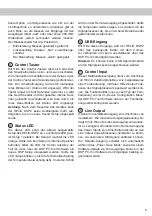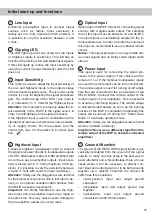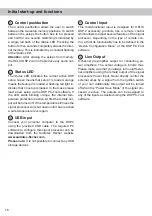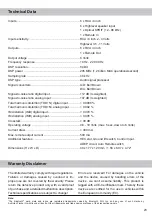16
8
Control pushbutton
The
Control pushbutton
allows the user to switch
between the two setup memory positions. To switch
between the setups the button has to be pressed
and held for one second. Switching is indicated by
a single red flash of the
Status LED
. Pressing the
button for five seconds completely eras es the inter
-
nal memory. This is indicated by a constant flashing
of the
Status LED
.
Attention:
After erasing the setups from memory
the HELIX DSP.2 will not reproduce any audio out-
put.
9
Status LED
The
Status LED
indicates the current active DSP
setup. Green means that setup 1 is load ed, orange
means that setup 2 is loaded. A flashing red light in
-
dicates that no setup is loaded. In that case please
load a new setup via the DSP PC-Tool software. If
the LED starts blinking orange, the internal tem-
perature protection is active. At first the remote out
-
put will be turned off. If the temperature still rises the
signal processor will shut down until it has reached
a safe temperature level again.
10
USB input
Connect your personal computer to the DSP.2
using the provided USB cable. The required PC
software to configure this signal processor can be
downloaded from the Audiotec Fischer website
www.audiotec-fischer.com
.
Please note:
It is not possible to connect any USB
storage devices.
11
Control Input
This multi-functional input is designed for HELIX
DSP.2 accessory products like a remote control
which allows to adjust several features of the signal
processor. Depending on the type of remote con-
trol, at first its functionality has to be defined in the
“ Device Configuration Menu” of the DSP PC-Tool
software.
12
Line Output
8-channel pre-amplifier output for connecting po-
wer amplifiers. The output voltage is 6 Volts max.
Please make sure that you always turn on/off exter
-
nal amplifiers using the remote output of the signal
processors
Power Input
. Never directly control the
external amps by a signal from the ignition switch
of your car! Additionally this output will be turned
off when the “Power Save Mode” of the signal pro
-
cessor is active. The outputs can be assigned to
any of the inputs as desired using the DSP PC-Tool
software.
Initial start-up and functions