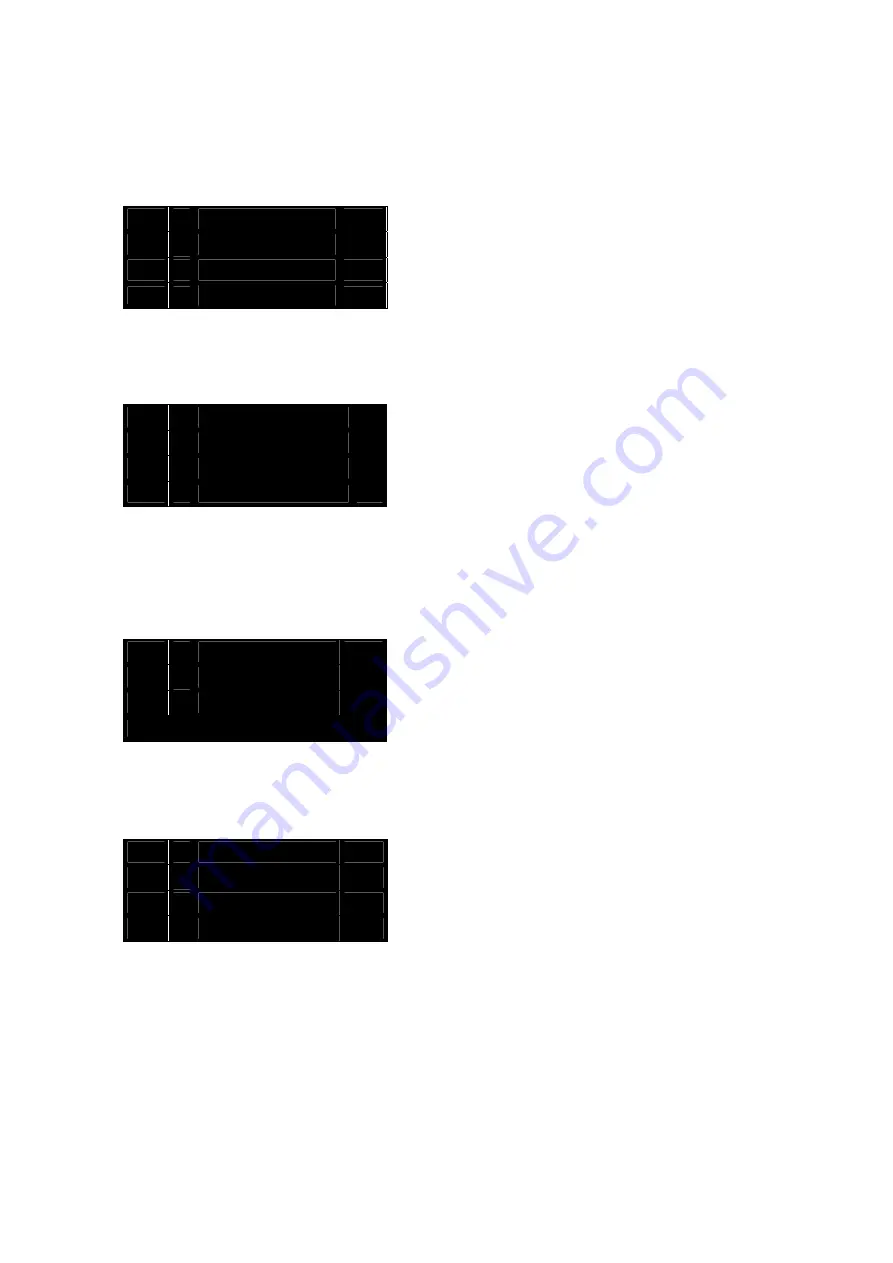
Using The Settings Menu System.
To activate the menu system, press and hold the
MENU
button (for more than 1 second) at any
time when the normal screen is being displayed.
The display will then change to the top level menu screen, as shown below: -
The
Top Level Menu
Screen.
The currently indexed option is indicated by the flashing
arrow-head cursor to the left of the option text.
To move the cursor to a different option, use the
i
and
j
buttons.
To select the indicated option, press the
OK
button.
To exit from the menu system without making any selection, press
the
MENU
button.
The screens which can be selected from the top level menu screen are described below.
The RK6 Settings Menu Screen.
This screen is a secondary menu screen for selecting less frequently used options.
The currently indexed option is indicated by the flashing
arrow-head cursor to the left of the option text.
To move the cursor to a different option, use the
i
and
j
buttons.
To select the indicated option, press the
OK
button.
To return to the Top Level Menu screen without making any
selection, press the
MENU
button.
Frequency.
This option accesses the frequency changing facility. When this option is selected, the
display will first change to the DX2040 selection screen, as shown below.
The DX2040 Selection Screen.
This screen is used to select the DX2040 for which you
wish to change the frequency.
For each slot that contains an active receiver, a flashing
arrow-head cursor is displayed above the selection
buttons. If any active receiver is not marked by a
flashing arrow-head cursor, this indicates that the RK6 was unable to read the frequency table
from that receiver.
Press the button corresponding to the DX2040 for which you wish to change the frequency.
The display will then change to the frequency setting screen, as shown below.
The selected DX2040 is shown at the top-left corner of
the screen. The currently programmed frequency is
indicated by the flashing arrow-head cursor to the left of
the channel number.
To move the cursor to a different frequency, use the
i
and
j
buttons.
To select the indicated frequency, press the
OK
button.
The display will freeze momentarily while the receiver memory is updated, then it will change
back to the top level menu screen.
If, instead of returning to the top level menu screen, the display remains in the frequency
setting screen with the cursor indicating the original frequency, this indicates that the
programming was unsuccessful.
To exit from this screen
without
changing the frequency, press the
MENU
button.
RK6 Settings
`
Frequency
AF Level
System Info
Mast-Head Supply
`
Brightness
Screen Saver
Select DX
d
d
d
d
d
d
DX1
01 838.150
`
02 838.600
03 839.700
04 840.000
MHz












