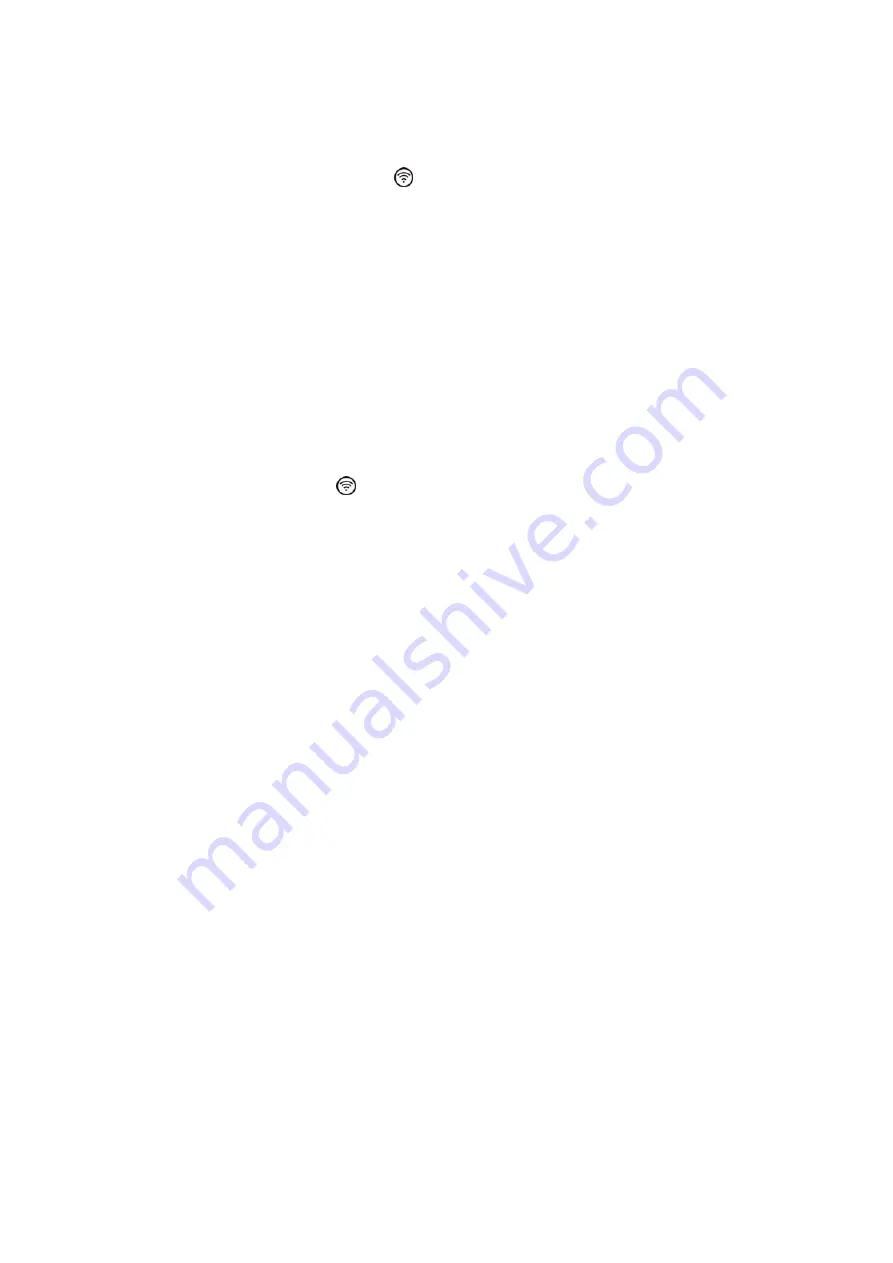
The Front-panel Control Buttons.
These consist of: -
6 DX2040 selection buttons
1 - 6
.
An infra-red interface mode button
A
MENU
button.
An
OK
button.
A
i
(move cursor UP) button.
A
j
(move cursor DOWN) button.
When in normal display mode, the buttons
1 - 6
serve to connect/disconnect the receiver
audio to the headphone amplifier. These buttons can be set in any combination, in order to
monitor any mix of the audio outputs. When the audio from a receiver is connected to the
headphone amplifier, a headphone icon is displayed to the right of the transmitter battery
level icon for that receiver.
The monitor output is available at the front-panel jack socket and the level is controlled by the
adjacent knob.
When using the settings menu, these buttons are used to select a DX2040.
The infra-red select button
activates the IrDA infrared interface mode (see later).
The
MENU
button is used to activate and navigate through the menu system (see later).
In the normal display mode, pressing the
OK
button displays the DX2040 summary screen,
which is described later. This screen is only displayed while the button is held.
Within the menu system, the
OK
button selects the currently highlighted option.
The
i
and
j
buttons are only active within the menu system. They are used to move the
cursor between the available options.






























