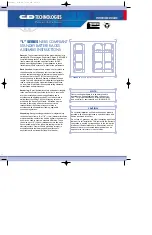Setting up the RK2040
onnect power
the RK2040 using the AC to DC power supply unit provided with
n/Off Switch
ggle switch (
1
) provides the facility to turn on the RK2040 rack by
ntenna Inputs
nae to the BNC sockets marked A (
8
) and B (
9
) on the rear panel.
F Outputs
nnectors RF Out A (
14
) and RF Out B (
13
) provide the facility to link
eadphone Output
t socket (
6
)allows any combination of receivers to be monitored
eadphone Level Control
s controlled via the level control (
7
).
udio Outputs
onnectors (
10
) provide transformer balanced line level outputs.
S485 PC Interface
wo standard 9 pin D-type connectors (
11
) provide a link to a PC. Multiple racks can
CD Display
our backlit LCD display screens (
2
) display the RF and Audio levels, TX battery
K2040 & Receiver setting Switches
enu, Up, Down and OK switches (
3, 4, 5
) set all parameters for the rack and
receivers through a simple and intuitive menu.
C
Connect power to
the RK2040. Plug the four pin XLR connector into the power socket (
12
) on the rear
panel. The RK2040 requires a DC supply in the range 10 – 18VDC, with a maximum
current of 1.5A.
O
A two position to
switching the toggle switch to the down position.
A
Connect the anten
R
Two BNC co
two RK2040 racks together provided the frequency range of the two racks are
compatible.
H
The headphone outpu
via a standard ¼ inch stereo jack socket (wired as mono).
H
The headphone output level i
A
Four 3 pin XLR c
R
T
be cascaded together via the D-type connectors with only one cable required to link to
a PC.
L
F
status, frequency of receiver, name of artist and a host of other rack and receiver
parameters.
R
M
Содержание RK2040
Страница 1: ...RK2040 USER GUIDE ...
Страница 5: ......